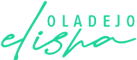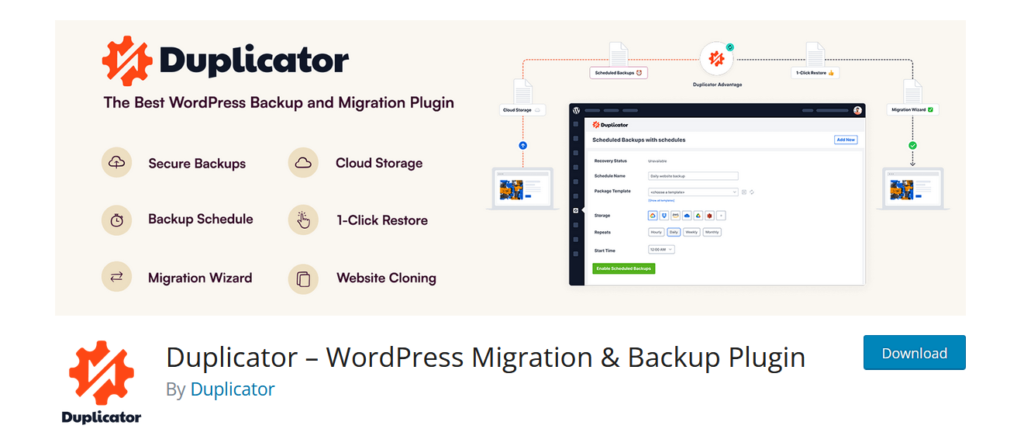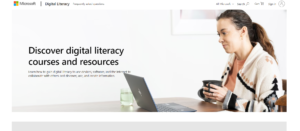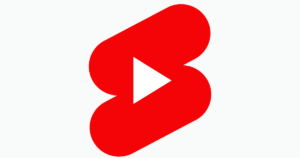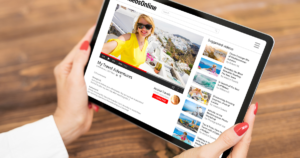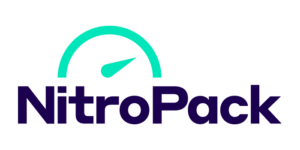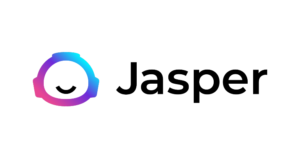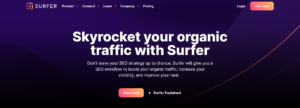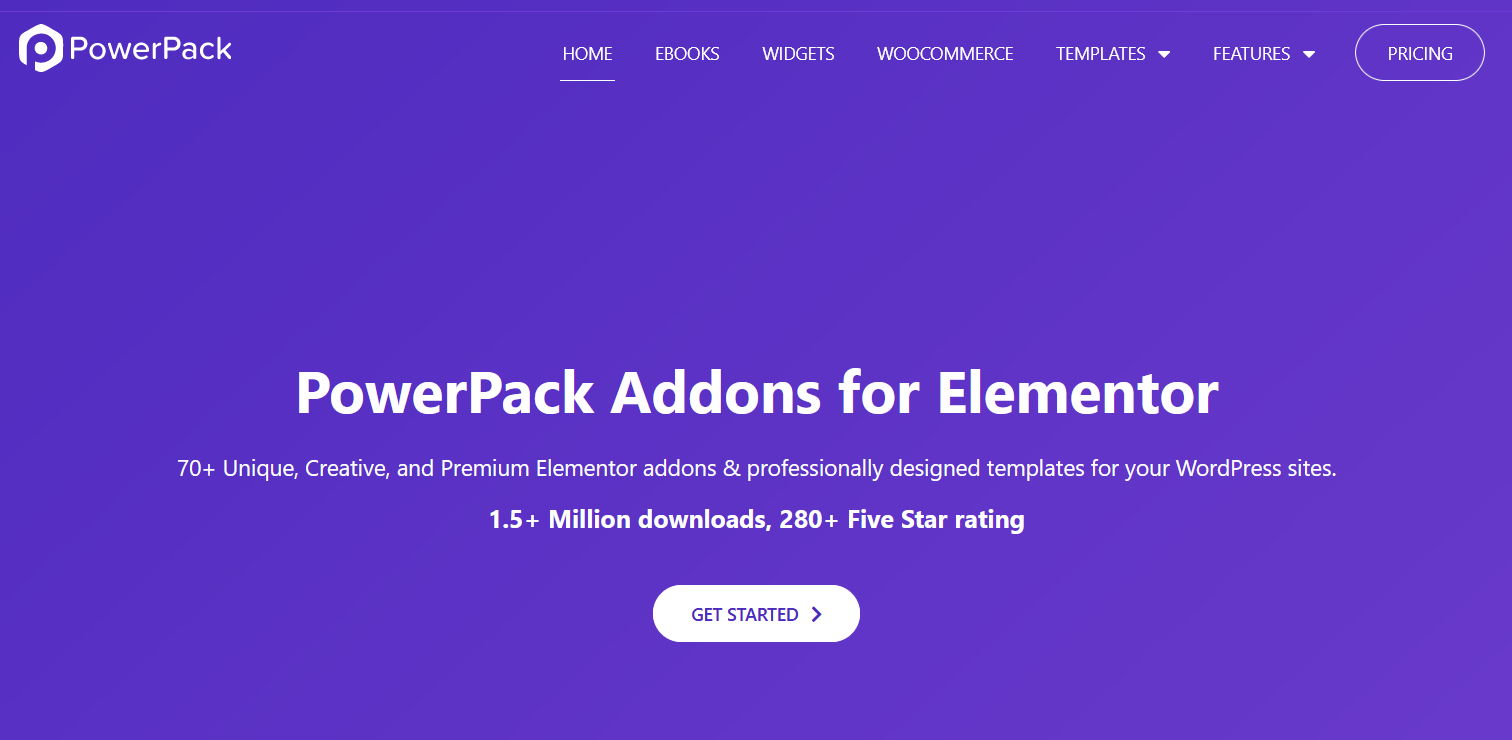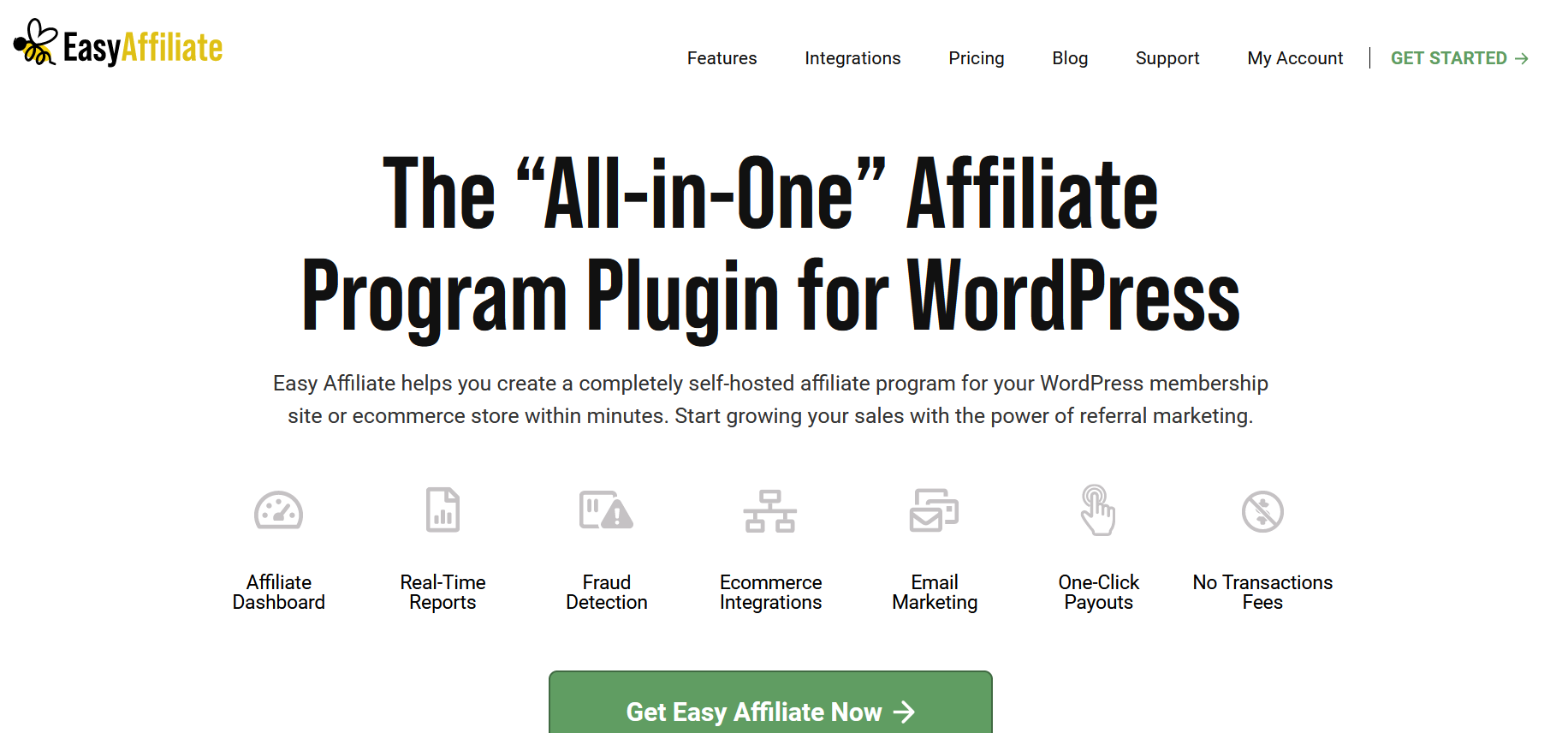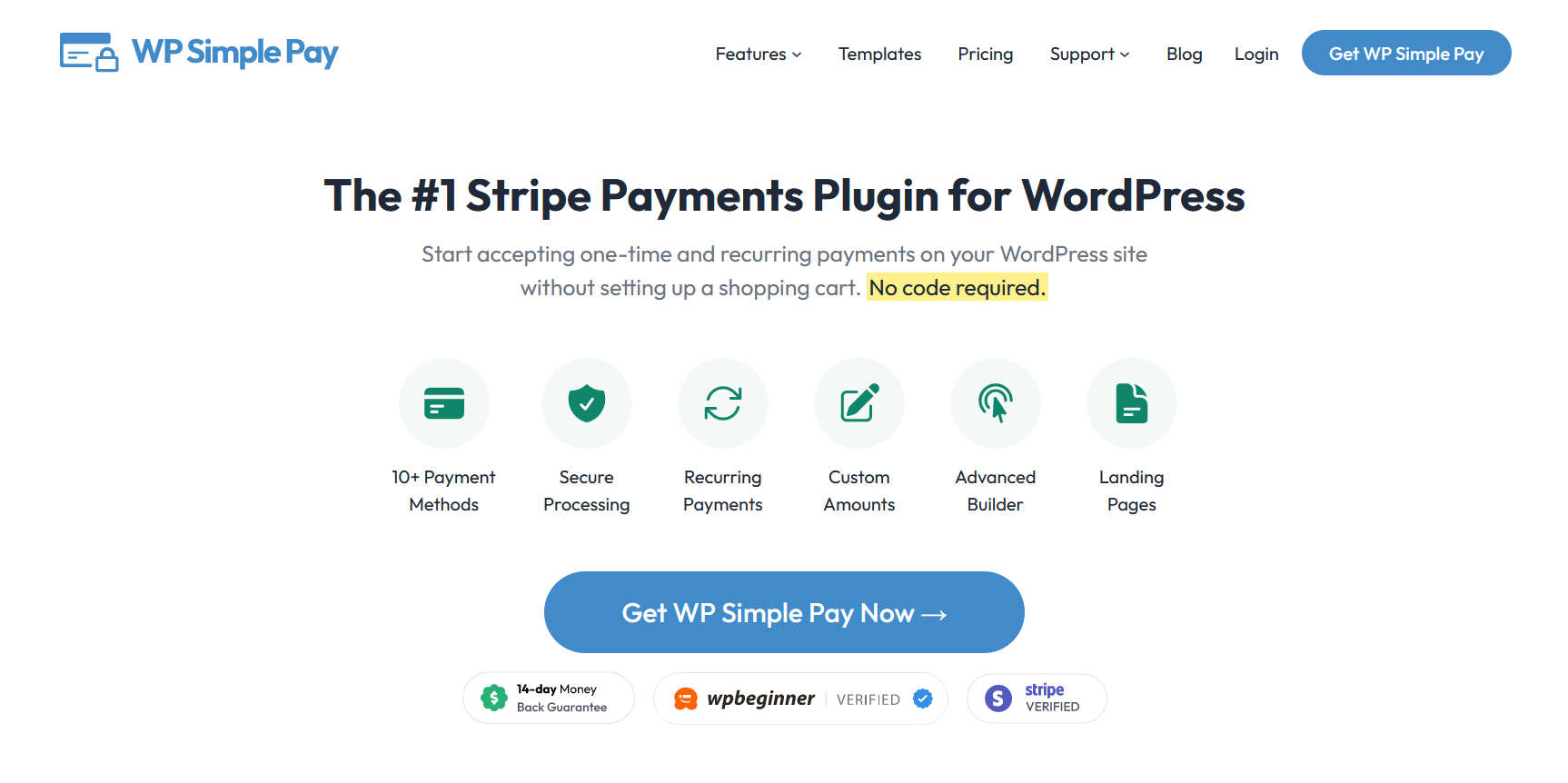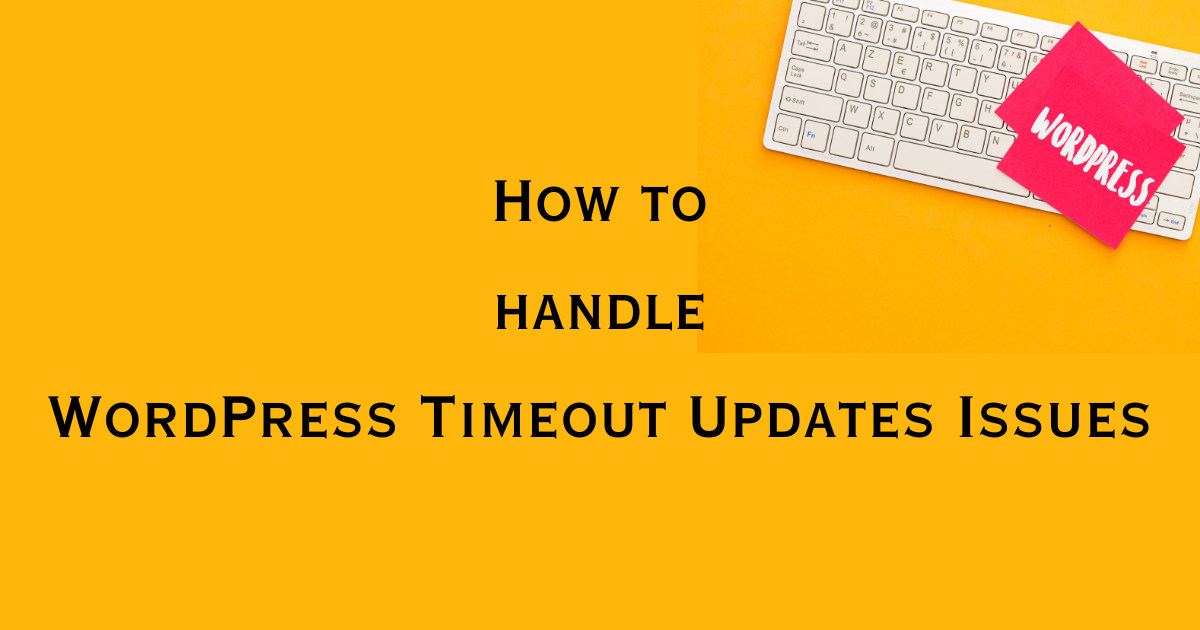The Duplicator WordPress Backup Migration Plugin is like a safety net for your WordPress site.
Imagine you’ve put hours, days, or even months into building your site, only to have it all disappear instantly. Scary, right?
That’s where backups and migrations become useful, ensuring your hard work stays safe and can move with you, no matter where your online journey goes.
This guide explores how the Duplicator plugin stands out, making sure your site’s safety is never a gamble.
From easy backups to smooth site moves, I’ll show you how the WordPress Duplicator plugin is the tool you didn’t know you needed but can’t live without.
Stick around as I unwrap all the essential details, tips, and tricks to keep your WordPress site secure and agile.
What is the Duplicator Plugin?

The Duplicator plugin is a powerful tool designed to make life easier for anyone running a WordPress website. Think of it as your website’s moving buddy and safety net all rolled into one.
Its main job is to help you create complete backups of your WordPress site and move it from one place to another without difficulty.
Whether you’re switching to a new host or just want to ensure your site’s data is safe and sound, Duplicator is by far the best backup plugin for WordPress.
Creating backups is crucial because it means you have a safe copy of all your WordPress files, posts, and all the hard work you’ve put into your site.
And when it’s time to move, the WordPress migration plugin part of Duplicator steps in. It simplifies the process, making transferring your entire WordPress website to a new location easy.
No need to worry about losing important information or dealing with the headache of moving files one by one.
Duplicator’s popularity among WordPress users isn’t just because it’s useful. It’s also because it’s reliable. People trust it with their websites, which is no small thing.
Whether you’re a blogger, run an online shop, or manage a business website, knowing you have a tool like Duplicator makes the digital side of things a lot less stressful.
It’s praised in the WordPress community for its straightforward approach to tasks that could otherwise be complex and time-consuming, making it a go-to choice for website owners.
Why Choose the WordPress Duplicator Plugin?
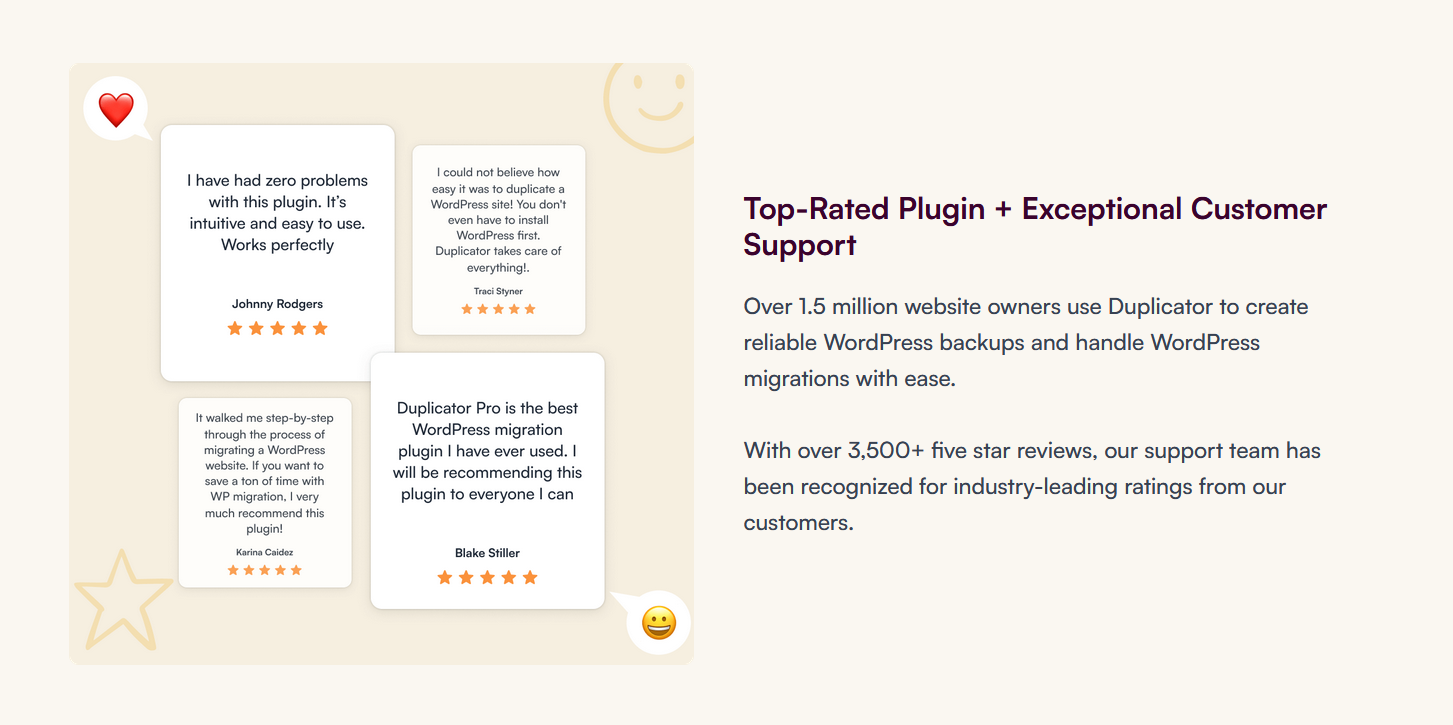
The WordPress Duplicator plugin is a game-changer for managing WordPress sites. It simplifies the process of moving, copying, or cloning your site to a new place.
With this plugin, the stress of backing up and transferring your site’s database, plugins, and themes disappears because the Duplicator handles it all.
Even if you’re new to WordPress, the Duplicator plugin guides you smoothly by migrating your site from your computer to a Cloudways server.
You’ll need some knowledge about your database details, but that’s about it.
Here’s why the WordPress Duplicator plugin is so beneficial:
-
Move WordPress websites from one hosting service to another with no fuss.
-
Manually back up your WordPress site anytime.
-
Download a live site to work on it locally.
-
Duplicate your site easily.
-
Set up backup schedules as you like.
-
Access expert help if you need it.
-
Get email updates on your backups.
-
Enjoy extra features for developers.
-
Link directly to cPanel from the installer file.
-
Create a new database right from the installer.
-
Send your backups to cloud services like Dropbox, Google Drive, and Amazon S3 easily.
Key Features of Duplicator
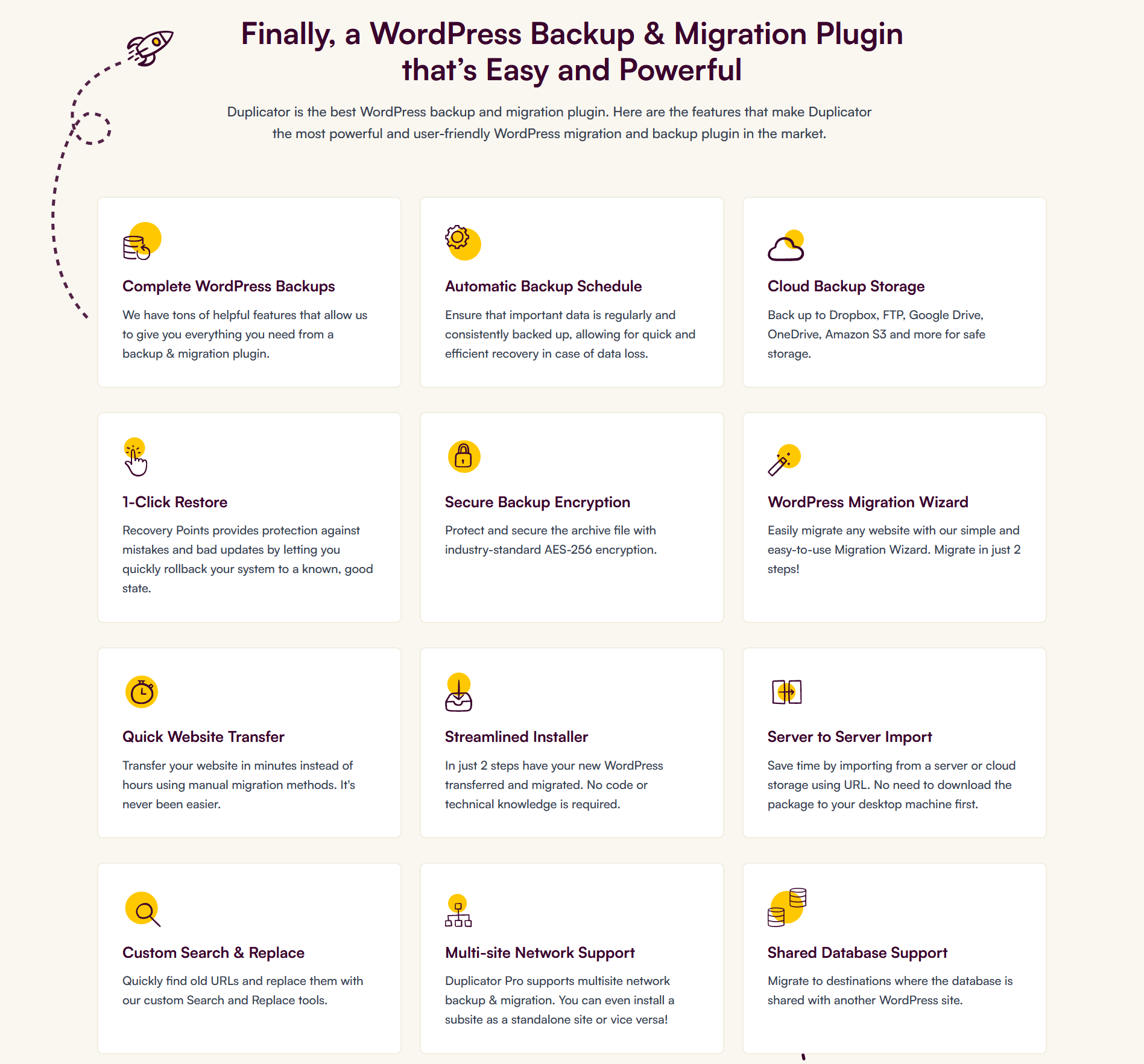
It can seem daunting to migrate your WordPress site to a new host or domain, especially if you’re not a tech wizard.
The good news is, with the right tools, it doesn’t have to be. That’s where a WordPress migration plugin like Duplicator steps in.
It turns a potentially complicated process into a smooth, straightforward experience. Duplicator is designed to simplify every step of moving your WordPress website.
This ensures that your content, WordPress files, and everything else that makes your site unique get transferred without a hitch.
Let’s look at some of the key features of this tool:
1. Effortless Backup Solutions
One of the first things you’ll appreciate about Duplicator is how it makes WordPress backups easy. Regular backups are the backbone of website security, acting as a safety net if things go south.
With Duplicator, creating comprehensive backups of your WordPress files and database straight from your WordPress dashboard becomes part of your routine, just like checking your email.
These backups can be stored safely off-site, so if ever there’s a need, restoring your site to its former glory is just a few clicks away.
2. Easy WordPress Migration
Duplicator is at its best when it’s time to migrate your WordPress site.
Whether you’re upgrading to a better hosting provider, switching your domain name, or setting up a performance environment for testing, Duplicator handles the heavy lifting.
It packages your entire site—WordPress files, database, themes, plugins, and media—into a single, manageable file.
3. User-Friendly Interface
This package can then be uploaded to a new location, unpacked, and deployed, all with minimal fuss. And the best part? Your site remains live and accessible to your visitors during the migration process, ensuring zero downtime.
Ease of use is another hallmark of the Duplicator plugin. Its intuitive interface guides you through the backup and migration processes with clear instructions and helpful tips.
This user-friendly approach demystifies the technical aspects of site migration, making Duplicator a favorite among WordPress beginners and experienced developers.
4. Support for Large Sites
Duplicator doesn’t shy away from big projects. Whether your WordPress website is a personal blog with a handful of pages or a sprawling e-commerce site with thousands of posts and products, Duplicator’s robust framework is built to handle it.
Large sites that might choke lesser plugins are moved efficiently, preserving the integrity of your data and structure.
Duplicator offers a comprehensive suite of features that cater to nearly every need regarding WordPress backups and migrations.
Its ability to simplify complex processes, paired with a commitment to reliability and user-friendliness, makes it a necessary tool for anyone looking to secure, move, or manage their WordPress site confidently.
Steps to Migrate Your WordPress Site With Duplicator Plugin
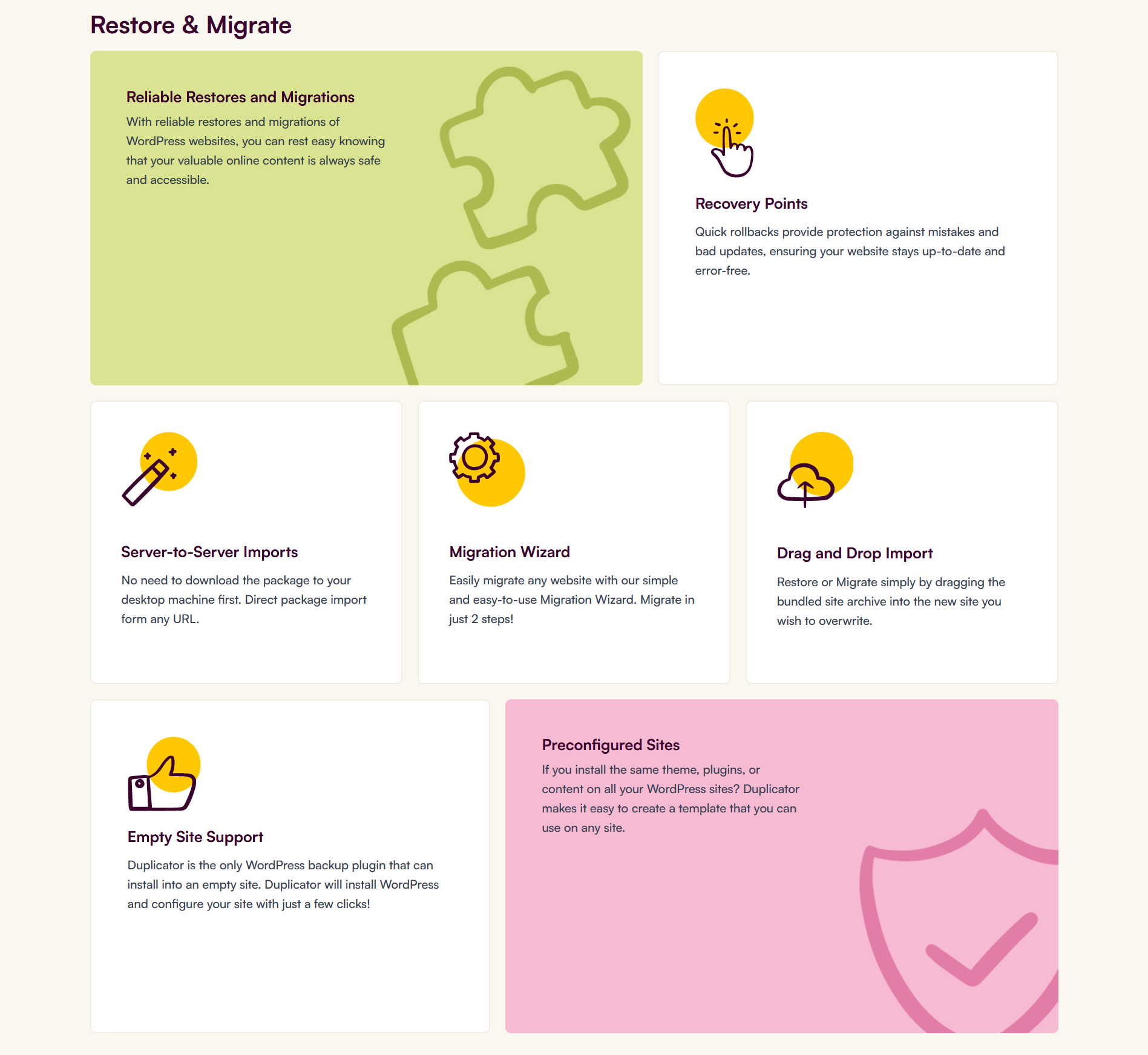
Let’s break it down! Here’s how to move your WordPress site using the Duplicator plugin:
1. Install & Activate the WordPress Duplicator Plugin
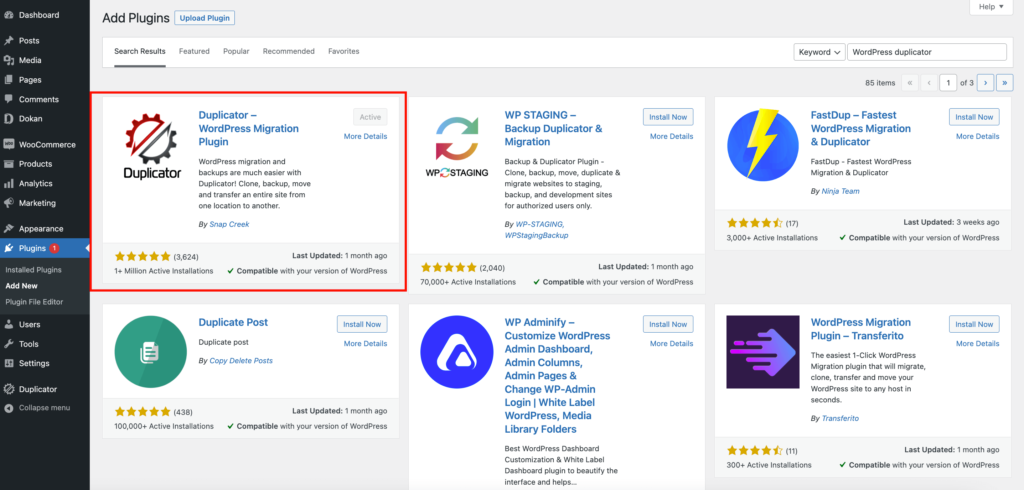
-
Head to your WordPress dashboard.
-
Go to Plugins → Add New.
-
Search for “WordPress Duplicator Plugin” and install it.
-
Activate the plugin.
2. Prepare to Export Your Site

-
Go to the Duplicator menu and select Packages.
-
Click “Create New” to start a new package.
-
Follow the setup prompts.
-
After setup, the system scans your site.
-
Once scanned, click “Build” to create your package.
-
Download both Installer and Archive files to your desktop.
3. Set Up a New Database
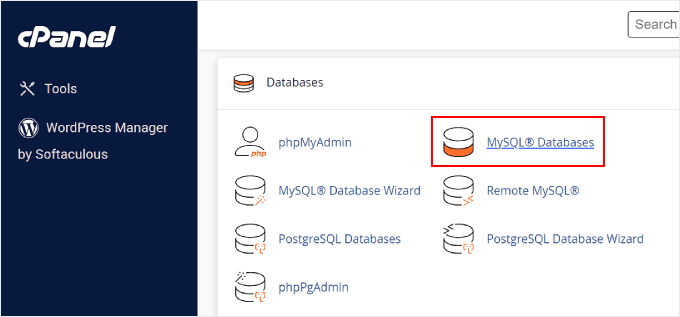
-
Log in to your cPanel.
-
Navigate to MySQL Databases.
-
Create a new database and remember its name.
-
Add a new user and remember the credentials.
-
Assign full privileges to the user for the database.
4. Upload and Install Your Duplicator Package
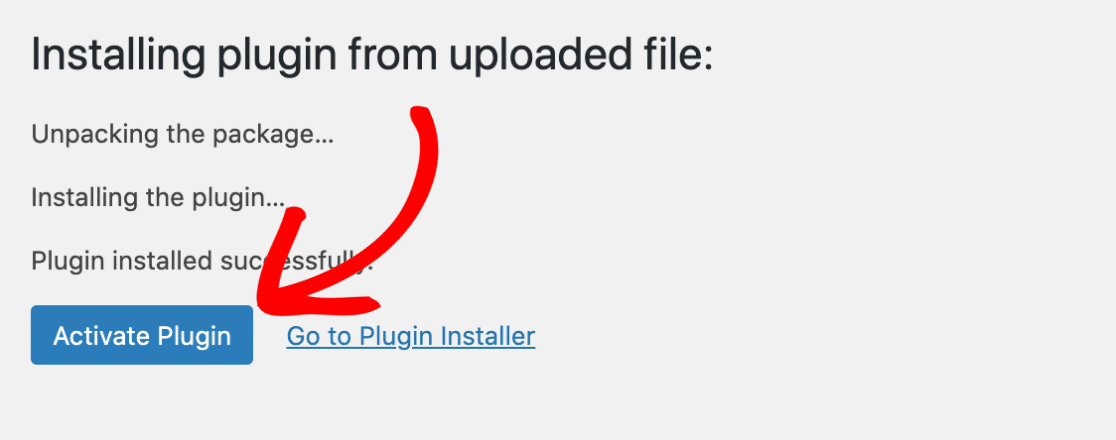
-
Upload your backup and installer files to your root directory.
-
Access your server via your browser using http://www.example.com/installer.php.
-
Check terms, then enter database details.
-
Test the database connection.
-
Update the site URL if necessary.
-
Run the final steps and log in to your migrated site.
5. Redirect Your Domain to the New Host
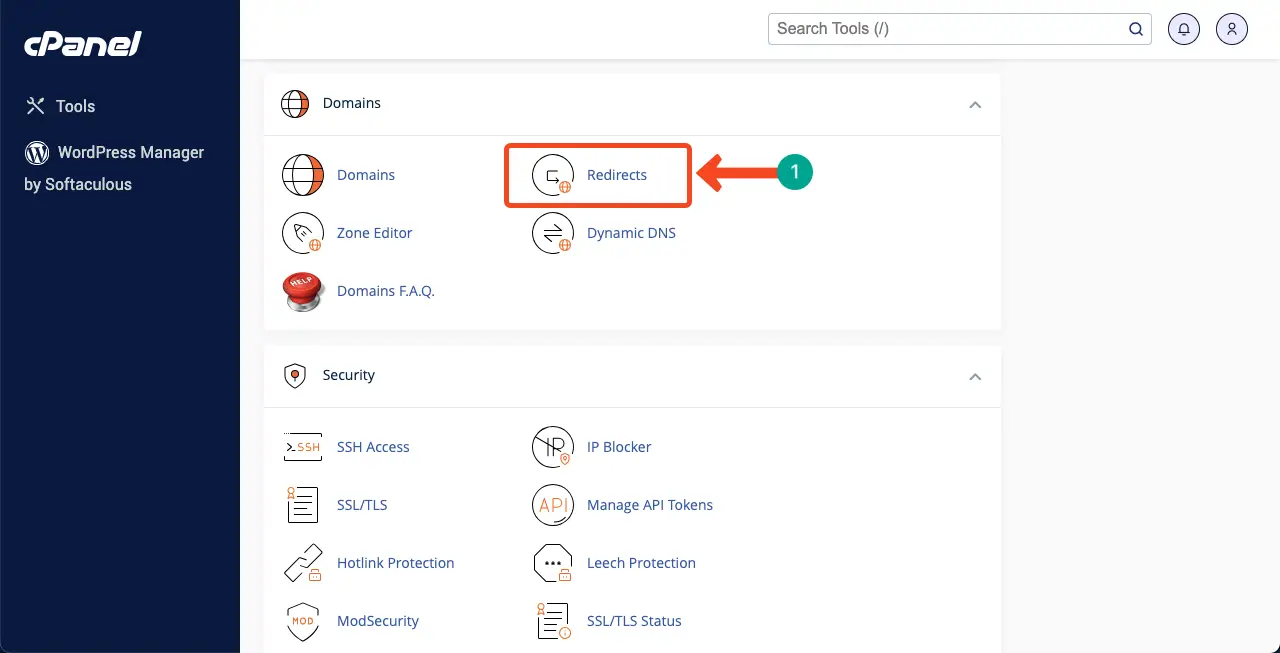
-
Replace old host nameservers with new ones.
-
Wait for propagation.
-
Congratulations! Your WordPress site is now safely migrated.
Remember, this process ensures your site’s safety and accessibility. No tech skill is required—just follow these simple steps.
How to Backup and Restore Your Site with Duplicator
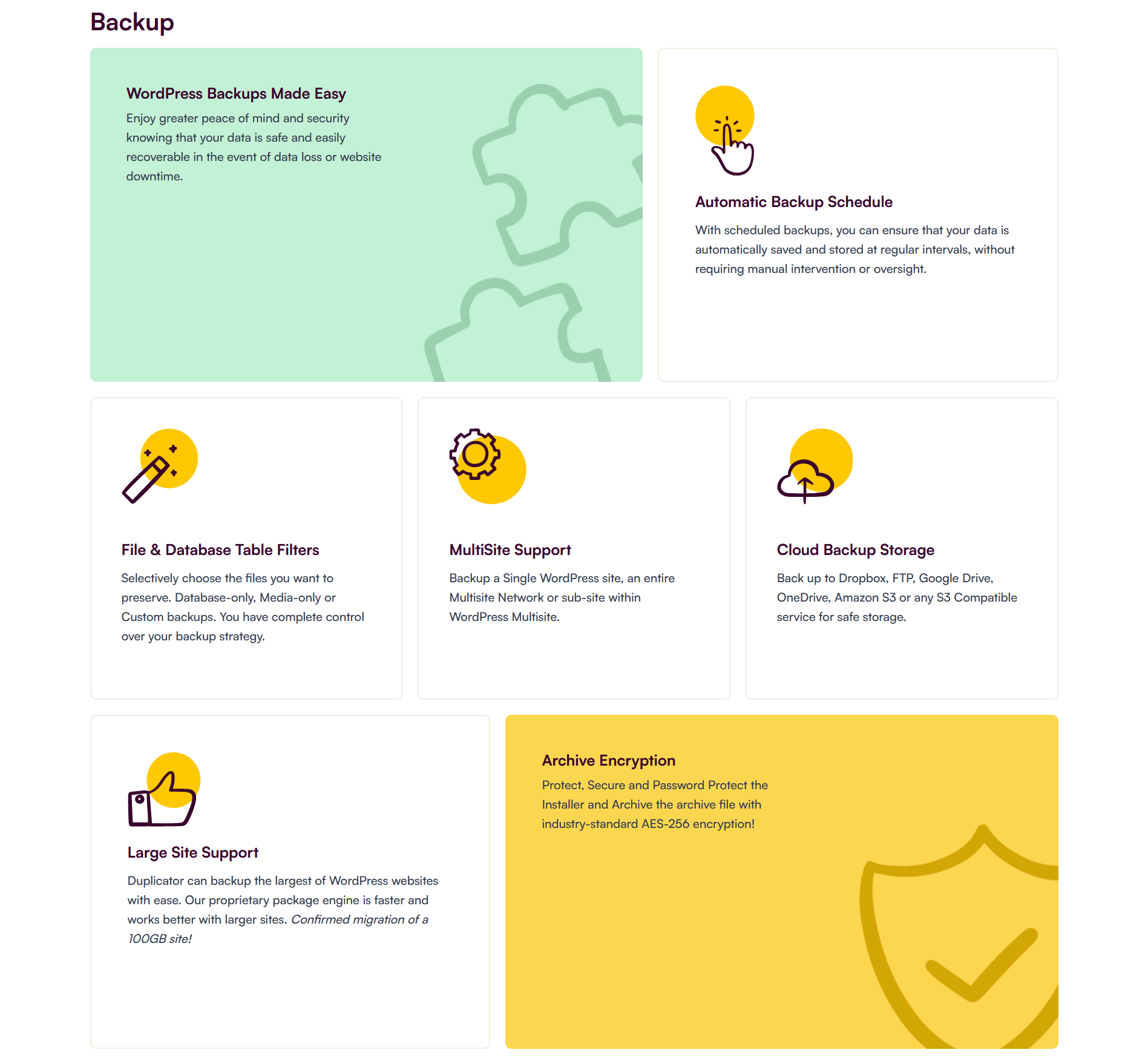
Backing up your site is crucial, and Duplicator makes it super easy!
For Pro Version Users:
-
Head to the Duplicator website and sign up for the plan that suits you. Once you’re in, download the plugin zip file and grab your license key.
-
Upload the WordPress plugin to your WordPress site and activate it using your key.
-
Then, visit Duplicator » Schedules to set up your backup schedule.
-
Pick a name, choose where to store your backup, and select when it happens.
For Free Version Users:
-
Install Duplicator Lite from the WordPress repository.
-
Go to Plugins » Add New, search for Duplicator, and install it.
-
Now, head to Duplicator » Packages. Here, you can name your backup and pick where to store it.
-
Click Next to start the process. Duplicator will scan your site. Once done, review the scan details. If there are any issues, it will let you know.
-
Check the box to continue, then hit Build. Your backup will be ready soon!
Now, you’ve got a backup ready to go. If anything goes awry, you can easily restore it using your chosen recovery point. It’s simple as pie!
Duplicator Pricing
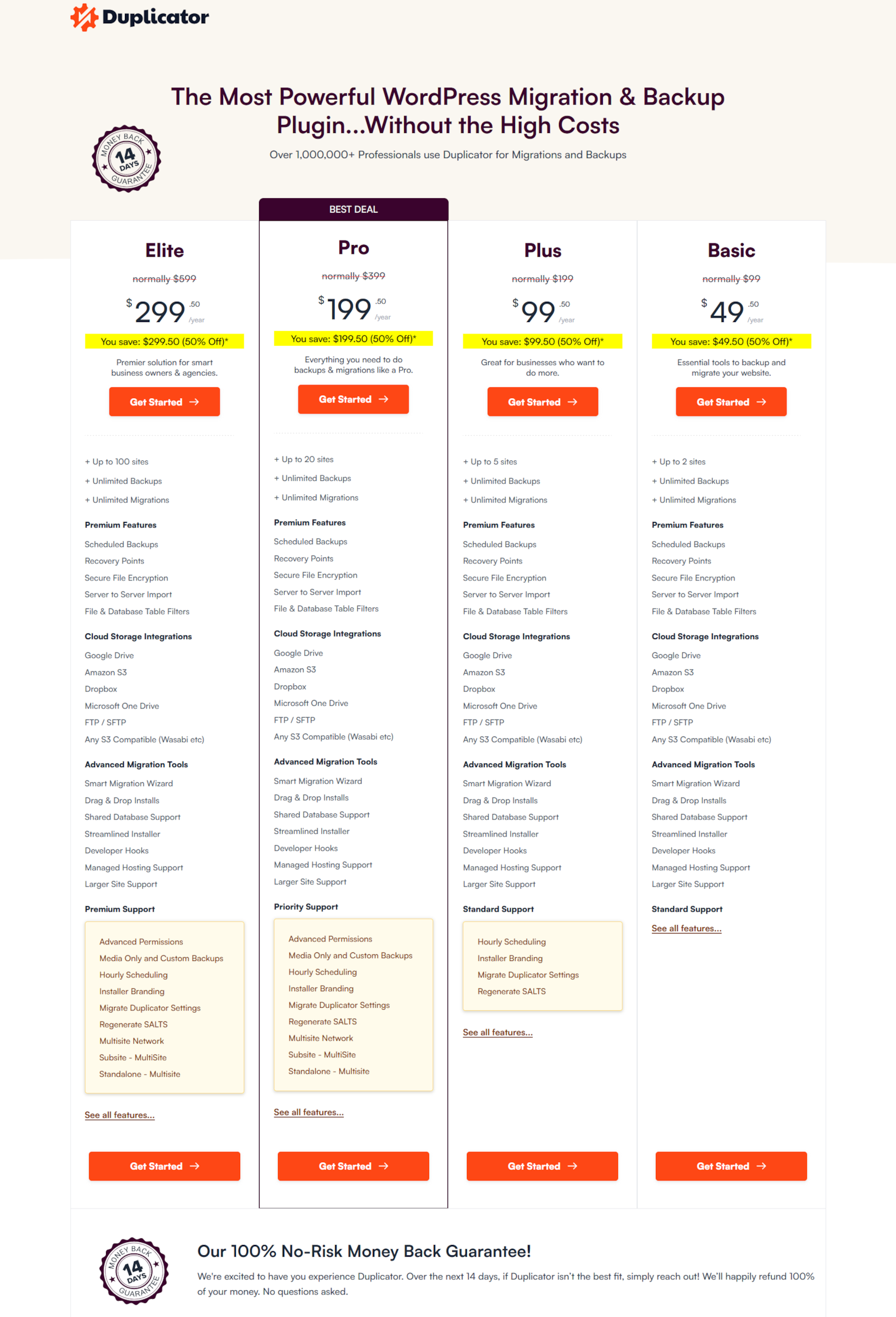
Duplicator offers both free and paid pricing for users. The free version might be all you need for newbies with a single website.
But, if your site’s content changes often, consider the Basic plan to set up regular backups.
If you have more sites or need extra features, the Plus, Pro, or Elite plans can match your needs, especially for managing WordPress multisite setups or ensuring your WordPress backups and the Duplicator plugin is always up to date.
Break down of the four different price options Duplicator offers:
-
Basic: $49.50 yearly for up to 2 websites.
-
Plus: $99.50 yearly for up to 5 websites.
-
Pro: $199.50 yearly for up to 20 websites.
-
Elite: $299.50 yearly for up to 100 websites.
Best Practices for Using Duplicator

To maximize the Duplicator plugin for WordPress backups, ensure a consistent backup schedule and regularly test your site’s restoration. Store backups securely, like on Google Drive, safeguarded with strong passwords.
Regular updates of the Duplicator plugin maintain its efficiency and compatibility with your WordPress site, keeping your data safe and accessible. Let us look into it in more detail.
I. Regular Backup Schedule
Keeping your WordPress website safe means making regular backups a part of your routine. With the WordPress backups Duplicator plugin, setting up a schedule for your site’s backups is easy.
You can decide how often you want to back up your site, whether it’s daily, weekly, or monthly. The key is consistency.
Regular backups ensure that you won’t lose everything if anything unexpected happens like your site getting hacked or a plugin causing issues.
Plus, you can store these backups in Google Drive, making it super convenient to keep them safe and out of the way.
II. Testing Backup and Migration Processes
After you’ve backed up your WordPress site, it’s crucial to test the backup to make sure everything works as it should.
Before you make any major changes or move to a new host, try running through the migration process in a test environment.
You can iron out any kinks without risking your live site. Testing gives you peace of mind, knowing that when it’s go-time, everything will run smoothly.
III. Security Considerations for Backups
When it comes to backups, security is a big deal. You wouldn’t leave your house keys lying around for anyone to find, right?
Similarly, when you back up your WordPress site, especially if you’re storing the backups on Google Drive or another cloud service, make sure your accounts are protected with robust passwords and two-factor authentication.
Also, be mindful of who has access to these backups. Only trusted individuals should be able to reach them.
Using the Duplicator plugin for WordPress backups adds a layer of security by ensuring your backups are complete and intact. Still, keeping those backups safe from prying eyes is up to you.
Alternatives to Duplicator
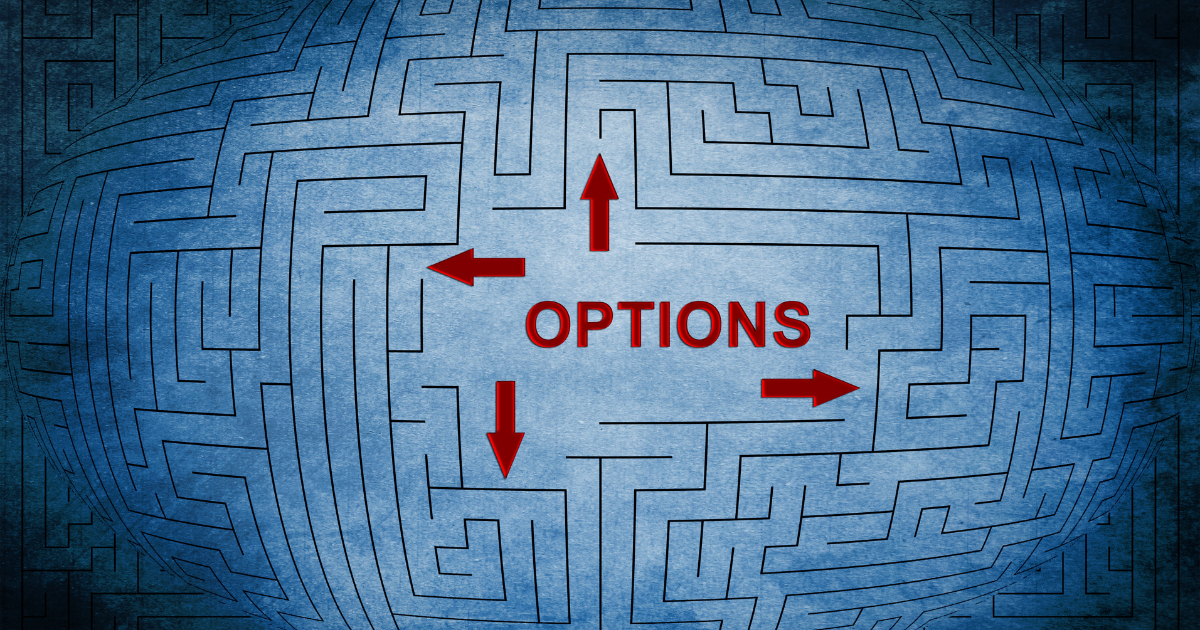
Looking for other great WordPress migration tools? Besides the popular WordPress Duplicator plugin, plenty of plugins help you smoothly move your website to a new host like Cloudways without any trouble.
Check out these best WordPress migrator plugins:
These plugins are among the best choices for backing up or moving your WordPress site.
Conclusion
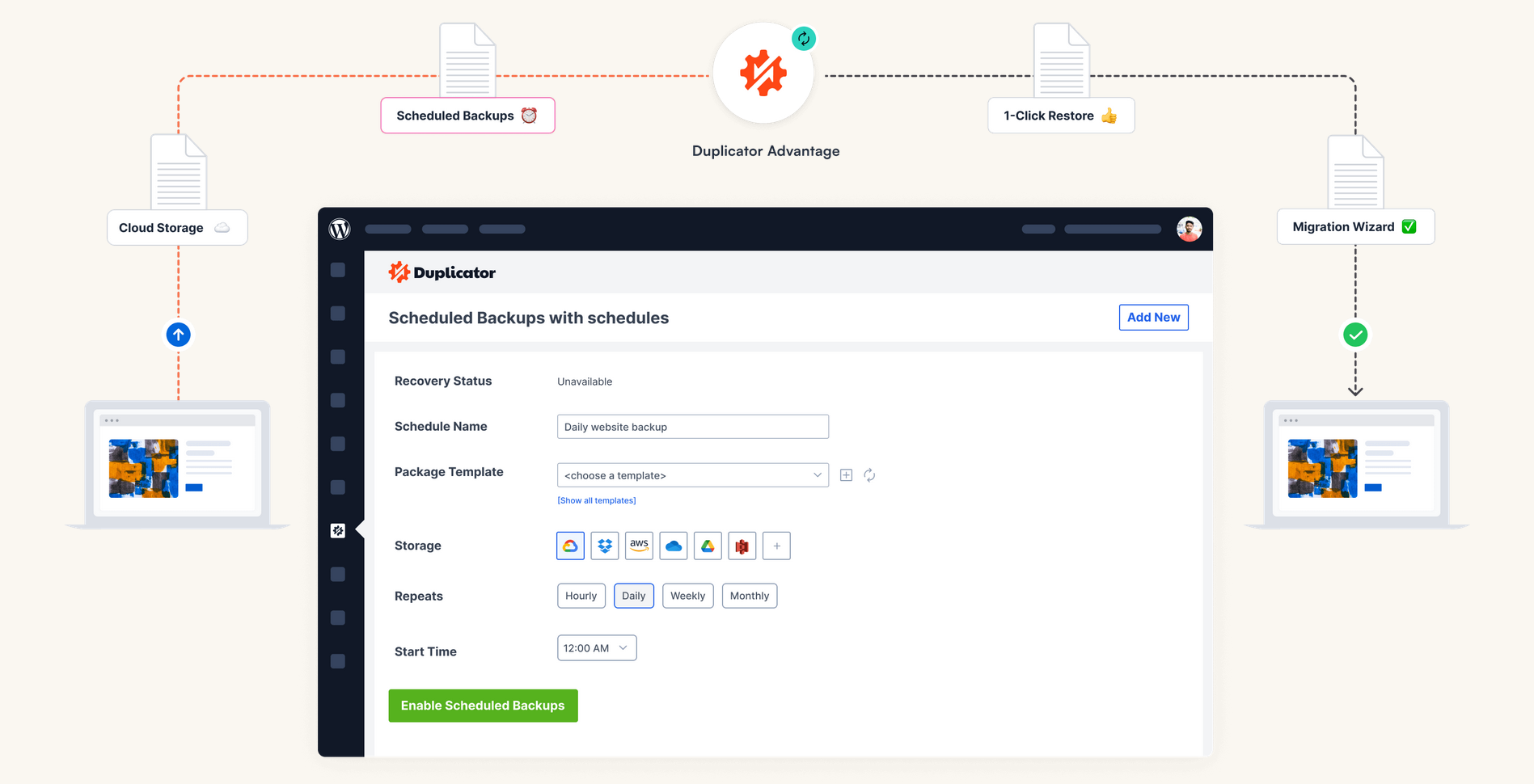
Wrapping up, we’ve seen how crucial the Duplicator WordPress backup migration plugin is for keeping your WordPress site safe and making moves smooth.
It’s more than just a WordPress plugin; it’s your site’s best friend when it comes to backups and migrations.
Whether you’re looking to protect your site’s data or need to switch hosts, Duplicator makes these tasks easy and stress-free.
So, why not give it a shot? Installing and trying out Duplicator could be the smart move your site needs for better security and flexibility.
Trust me; your future self will appreciate you making your site more secure and easy to move whenever you need to.
FAQs

What is the Duplicator WordPress Backup Migration Plugin?
It’s a tool for WordPress sites that helps you make copies of your site and move it to a new place without losing anything.
Think of it as packing your whole room into boxes when you move but for your website.
Can I Use Duplicator Even If I’m Not Good with Computers?
Yes! Duplicator is made to be easy for everyone. You don’t need to be a computer expert to use it.
The steps are simple to follow, so you can back up or move your site without needing to ask a tech-savvy friend for help.
Is Duplicator Free to Use?
Duplicator has a free version that does a lot of cool stuff, like backing up your site or moving it.
There’s also a paid version with more features for bigger websites or if you need to make more complex moves. You can start with the free version and see if it’s right for you.