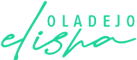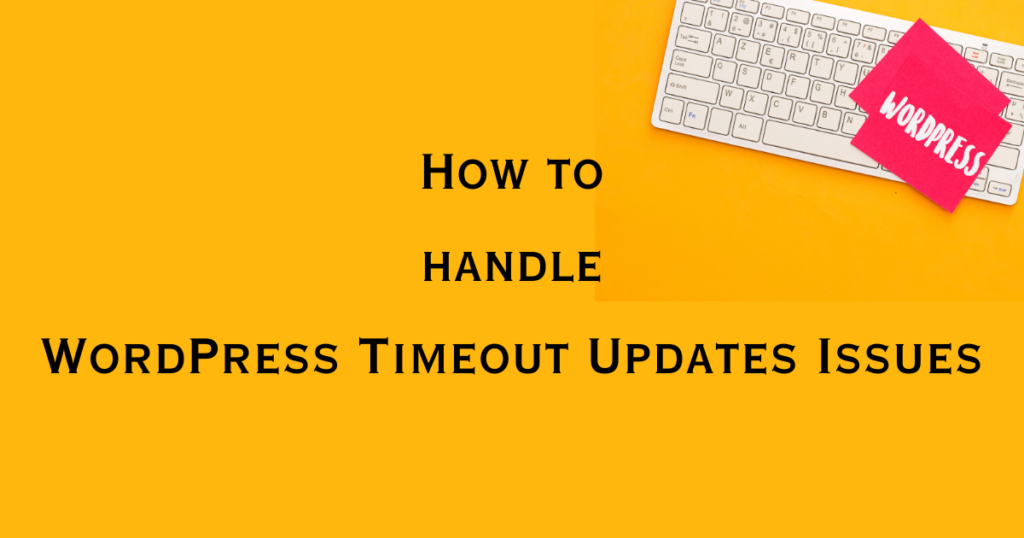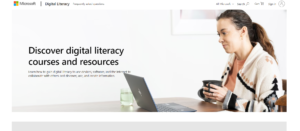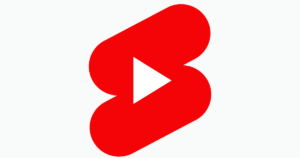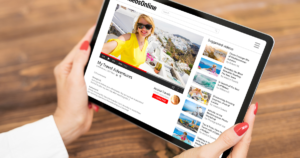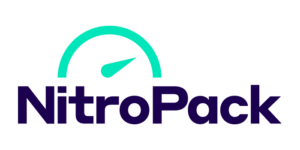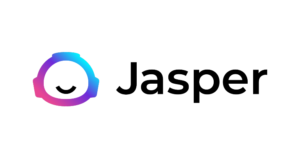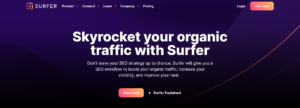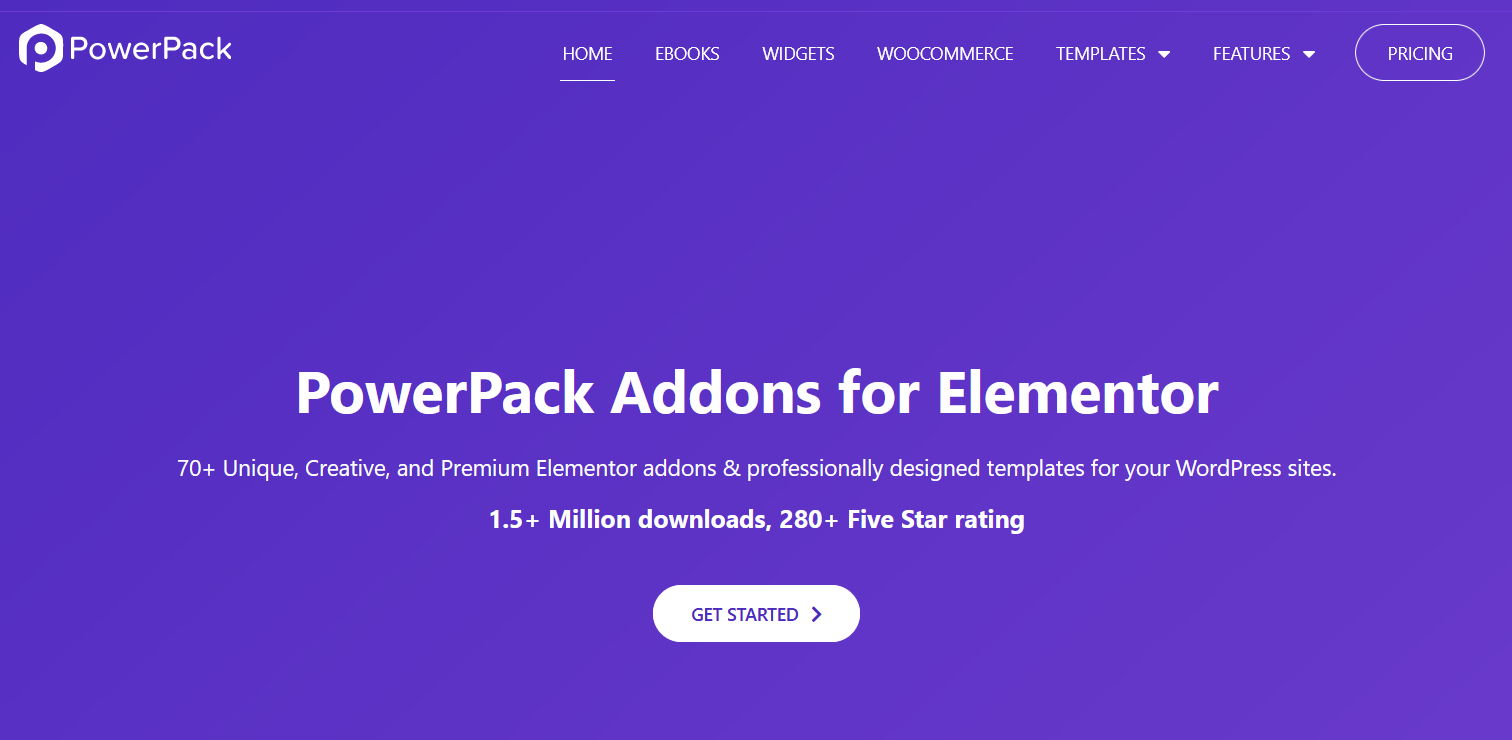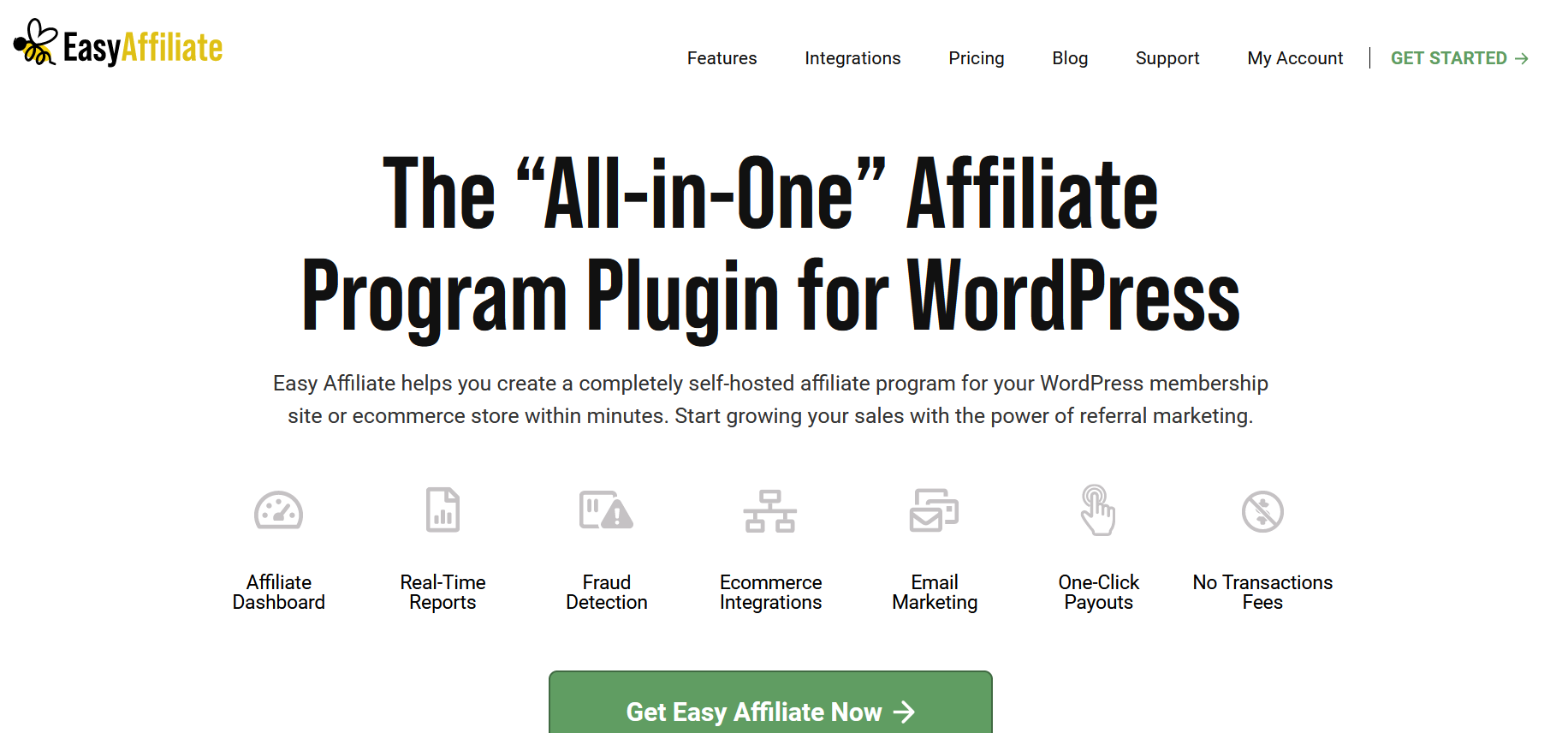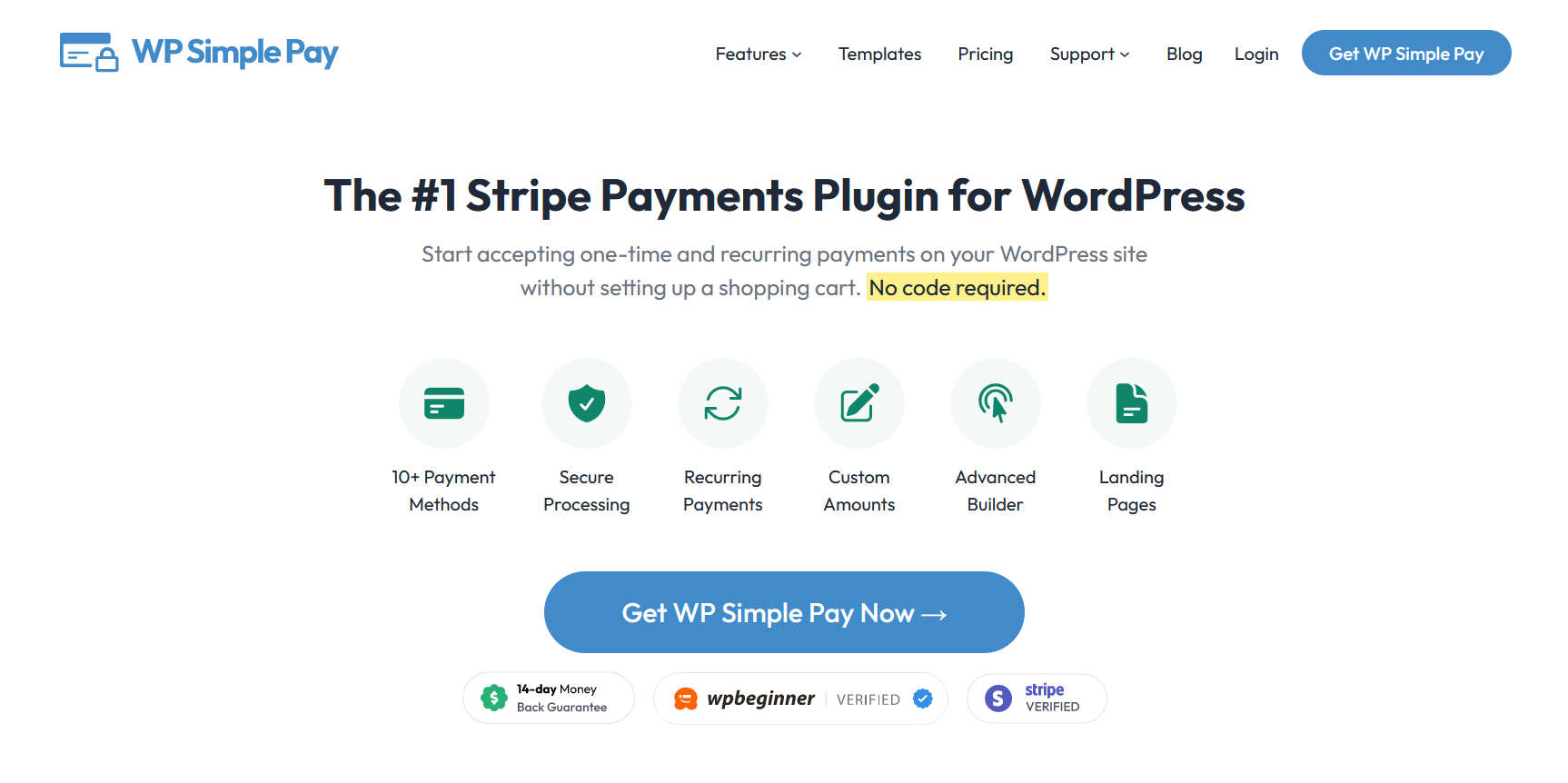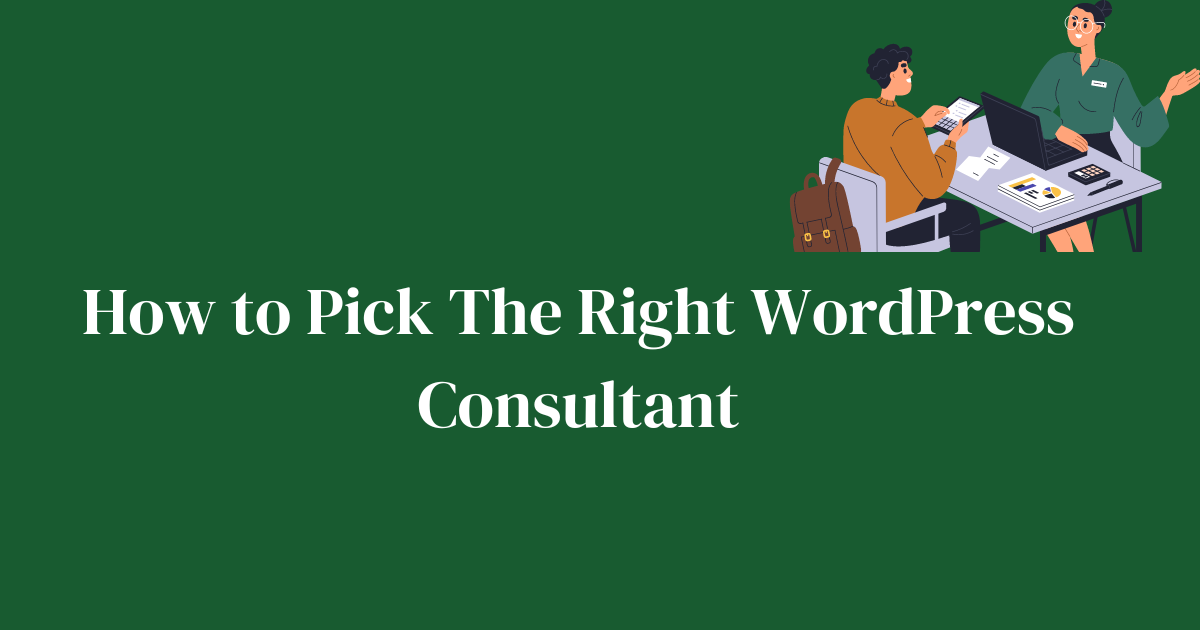WordPress timeout updates are essential for maintaining the optimal performance of your website. A few years back, while trying to update my WordPress website, I tapped on the “update” button on my WordPress site, expecting a smooth enhancement of features, only to be met with the dreaded “timeout error.”
It was like getting ready to enjoy a freshly baked pie, only to find my oven had suddenly stopped working.
Timeout errors during WordPress updates are not just common. They are a significant hurdle that can halt the progress of your site’s evolution, leading to potential security risks and performance lags.
Keeping your WordPress site updated is crucial. Regular updates ensure your site remains secure, runs smoothly, and takes advantage of the latest features and improvements. They protect your site from vulnerabilities and enhance user experience by keeping everything running efficiently.
However, the process isn’t always smooth sailing. One of the most common issues faced during updates is the frustrating WordPress timeout update error.
In this guide, I will examine the common causes of WordPress timeout updates errors and provide practical solutions to keep your WordPress website updated and running smoothly, avoiding the pitfalls of outdated software and compromised site performance. Keep reading!
Common Causes of WordPress Timeout Errors

WordPress timeout updates errors are more than just minor annoyances; they are critical roadblocks that can prevent your WordPress site running smoothly.
Let us take a look at the common causes behind these frustrating interruptions.
I. Server Resource Limits
One of the primary reasons for WordPress timeout errors is the exhausted PHP memory limit due to server resource limitations.
When hosting servers have strict limits on the PHP memory or the maximum execution time that can be utilized by any script, updates that require more resources than these limits allow can abruptly stop, leading to errors.
This is often reflected in error messages like “Fatal error: Allowed memory size of 123456 bytes exhausted” or “504 Gateway Timeout,” indicating that your WordPress site’s demands have surpassed what your server’s PHP settings can provide.
II. High Website Traffic During Updates
Performing updates during periods of high traffic compounds the demand on your server resources. With more visitors accessing your site, the server allocates more power to handle this influx, often at the expense of background processes like updates.
This can lead to a timeout error because the server is unable to dedicate enough resources to complete the update process efficiently. Typical errors during such scenarios might include “503 Service Unavailable,” showing that the server is temporarily overloaded.
III. Outdated Server Configurations (PHP, MySQL)
Running your WordPress site on outdated server configurations can also lead to timeout errors. Older versions of PHP or MySQL may not be optimized for the latest WordPress updates, which often require more current features and capabilities that outdated servers can’t provide.
This misalignment can slow down the update process or halt it entirely, triggering timeout errors. The errors may not always specify that outdated software is the culprit, but general timeout notifications often hint at this underlying issue.
IV. Internet Connection Instabilities
A less considered but equally significant cause of update timeouts is an unstable internet connection. If your connection to the server is unreliable or slow, it might interrupt the update process, leading to a timeout error.
This issue is more common with remote WordPress management or when accessing WordPress dashboards through unstable internet connections.
V. Large Plugins
WordPress sites often rely on multiple plugins to extend functionality. However, each plugin adds to the complexity of the site, particularly during updates. When you initiate an update, WordPress has to process changes for each plugin, which can significantly extend the time needed to complete the process.
If the server’s maximum execution time is exceeded because of the number of plugins being updated simultaneously, this could trigger a timeout error. Reducing the number of unnecessary plugins or staggering updates for individual plugins can help in managing this issue more effectively.
VI. Exceeded Database
As your WordPress database grows, the time it takes to execute queries and update the database tables increases. This can be particularly challenging during major WordPress updates that require database changes.
If these updates are substantial, the increased load can slow down your database response times, leading to potential timeout issues.
VII. File Permission Difficulties
File permissions dictate what actions can be performed on files and directories within your server. Incorrect file permissions might prevent WordPress from accessing or modifying files needed during an update, which not only causes the update to fail but can also lead to a timeout error.
Ensuring that your file permissions are correctly set according to WordPress standards is crucial. Typically, directories should be set to 755 and files to 644 unless specific plugins or themes request other settings.
Step-by-Step to Resolve WordPress Timeout Updates Error

Here is a detailed, step-by-step roadmap to help you efficiently resolve WordPress timeout update errors, ensuring your site stays on course and runs without interruption.
1. Increase Server Capacity
Often, the basic plans provided by hosting services allocate limited resources that might not suffice as your site grows. Upgrading to a more robust hosting plan can significantly increase the CPU power, RAM, and execution time available, which are crucial during heavy operations like updates.
This not only helps prevent timeout errors but also improves overall site performance and loading speeds.
You can access the PHP configuration file, usually named php.ini, through your hosting control panel or via FTP. Here, increase the memory limit to a minimum of 256M and max execution time to 300 seconds. These settings ensure that your processes have enough memory and sufficient time to execute without being prematurely terminated by the server.
Proper server configuration can drastically reduce the likelihood of timeouts. This includes using an opcode cache like OPcache, ensuring that your database tables are optimized and that persistent connections are properly managed. Consult the WordPress Codex for specific server configuration recommendations for Apache or NGINX servers.
2. Manage Traffic and Timing
Analyze your site’s traffic using tools like Google Analytics to identify when your site experiences the lowest user activity. Planning updates during these off-peak hours minimizes the risk of overloading your server resources, which is critical for preventing update interruptions.
Switching your site to maintenance mode can help reduce server load while updating. This mode notifies visitors that the site is temporarily unavailable, preventing new user requests from impacting the update process. You can enable maintenance mode using a plugin or by adding a temporary maintenance file in your WordPress root directory.
3. Update and Optimize Server Software
Ensuring that your server uses the latest stable versions of PHP and MySQL not only enhances compatibility with new WordPress features but also incorporates the latest security patches and performance improvements. Contact your hosting provider or manage updates via your server’s control panel to keep these components up to date.
To get the most out of your server, fine-tune its settings based on your specific needs. Increase max input vars to allow more input variables for complex functions, raise “upload max filesize” and “post max size” to accommodate larger uploads and posts, and adjust wait timeout and max connections for MySQL to better handle database interactions, especially under load.
4. Stabilize and Enhance Connectivity
Work with a reliable Internet Service Provider (ISP) known for stable connections and good customer support.
This ensures that your connection to your hosting server remains robust, which is particularly important when managing your site remotely.
Consider upgrading your local internet infrastructure. This might involve switching to a wired connection instead of Wi-Fi for more stability, using a VPN if geographical distances are causing lag, or upgrading your router/modem to handle high-speed internet better.
5. Optimize Plugin Use
Begin by auditing your currently installed plugins. Identify and remove any that are unnecessary or rarely used. This reduces the complexity of your WordPress site and decreases the load on your server during updates.
Ensure that all remaining plugins are updated to their latest versions, as updates can include optimizations that reduce their impact on your site’s resources. Also, consider replacing heavy plugins with lighter, more efficient alternatives if available.
Instead of updating all plugins at once, stagger their updates to minimize the load on your server. This approach decreases the chances of hitting resource limits, that can lead to timeout errors.
6. Optimize and Maintain Your WordPress Database
Use a plugin like WP-Optimize to clean up your database regularly. This includes deleting old revisions, spam comments, and transient options, which can clutter your database and slow down your site.
Implement indexing on your database tables to speed up query times. This can be particularly important for sites with large amounts of data that need frequent access during updates.
If possible, increase the resources allocated to MySQL on your server. This could involve enhancing the “max allowed” packet settings in your MySQL configuration to handle large databases better.
7. Correct and Secure File Permissions
Use an FTP client or a file manager in your hosting control panel to review and correct file permissions. Directories should be set to 755 or 750, files should be 644 or 640, and the wp-config.php file should be 600 to maximize security and functionality.
Some security plugins offer features to automatically check and correct file permissions. These tools can be invaluable in maintaining the correct settings without manual intervention.
If you’re unsure about changing file permissions safely or encounter restrictions on permission changes, consult with your hosting provider. They can provide guidance or make necessary changes on your behalf, ensuring that your site’s file permissions are set up correctly without compromising security.
How to Prepare Your Site for Smooth Updates

Just as you wouldn’t rush a vehicle service before a long road trip, updating your WordPress site without proper preparation can lead to unnecessary complications and downtime. Here is how to prep your site to avoid WordPress timeout update issues.
1). Back-Up Your WordPress Site
Plugins like UpdraftPlus, BackupBuddy, or Jetpack’s backup solutions offer comprehensive options for backing up your WordPress site. These plugins allow you to schedule regular backups, store them in various locations such as Dropbox, Google Drive, or an external hard drive, and easily restore your site if something goes wrong during an update.
For those who prefer manual control or need to ensure extremely sensitive data is handled correctly, manual backups can be performed by accessing your site via an FTP client to download all WordPress files and exporting your WordPress database through phpMyAdmin. Although this method is more labor-intensive, it ensures you have a physical copy of your site’s data.
After creating a backup, always verify that your files and databases are complete and can be restored. Test the restore process using a local development environment to ensure everything works correctly before relying on this backup for recovery.
2). Assess and Upgrade the Hosting Plan if Necessary
Check your current hosting plan’s resource limits, such as disk space, CPU usage, RAM, and bandwidth. Ensure these are sufficient not just for your current traffic but also for peak times and additional resources needed during updates.
If your evaluation indicates that your current plan won’t support your growing site or if you frequently encounter resource limits, consider upgrading to a higher-tier plan. Managed WordPress hosting plans, for example, offer optimized server settings, better resource allocation, and expert support specifically for WordPress sites.
Sometimes, conventional hosting plans do not perfectly suit your needs, especially for very high-traffic sites or those with complex functionalities. In such cases, speak to your hosting provider about custom solutions that can accommodate your specific requirements.
Ready to Solve Your WordPress Timeout Updates Issue?

Just like a well-oiled machine keeps a factory humming along smoothly, a properly maintained WordPress site ensures your digital presence works without a hitch. Taking the time to prepare your site for updates isn’t just a precaution; it’s a necessity that safeguards your online platform and enhances its functionality.
Embrace these strategies to fortify your site against potential pitfalls and keep it running at peak efficiency.
Remember, managing a WordPress site is an ongoing journey of improvement and learning. The more you refine your maintenance practices, the more robust and responsive your site will become.
Keep exploring new tips and techniques in WordPress management, and watch as your site grows stronger and more secure with each update.