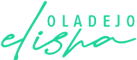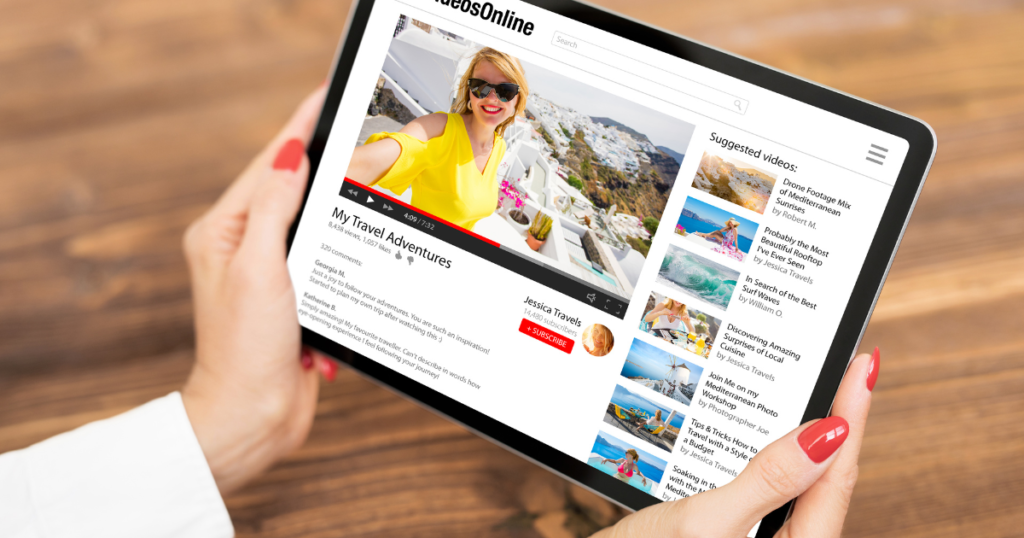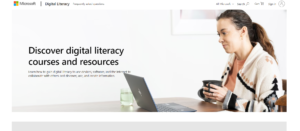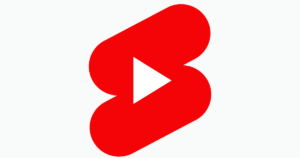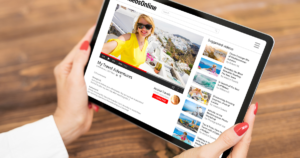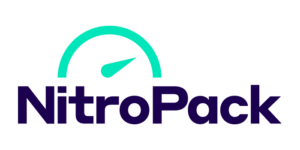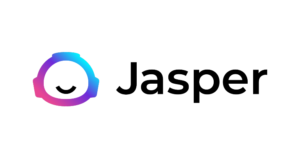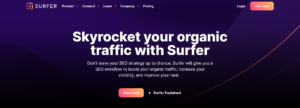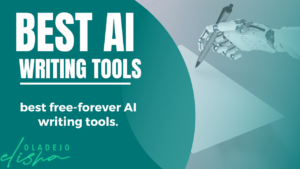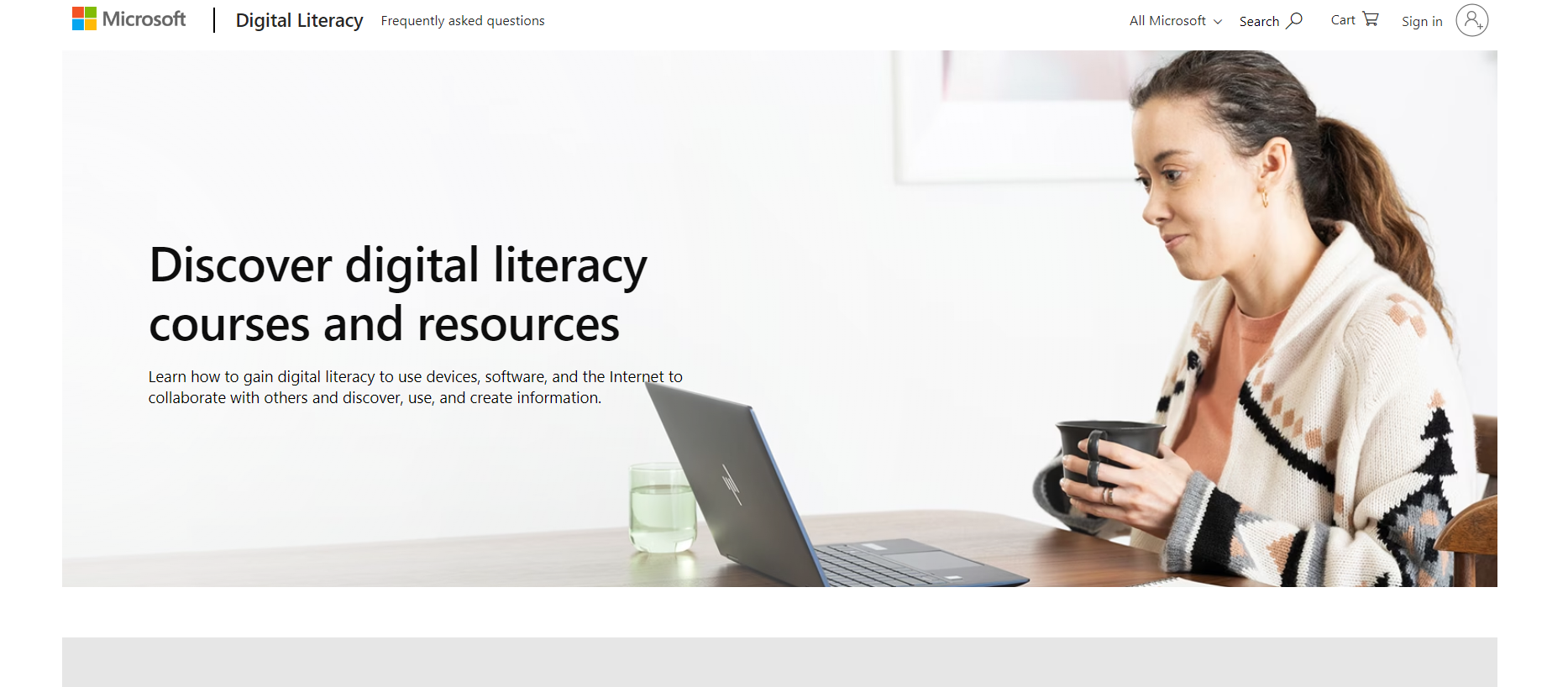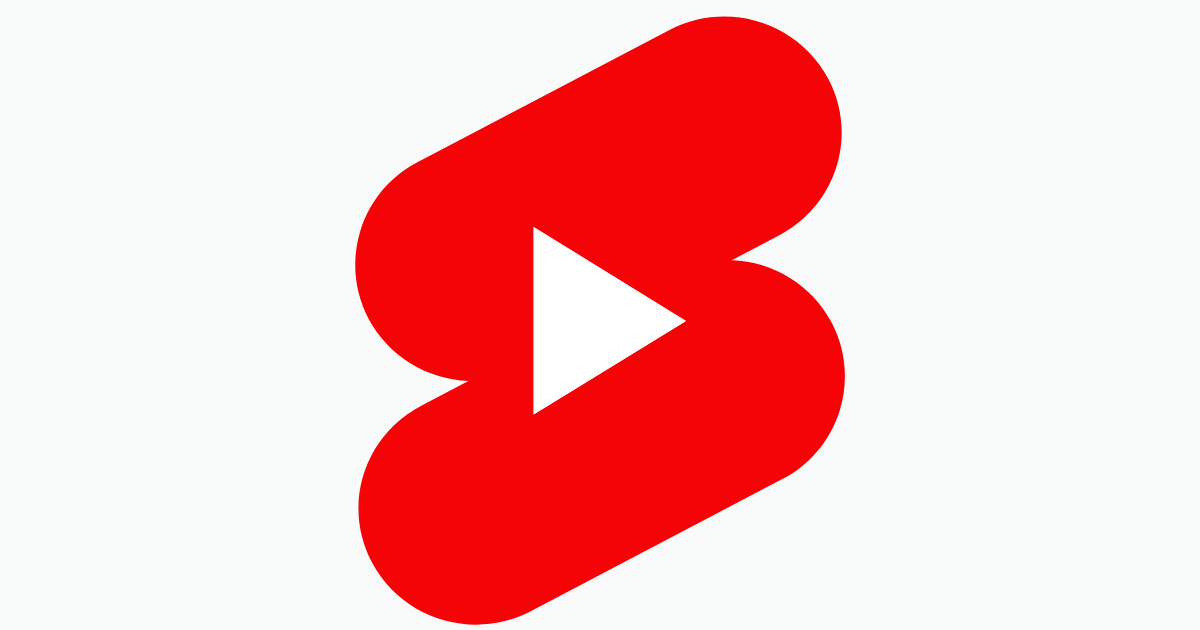In the ever-evolving world of YouTube, where videos are the kings and queens of content, there’s a hidden gem often overlooked yet crucial for any content creator – the comments section.
As a platform boasting billions of eyeballs glued to its diverse range of videos, YouTube has become a virtual coliseum where creators showcase their talents.
But what’s a performance without applause, or in our digital age, without comments? Learning how to turn on comments on YouTube isn’t just a tick on your to-do list; it’s opening the floodgates to invaluable viewer interactions.
While some creators might shy away from this feature, fearing a deluge of feedback or the occasional troll under the bridge of their YouTube Studio, let’s not forget that comments are the bridges that connect us to our audience.
Whether you’re looking to enable comments to bask in the warm glow of praise or to disable comments to momentarily shield yourself from the occasional online squall, mastering this feature is an art in itself.
So, let’s dive into the how-tos of toggling those YouTube comments, balancing between the cheers and jeers, and why flipping that switch can be as impactful as the content of your YouTube videos themselves.
Why Turn On Comments on YouTube?

Turning on comments on YouTube is like opening a bustling café right underneath your videos; it’s where the magic of interaction brews. When you enable comments through your YouTube Studio, you’re not just flipping a switch; you’re inviting your audience to a roundtable discussion.
This simple act of changing your comment settings can transform your YouTube channel from a one-way street into a lively two-way conversation.
Firstly, engagement thrives in the comments. They’re the echo of your audience’s thoughts, a vibrant hub where ideas are exchanged and connections are forged.
It’s in these digital corridors where communities are built, where viewers who just came for the video stay for the conversation.
Then there’s feedback, the unacknowledged hero of content creation. Comments are like open letters from your audience, offering insights that can reshape your creative landscape.
From praises that boost your morale to constructive criticisms that sharpen your skills, each comment is a goldmine of information, guiding you to fine-tune your content.
Lastly, let’s not forget the monetization angle. Comments can be more than just words; they’re potential leads. Engaging actively with your audience can open doors to collaborations, sponsorships, and even direct sales.
And for those moments when you need to focus on content creation, you always have the option to disable YouTube comments temporarily, managing the flow as you see fit.
In essence, the power of comments on YouTube goes beyond mere text beneath your videos. They are the heartbeat of your channel, an essential ingredient in the recipe for online success.
So, whether you choose to enable or disable comments, remember each decision shapes the narrative of your YouTube journey.
Turning On Youtube Comments for Mobile
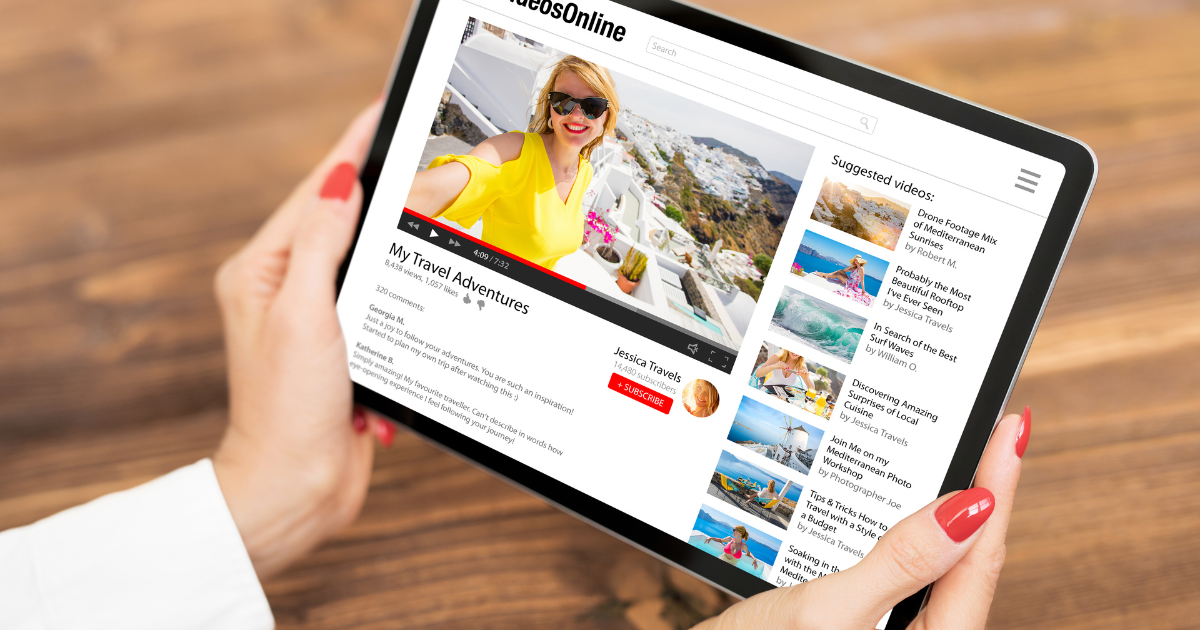
In today’s fast-paced digital world, our smartphones are like Swiss army knives for content creation, especially when it comes to managing our YouTube channels.
Adjusting youtube comments setting on the fly has never been more convenient, thanks to the YouTube app.
Whether you’re lounging on a sunbed or sprinting between meetings, enabling or disabling comments on your YouTube videos is just a few taps away. This flexibility is crucial, not just for curating viewer interaction but also for maintaining the health of your digital space.
So, let’s walk through the mobile-friendly route to manage your YouTube comments, ensuring your channel remains a buzzing hub of activity, even when you’re on the move.
1. Open the YouTube App:
Your journey begins with the simple act of opening the YouTube app. It’s your gateway to the vast universe of YouTube right from your pocket.
2. Tap on Profile Picture:
Your profile picture is more than just a selfie or a logo; it’s your command center. A quick tap brings you closer to the nerve center of your YouTube presence.
3. Navigate to YouTube Studio:
YouTube Studio is the cockpit of your channel, where all the magic happens. From analytics to comment settings, it’s all here, neatly packaged in a user-friendly interface.
4. Select Videos:
Here lies the treasure trove of your creative work. Every video you’ve ever uploaded is lined up, waiting for your command.
5. Choose a Video:
This step is where you select the star of the moment, the video you wish to fine-tune in terms of viewer interaction.
6. Enable Comments:
With a simple toggle, you breathe life into the space beneath your video. Enabling comments is like opening the doors to a grand hall, inviting viewers to leave their mark, their thoughts, and their reactions.
7. Save Changes:
The final seal. Saving your changes ensures that your preferences are applied, turning your decisions into action.
Remember, the power to enable or disable YouTube comments on mobile isn’t just a feature; it’s a strategic tool. It allows you to adapt to the ever-changing landscape of online content, where viewer engagement is as dynamic as the content itself.
Whether you’re seeking active engagement or momentary silence by disabling YouTube comments, this control is a testament to the evolving role of content creators in shaping their digital narratives.
Turning On Comments on YouTube Videos for PC

Stepping into the world of YouTube on your PC opens up a realm of possibilities for managing your channel with precision.
The YouTube Studio on PC is a powerhouse, offering a broader canvas to tweak and tune your content. Enabling comments on YouTube videos through the PC interface is a process marked by clarity and control.
You begin by diving into the YouTube Studio app, a control center on the left menu where you can fine-tune every aspect of your channel, from default settings to the video’s thumbnail.
Selecting Videos reveals your digital portfolio, waiting for your command. Here, choosing a video and adjusting its comment settings becomes an exercise in meticulous management.
Whether you’re enabling a lively discussion beneath your latest creation or temporarily disabling comments on a sensitive topic, the power lies in a few clicks, marrying the art of content creation with the science of audience engagement.
Best Practices To Enable And Disable Comments

The ability to turn comments on your YouTube channel is more than just turning a switch; it’s about nurturing a vibrant community.
Regular monitoring of your comments section is crucial for maintaining a healthy dialogue. Utilize the YouTube Studio app’s filters and moderation tools to sieve through the chatter, ensuring a respectful and positive space.
Don’t just leave your comments to fend for themselves; engage with them, adding a personal touch to your video details.
How to Turn on Comments on YouTube: In Conclusion

The ability to turn comments on YouTube stands as a pivotal tool for creators, fostering engagement and growth.
The process, whether via the YouTube Studio app or the advanced settings tab on PC, is straightforward, enabling dynamic interaction with ease.
Adhering to best practices ensures a positive, safe space for dialogue. Remember, whether you’re enabling or disabling comments, each choice shapes your channel’s narrative, turning simple interactions into cornerstones of community and growth.