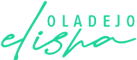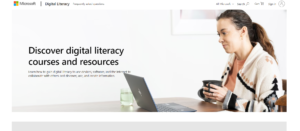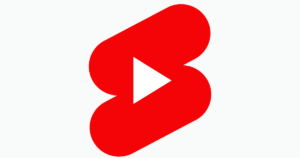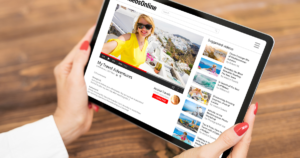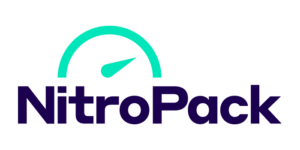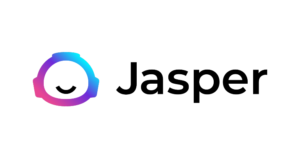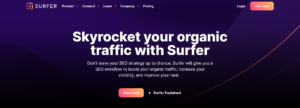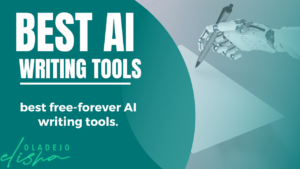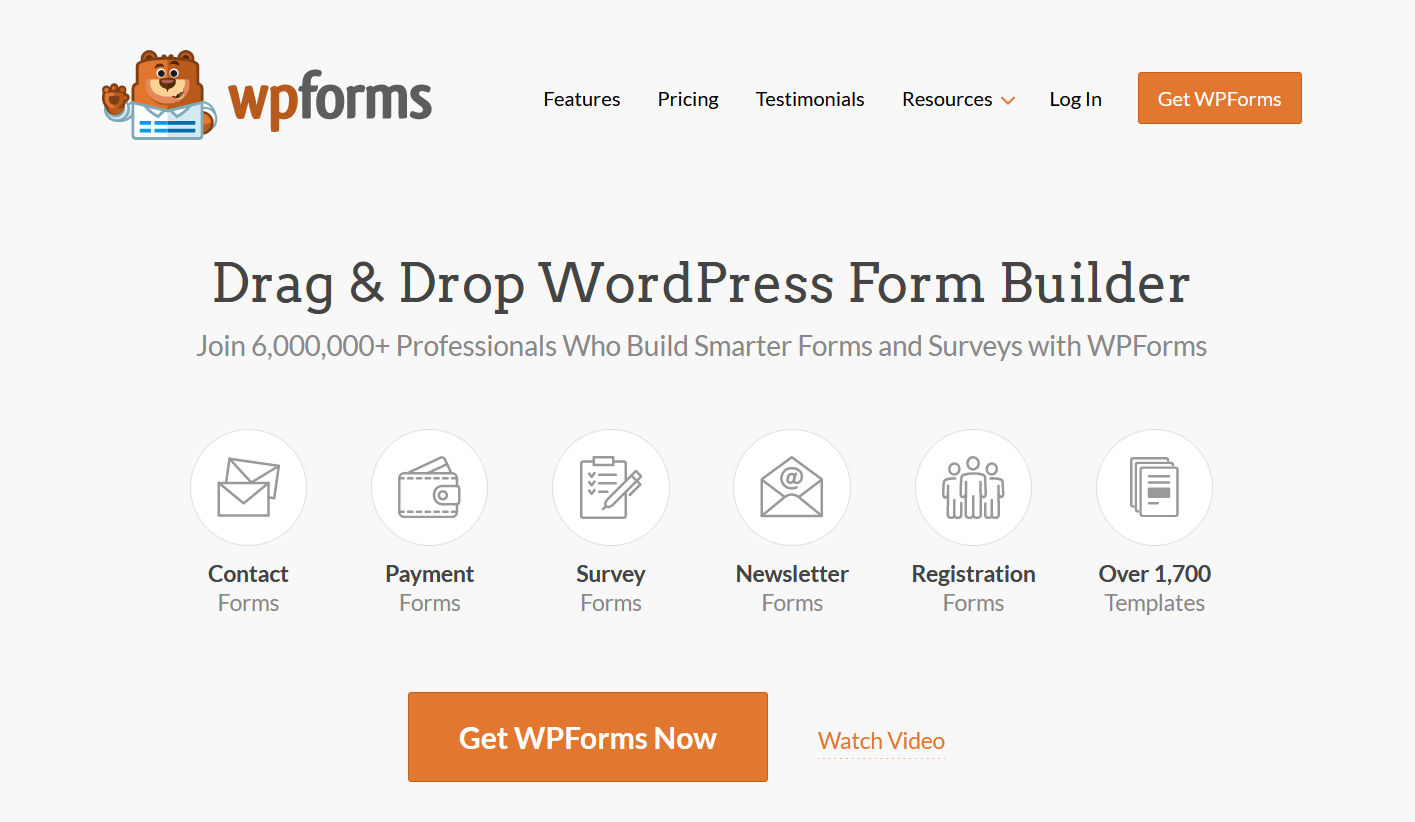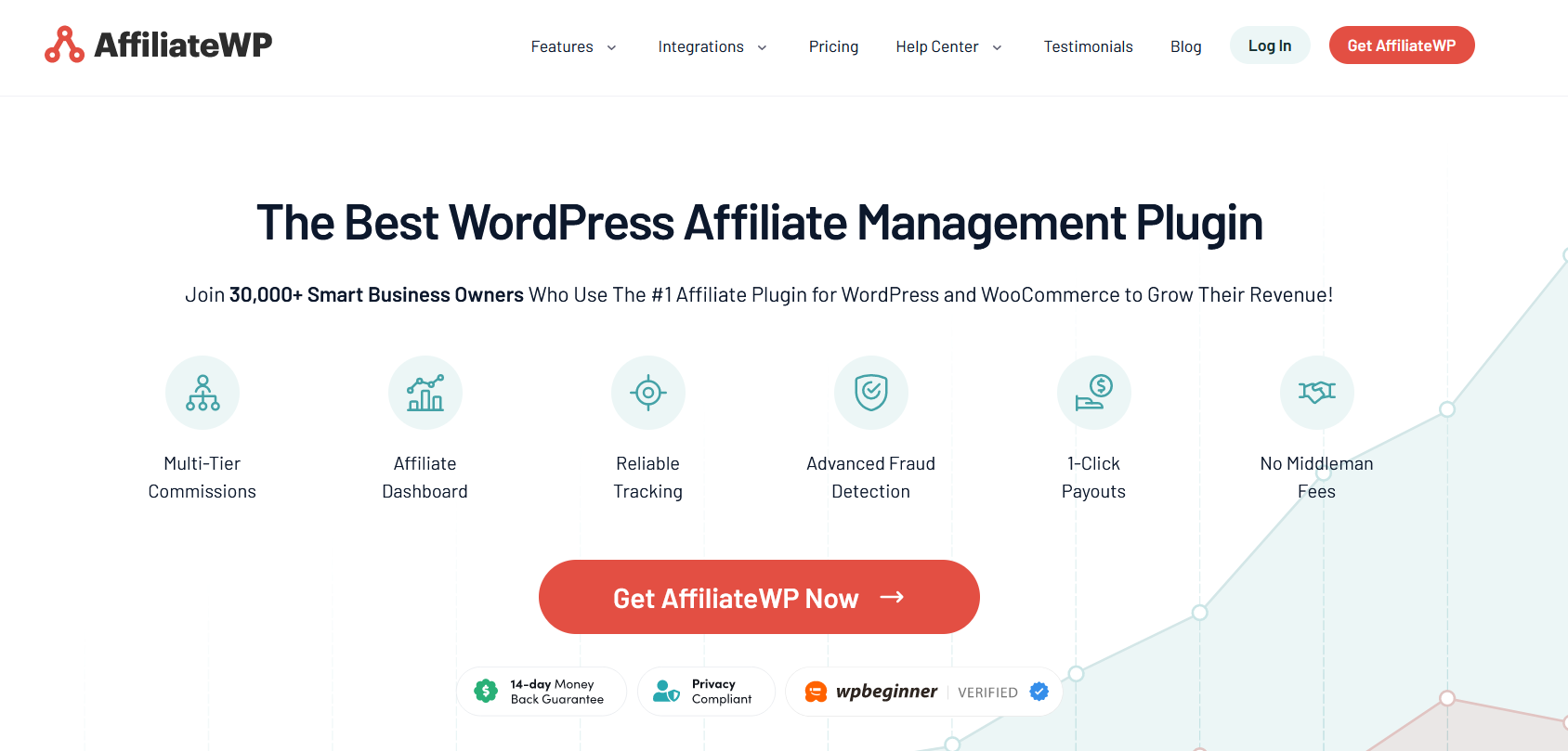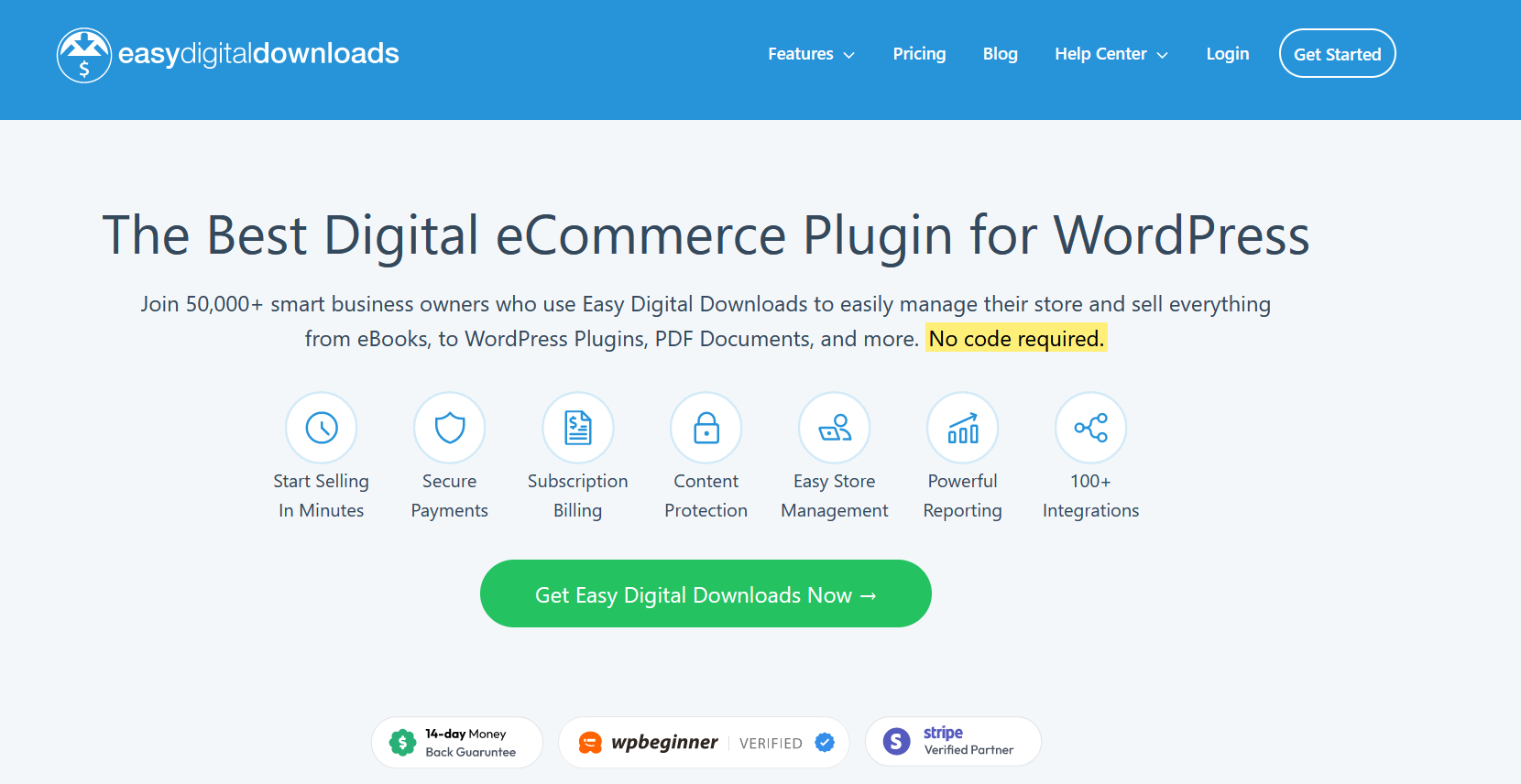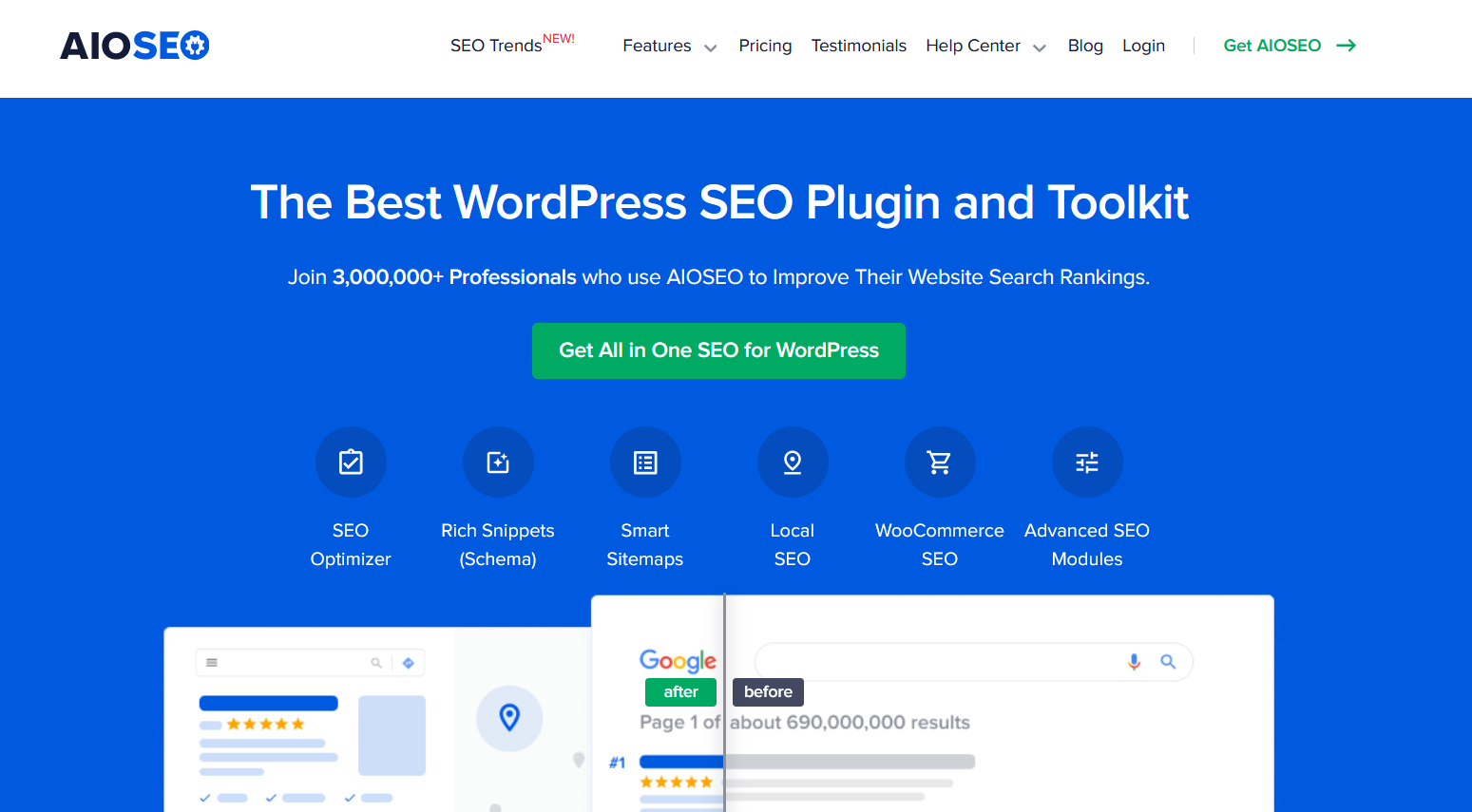Like a closet full of clothes you never wear, your site might be lugging around some unused JavaScript files. Removing these unnecessary scripts is like a website diet that can significantly speed things up!
Unused JavaScript files are like those old concert tickets you find in your drawer – not much use to anyone and just taking up space.
By deciding to remove unused JavaScript, you’re not only tidying up but also paving the way for a smoother and faster browsing experience for your visitors. It’s like giving your website a fresh coat of paint and a turbo boost all at once!
In this guide, we’ll dive into how to remove unused JavaScript in WordPress, ensuring your site is as swift as a gazelle.
So, buckle up, and let’s get ready to declutter! So, buckle up, and let’s get ready to declutter! With a few easy moves, you can remove unused JavaScript and transform your WordPress site into a lean, mean digital machine.
Stay tuned because you’re about to become the Marie Kondo of website optimization!
What is Unused JavaScript?
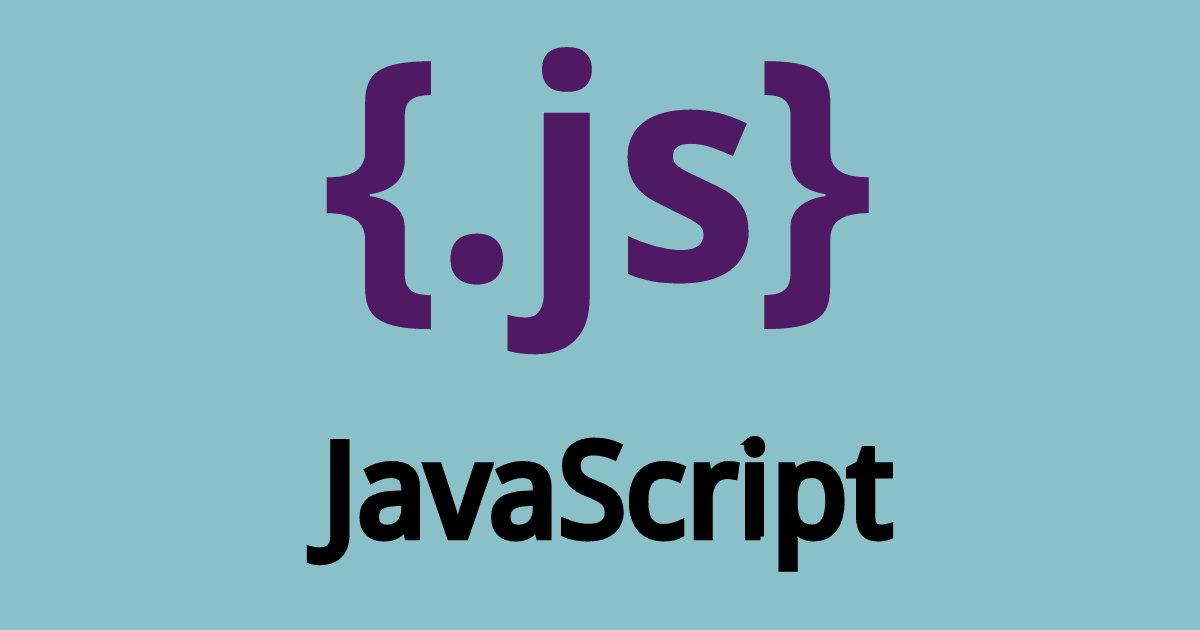
In the busy world of a WordPress site, JavaScript (js) files are like busy bees, buzzing around to add interactive features and dynamic content.
But what happens when some of these bees just hover without actually pollinating any flowers? That’s where unused JS steps into the spotlight.
Unused JavaScript refers to those JS files or code snippets that are loaded by your website but never actually utilized. It’s like having a toolbox where half the tools are never used – they just sit there, taking up space.
Now, you might wonder, “Why bother about a few unused JS files?” Well, these files are more than just digital clutter. They’re like uninvited guests at a party, consuming resources and slowing down the fun.
When an operator visits your website, their browser has to download, parse, and execute all the JavaScript that your site sends over.
If your site is handing out unnecessary JS files, it’s like making your visitors wait in a long line for a ride that’s not even working. This not only tests their patience but also affects the overall performance of your website.
The impact of unused JavaScript on website performance can be quite dramatic. It can lead to longer load times, sluggish interaction, and a frustrating user experience. It’s like trying to sprint with weights tied to your ankles – you’re not going to get very far, very fast.
By deciding to reduce unused JavaScript, you’re effectively removing those weights, allowing your website to run freely and efficiently, much to the delight of your visitors.
So, understanding and addressing unused JS is not just about cleaning up; it’s about ensuring your WordPress site performs at its peak, offering a seamless and enjoyable experience for everyone who stops by.
How to Identify Unused JavaScript

Identifying unused JavaScript in your WordPress site is like playing detective in the digital world. You’re on a mission to spot the sneaky, unnecessary bits of JavaScript code that are lurking around unnoticed.
Thankfully, you don’t need a magnifying glass for this task—there are some handy tools and methods that can help you pinpoint exactly which JavaScript file or code snippet is just taking up space without contributing to your site’s performance.
1. Browser Developer Tools:
Modern browsers are like a Swiss Army knife for website optimization. They come equipped with developer tools that can help you uncover unused JavaScript.
For instance, Google Chrome’s Coverage tab allows you to see which JavaScript and CSS files are being used and which lines of code are executed.
It’s like having an X-ray vision for your website’s code, revealing what’s essential and what’s excess.
2. Online Services:
If you prefer a more straightforward approach, several online services can help you identify unused JavaScript.
Tools like GTmetrix and WebPageTest not only analyze your website’s performance but also highlight the JavaScript files that are not being used.
It’s like having a personal auditor for your website’s code, pinpointing areas where you can trim the fat.
3. WordPress Plugins:
For those who prefer working directly within the WordPress environment, plugins like Asset CleanUp and WP Rocket offer a user-friendly interface to manage and minimize JavaScript files.
These plugins allow you to selectively disable JavaScript files on specific pages or posts, ensuring that only the necessary code is loaded where it’s truly needed.
So, by utilizing these tools and methods, you’ll be able to shine a light on the unused JavaScript hiding in the nooks and crannies of your WordPress site.
With this newfound knowledge, you’re well on your way to decluttering your website’s code, enhancing its performance, and ensuring that every JavaScript file and code snippet serves a purpose.
Remember, in the quest for a speedy and efficient website, every bit of unused CSS and JavaScript you eliminate counts!
Methods to Remove Unused JavaScript In WordPress

Removing unused JavaScript from your WordPress site is like decluttering your digital closet. It’s all about keeping what serves you and saying goodbye to the rest.
Here are some methods to help you remove that unused code, ensuring your website runs smoothly and efficiently.
I. Manual Removal: A Step-by-Step Guide
Manually removing unused JavaScript code is the digital equivalent of hand-picking weeds from your garden.
It requires precision and a bit of know-how, but the results can be immensely satisfying. Here’s how you can do it:
- Backup Your Site: Before you begin, ensure you have a complete backup. Removing code can have unexpected consequences, and you want to be able to restore your site if needed.
- Identify Unused Code: Use the tools mentioned in Section 3 to identify the unused JavaScript code. Pay special attention to large files or those that load on pages where their functionality isn’t needed.
- Understand the Code: Ensure you understand what the code does before removing it. Sometimes, what seems like unused code could be crucial for certain functionalities, like Google Analytics scripts.
- Remove or Comment Out: Once you’re confident the code is not required, you can remove it. If you’re unsure, you can comment it out initially and test your site thoroughly to ensure no functionality is broken.
- Test Your Site: After removal, test your site extensively. Check different pages and functionalities, ensuring everything works as expected.
II. Plugins: Streamlining with Tools
If manual removal sounds too daunting, several WordPress plugins can help you manage and remove unused JavaScript code with ease. Here are a couple of the popular ones:
- WP Rocket: This premium plugin is not just a caching solution; it also offers options to minify and delay JavaScript files. By delaying the loading of JavaScript, WP Rocket ensures that critical elements are loaded first, improving your site’s load time.
- Asset CleanUp: This plugin scans your pages and detects the assets that are loaded. You can then decide to unload the JavaScript files that are not necessary for specific pages or posts.
Asset CleanUp also allows you to defer and delay scripts, reducing render-blocking resources.
Using these plugins can significantly simplify the process of managing and reducing unused JavaScript code, making your website leaner and faster.
III. Using a Child Theme: Safe Script Management
If you’re comfortable with a bit of coding, using a child theme to dequeue scripts is a safe and update-proof method to remove unused JavaScript code. Here’s how you can do it:
- Create a Child Theme: If you don’t have one already, create a child theme. This ensures that your changes are not overwritten when the parent theme is updated.
- Identify the Handle: WordPress enqueues scripts with a handle. Identify the handle of the script you wish to remove. You can usually find this information in the source code of your site or the documentation of your theme/plugins.
- Dequeue the Script: Add the following code to your child theme’s functions.php file, replacing ‘handle’ with the handle of the script you want to remove:
function remove_unused_js() { wp_dequeue_script( 'handle' ); } add_action( 'wp_enqueue_scripts', 'remove_unused_js', 100 );- Test Your Site: As always, after making changes, test your site thoroughly to ensure that you haven’t accidentally removed something crucial.
So, by using these methods, you can effectively remove unused JavaScript code from your WordPress site, optimizing its performance and ensuring a better experience for your visitors.
Whether you choose manual removal, plugins, or a child theme, the key is to proceed with care, test thoroughly, and enjoy a faster, cleaner website!
Testing and Monitoring

After you’ve rolled up your sleeves and done the hard work of removing unused JavaScript code, it’s crucial not to dust off your hands and walk away just yet.
Testing and monitoring are key steps in ensuring that your efforts lead to a positive impact without unintended consequences.
The Importance of Testing After Changes
Imagine you’ve just organized a grand dinner party and tweaked the recipe to make it perfect. Wouldn’t you taste the dish before serving it?
Similarly, after you remove an unused JS code or implement a delay JavaScript execution feature, testing your website is like tasting the dish.
It’s your way of ensuring that everything works as planned and that your visitors will have the best experience possible.
- Functionality Testing: Check every nook and cranny of your site to ensure all functionalities are working. Sometimes, scripts that you consider unused might be tied to specific features or builder plugins.
- Cross-Browser Testing: Different browsers can interpret JavaScript differently. Ensure that your site functions correctly across all major browsers.
- Responsive Testing: With a variety of devices in use today, from smartphones to tablets, ensure your site is alert and functions well across all device types.
- User Experience Testing: Sometimes, what’s good for performance might not always align with user expectations. Ensure that any delay in javascript execution or other changes doesn’t negatively impact the user experience.
Tools for Performance Testing
Once you’ve ensured that your site is functioning as expected, it’s time to put on your lab coat and analyze the results. Performance testing tools can help you measure the impact of your changes and keep an eye on your site’s health.
Here are a few tools that can offer valuable insights:
1. Google PageSpeed Insights:
Google PageSpeed Insights tool not only measures your site’s performance on both mobile and desktop devices but also provides suggestions for improvement. It’s particularly useful for understanding how your site performs in real-world conditions.
2. GTmetrix:
GTmetrix goes beyond basic performance testing by offering detailed reports, including timings for individual page elements. It also allows you to test your site from different locations, which is crucial if you have a global audience.
3. Script Manager Tools:
Some plugins come with a script manager feature, allowing you to monitor and manage scripts even after your initial cleanup.
These tools can be invaluable for ongoing maintenance and ensuring that your site remains as optimized as possible.
4. Uptime Monitoring:
Ensure your site is always available to your visitors by using uptime monitoring tools. These tools alert you if your site goes down, allowing you to address any issues promptly.
Remember, the digital world is ever-evolving, and so is your website. Regular testing and monitoring are not just about catching issues; they’re about proactive maintenance and continuous improvement.
By keeping a close eye on how your website runs and how visitors engage with it, you can make sure that your WordPress site remains a well-oiled, high-performing machine, ready to welcome and impress your visitors anytime, anywhere.
Best Practices and Tips

Keeping your WordPress site streamlined and efficient isn’t a one-time task—it’s an ongoing commitment.
Like tending a garden, regular care ensures that everything functions smoothly and continues to grow.
Here are some best practices and tips to help you maintain a website with minimal unused JavaScript, ensuring optimal performance and a great user interaction experience.
Tips for Maintaining Minimal Unused JavaScript
- Regularly Audit Your Scripts: Set a schedule to regularly review and audit your JavaScript files. Over time, as you add features or update your site, new scripts may be added. Keeping a vigilant eye ensures that you don’t accumulate unused JavaScript files.
- Be Selective with Plugins: Plugins are great, but each one potentially adds more JavaScript to your site. Be selective about the plugins you use. Before installing, consider the value it adds versus the additional load it brings.
- Optimize Google Analytics: If you’re using Google Analytics or similar tools, ensure that they are set up correctly. Misconfigurations or outdated tracking codes can lead to unnecessary JavaScript loading on your site.
- Use Conditional Loading: Load JavaScript files only when needed. For example, if a script is only used on a contact page, ensure it’s not being loaded on every page of your site.
- Minify and Combine Files: Minifying reduces the file size of your JavaScript files by removing unnecessary characters. Combining files lowers the number of HTTP requests. Both practices contribute to a faster website.
The Importance of Regular Updates and Monitoring
A well-maintained website is like a well-tuned instrument—it performs at its best when cared for. Here’s why regular updates and monitoring are crucial:
- Stay Updated: Regularly update your WordPress core, themes, and plugins. Updates often include optimizations and fixes that can reduce the amount of unnecessary JavaScript.
- Monitor Performance: Use tools like Google PageSpeed Insights and GTmetrix not just once but regularly. Performance can change over time, and regular monitoring helps you catch and address issues proactively.
- Listen to Your Users: User feedback is invaluable. Pay attention to user interaction and feedback regarding site performance. If users report issues like slow load times or unresponsive elements, it’s time to re-evaluate your site’s JavaScript.
- Prepare for Growth: As your site grows, so will its needs. Regular monitoring and updates ensure that your website can handle increased traffic and interaction without compromising on performance.
- Security Considerations: Unused JavaScript can sometimes pose security risks. Regular updates and careful monitoring help in mitigating potential vulnerabilities.
By adhering to these best practices and tips, you’re not just removing unused JavaScript; you’re fostering an environment where your website can thrive, ensuring that every user interaction is smooth, every page load is fast, and every update brings value.
It’s about creating a seamless, enjoyable experience for your visitors, one where they can interact with your content without any digital hiccups. Keep it lean, keep it clean, and your WordPress site will be a well-oiled digital masterpiece.
Final Thoughts: How to Remove Unused Javascript in WordPress
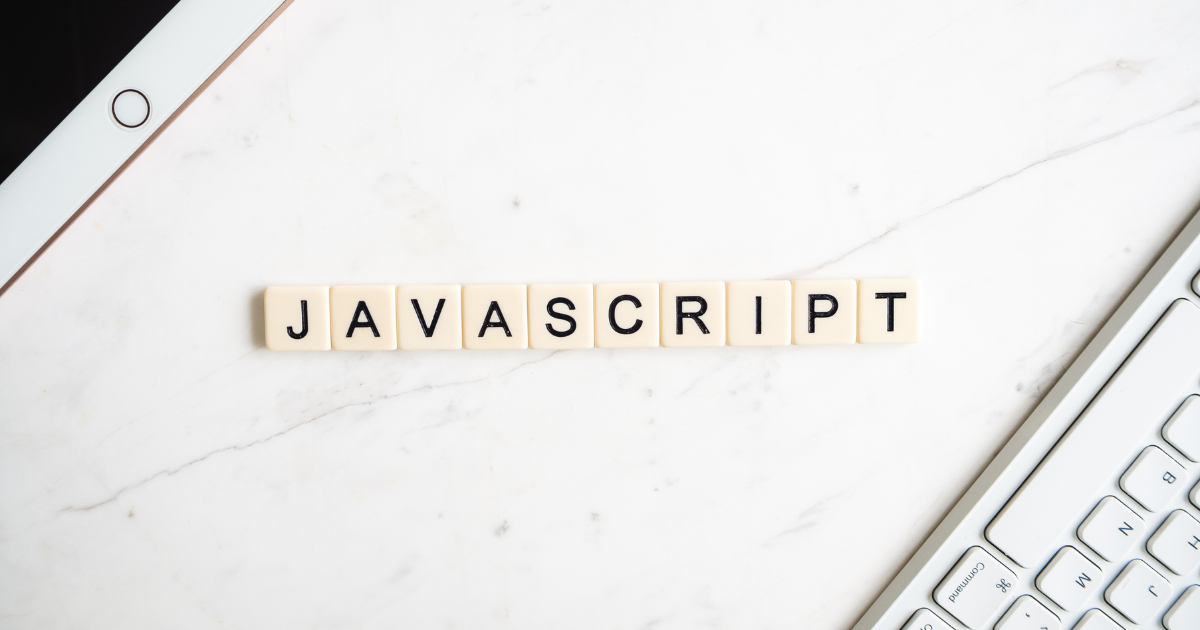
Embarking on the journey of optimizing your WordPress site by learning how to remove unused JavaScript is like setting out on a quest to ensure your digital realm is as swift and efficient as possible.
We’ve traversed through the whys and hows, uncovered tools to aid our quest, and shared best practices to keep our kingdom in top shape. Now, as we draw this guide to a close, let’s reflect on the key lessons and encourage each other to take the steps towards a leaner, more efficient website.
Reducing unused JavaScript in WordPress isn’t just about cleaning up code; it’s about enhancing user experience, improving site performance, and ensuring that every interaction on your site is as smooth and enjoyable as possible.
As you move forward, armed with the knowledge of how to remove and reduce unused JavaScript, know that you’re not just optimizing a website; you’re crafting an experience. An experience that your visitors will appreciate for its speed, responsiveness, and the seamless interaction it offers.
So, take these insights, apply them with care, and watch as your WordPress site transforms into a beacon of performance and efficiency in the digital world.