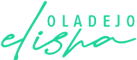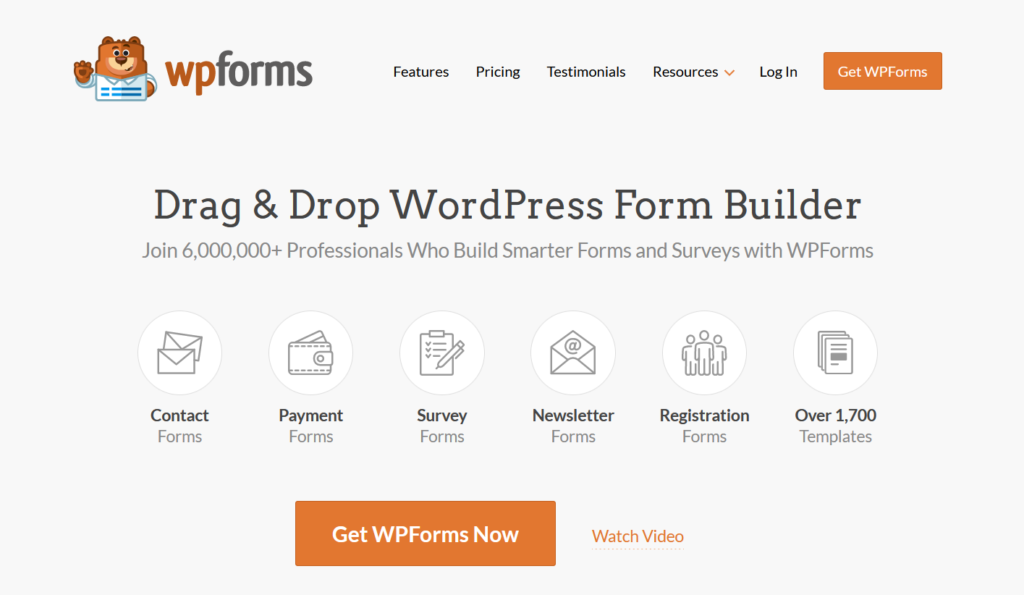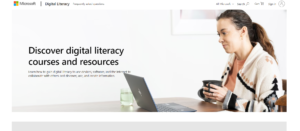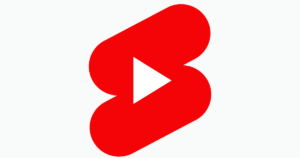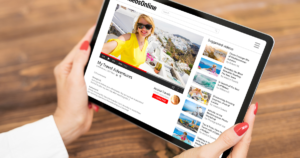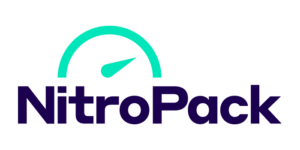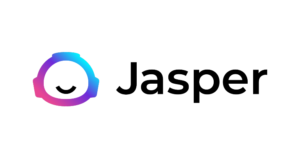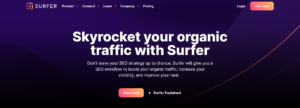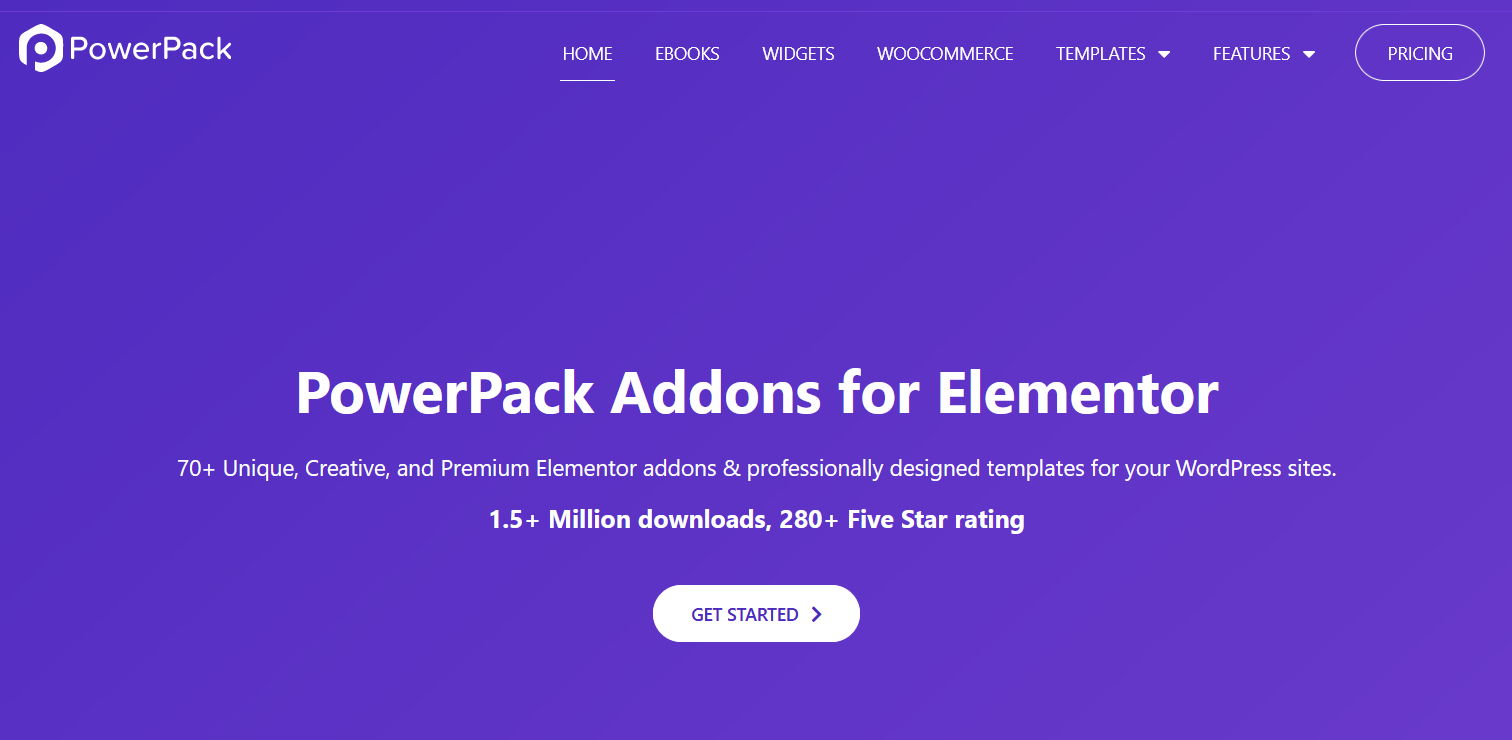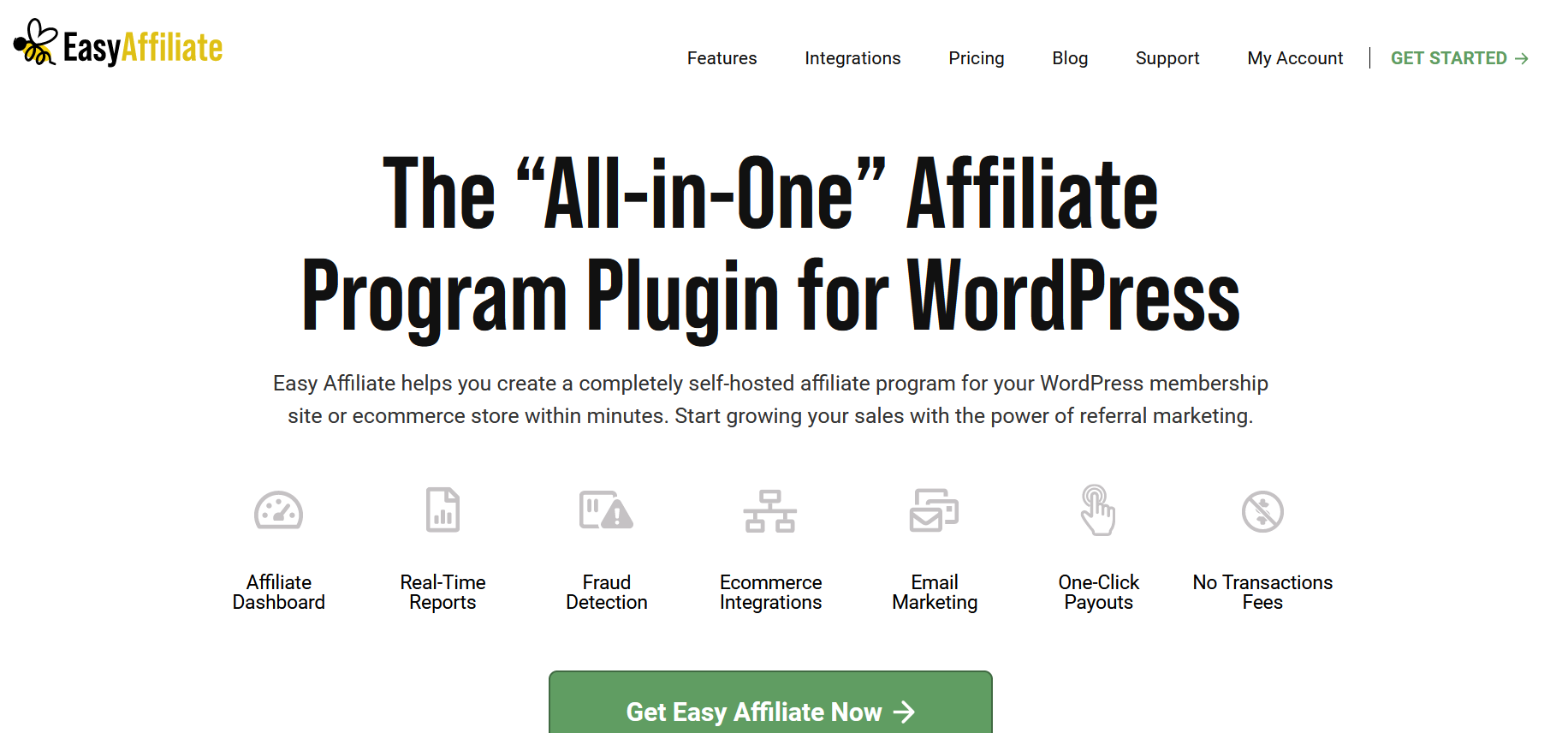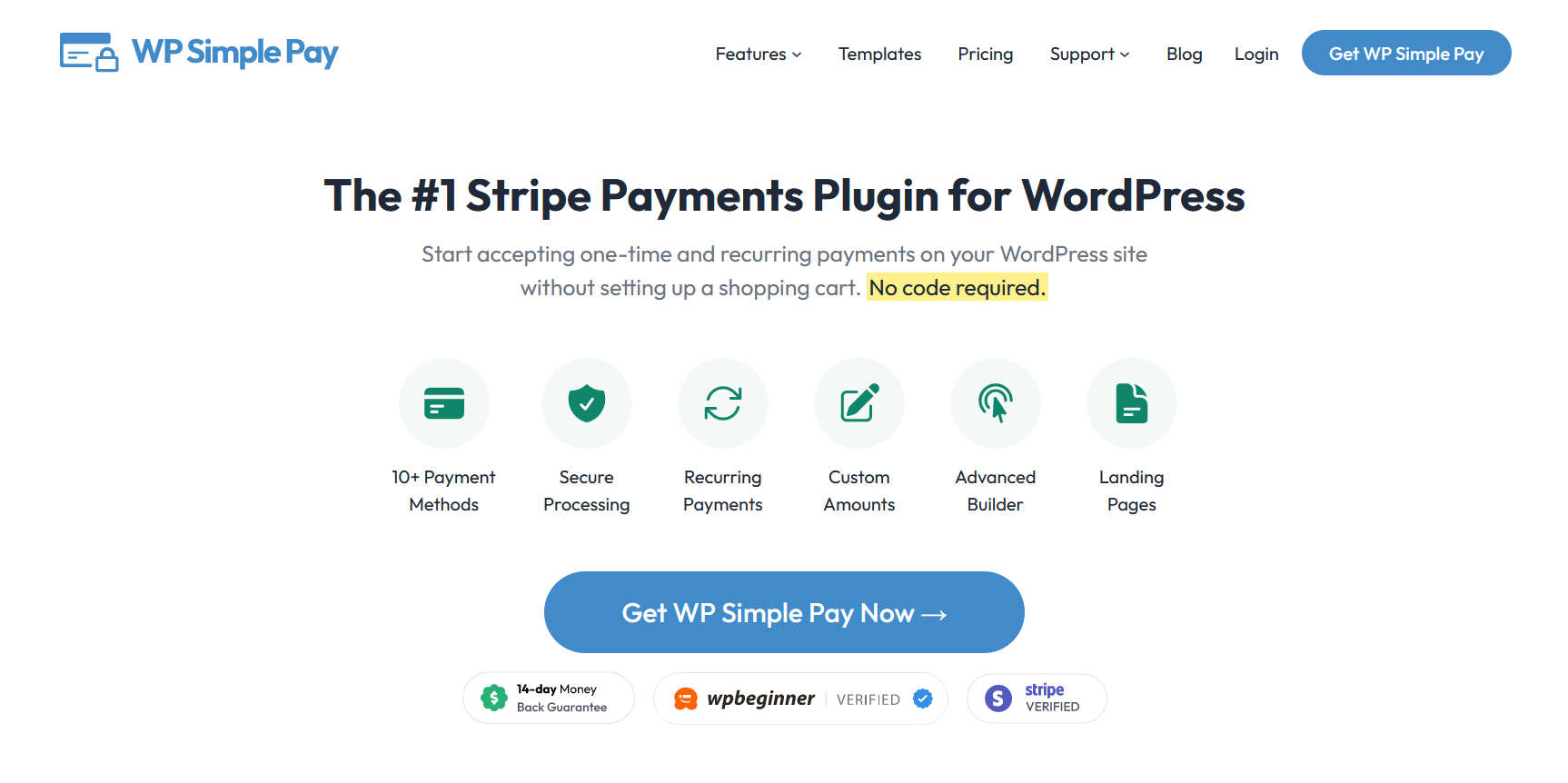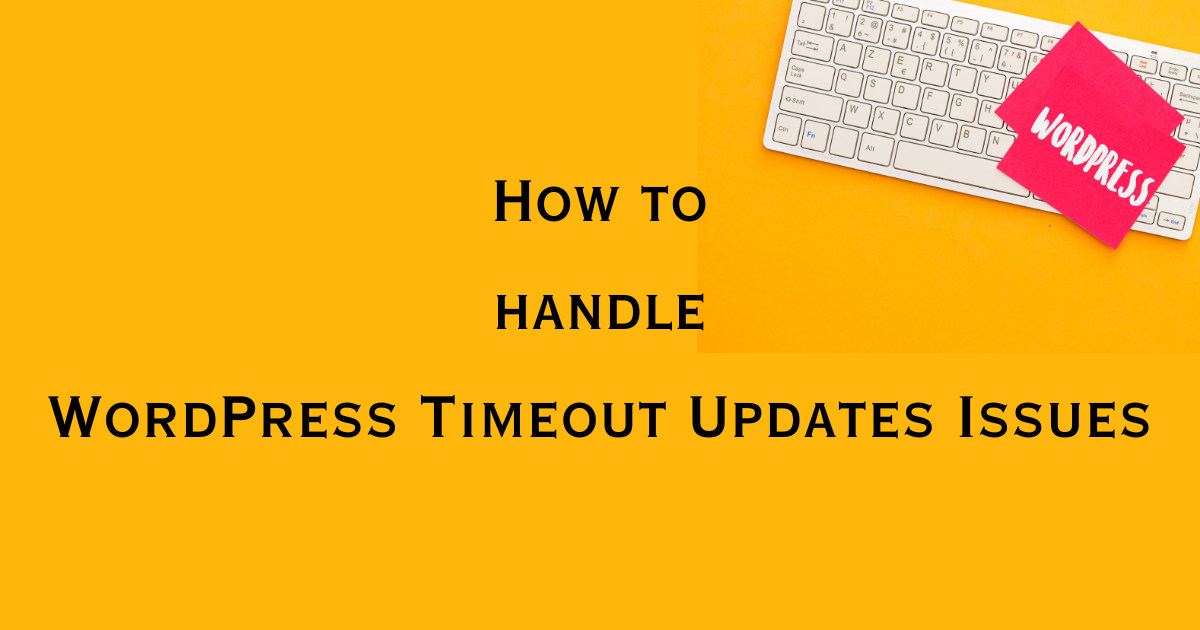As someone deeply involved in the WordPress community, I understand how crucial it is to integrate contact forms and build forms efficiently and smoothly, which is why I’m excited to share my insights with you.
WPForms WordPress Forms Plugin is a cornerstone for website owners and developers. It offers an easy-to-use interface and strong features that make creating and managing contact forms a breeze. Whether you’re new to WordPress or an experienced user, WPForms has something for everyone.
In this guide, I’ll address common concerns many WordPress users have about form plugins, such as their complexity, effectiveness, and integration with WordPress sites.
I’ll also show you how WPForms lets you create dynamic, interactive forms that deliver real results. With functionalities such as conditional logic and multi-page form options, WPForms enables you to capture important information and engage your website visitors effectively.
So, come along with me as we explore the full potential of WPForms WordPress Forms Plugin and revolutionize how you manage forms on your WordPress website.
What is WPForms?
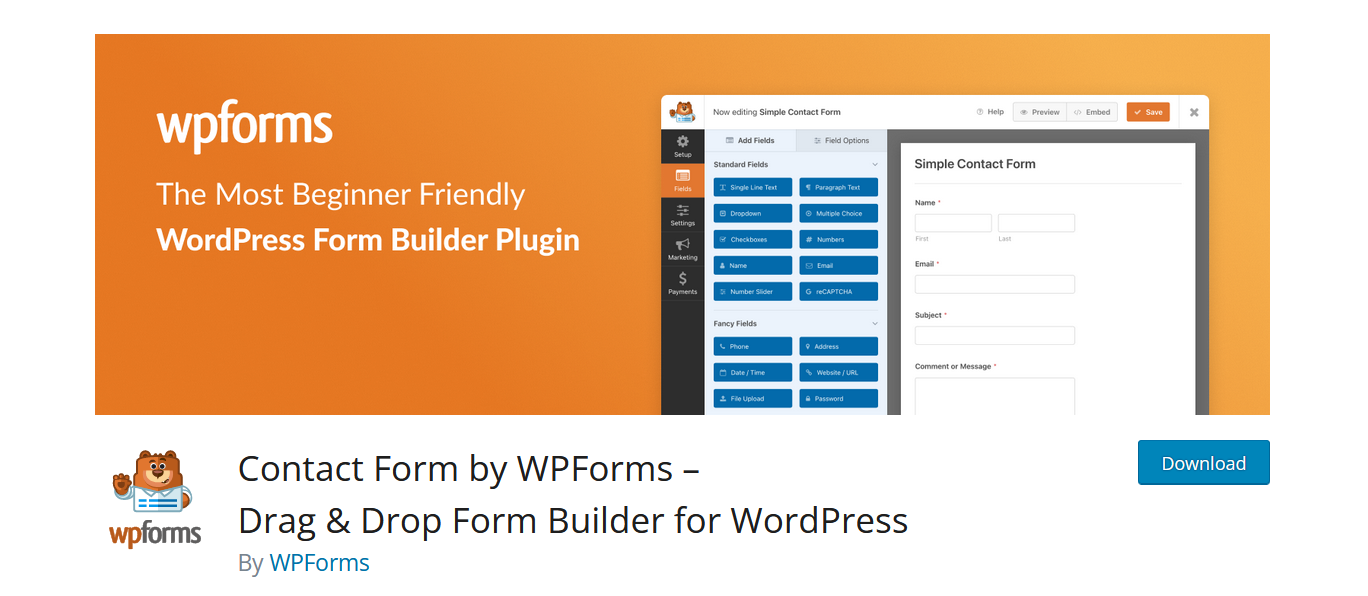
WPForms is more than just a plugin—it’s a game-changer for WordPress users of all levels. At its core, WPForms is a user-friendly tool that makes creating dynamic or custom contact forms for your website easy.
Whether you’re a complete beginner or an experienced developer, WPForms offers an intuitive platform that allows you to build custom forms without any coding knowledge.
WPForms empowers you to create dynamic, interactive forms that seamlessly integrate with your WordPress sites, from basic contact forms to complex surveys and payment forms.
WPForms Features
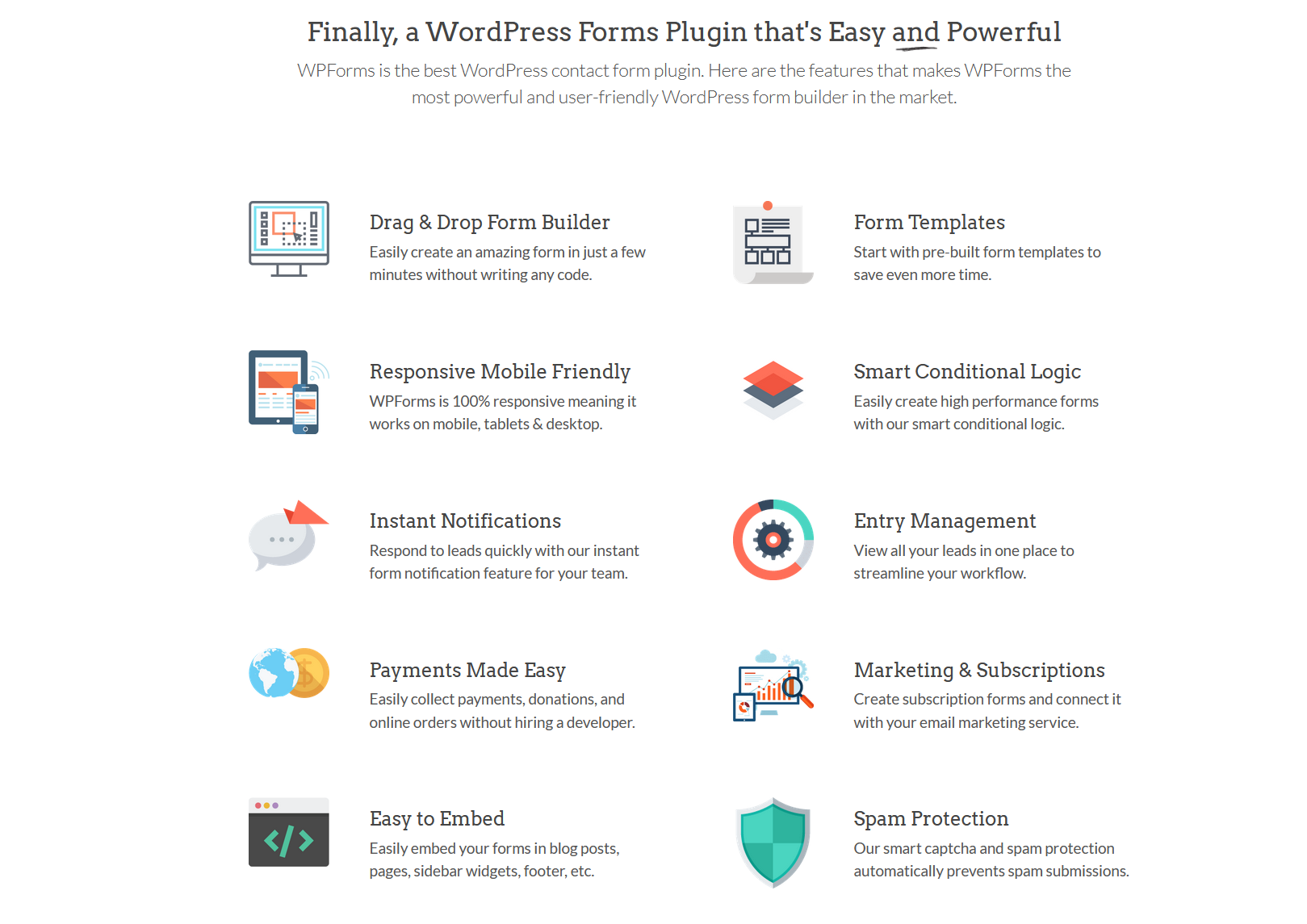
Let’s look at the standout features that make WPForms the top choice for creating online forms on WordPress websites.
1). Drag-and-Drop Form Builder: Intuitive Form Creation
WPForms offers an intuitive drag-and-drop form builder, allowing users to create custom forms effortlessly.
With this feature, you can simply add and arrange form fields, making designing forms tailored to your specific needs simple.
2). Seamless Integration with WordPress: Harmonious Website Integration
WPForms seamlessly integrates with WordPress, ensuring a smooth user experience for website visitors.
With WPForms, embedding your forms is simple, as you can easily embed your forms into posts, pages, or sidebar widgets with just a few clicks, maintaining consistency in design and functionality across your WordPress site.
3). Robust Form Submissions: Secure Data Collection
WPForms prioritizes security and efficiency when it comes to form submissions. Its robust system securely collects and stores form submissions, safeguarding sensitive data.
With features like entry management and export options, you can easily organize and analyze form data, gaining valuable insights to inform decision-making.
4). Pre-built Form Templates: Time-saving Solutions
WPForms offers a variety of pre-built form templates for common form types, such as contact forms, survey forms, registration forms, and more. These templates give you a head start in form creation, saving time and effort.
5). Conditional Logic and Advanced Features: Customization Options
With WPForms, users can take their forms to the next level with advanced features like conditional logic. You can simply show or hide form fields from your site based on user responses, creating dynamic and personalized form experiences.
Multi-page forms also offer further customization options, enhancing user engagement and form completion rates.
Why Should You Use WPForms?
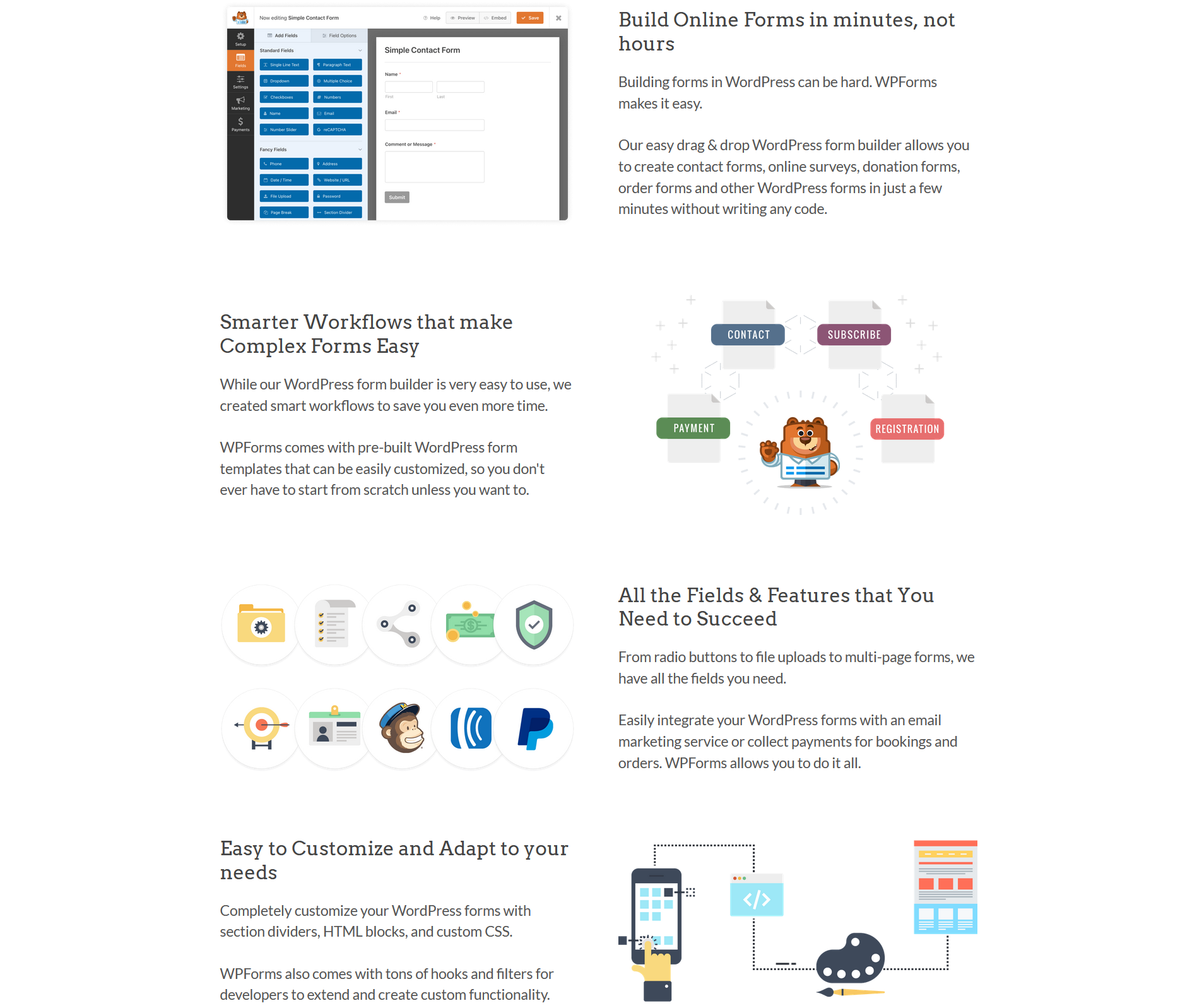
Now that we know what WPForms is, let’s look at the unique advantages that make WPForms a standout in the world of form plugins.
1). User-Friendly Interface
WPForms offers an intuitive and user-friendly interface, making it easy and simple for people of all skill levels to create and manage forms.
2). Mobile Responsive
All forms created with WPForms are mobile responsive, ensuring they look and function seamlessly on any device, including smartphones and tablets.
3). Advanced Features
In addition to conditional logic, WPForms provides many advanced features, such as multi-page forms, file uploads, and payment integrations, providing extensive customization options.
4). Efficient Workflow
WPForms streamlines the form creation process, allowing you to create professional-looking forms quickly and efficiently without the need for coding or technical expertise.
5). Customer Support and Updates
WPForms offers excellent customer support and regular updates, making sure you can access the latest features and assistance when needed.
WPForms offers numerous benefits that make it a top choice for creating and managing forms on WordPress websites, including ease of use, extensive customization options, and robust functionality.
6). WPForms Simplifies Form Creation and Management
When it comes to website management, efficiency is key, and there is no doubt that crafting and managing forms on WordPress can sometimes be overwhelming.
However, WPForms solves this problem by offering a straightforward form creation and management approach. WPForms simplifies these tasks, providing users with a professional and user-friendly experience.
Let’s look at the tools and functionalities of WP forms that streamline the form-building process, enabling you to engage with your audience seamlessly while optimizing your workflows.
1). Intuitive form builder
WPForms’ user-friendly interface allows you to customize every aspect of your forms, from the layout and design to the fields and submission settings.
2). Customization options
Customize your forms according to your requirements by utilizing various options, including field types, form layouts, and submission settings.
3). Conditional logic
Enhance your forms by incorporating conditional logic, which dynamically displays or conceals fields based on user input, ensuring a more interactive and user-centric experience.
4). Multi-page forms
Split lengthy forms into multiple pages to enhance user experience and increase form completion rates.
5). Seamless integration with other tools
Integrate WPForms with other tools and services to streamline your workflow and maximize productivity.
6). Real-time form preview
Preview your forms in real time to see how they will appear to users before publishing them on your website.
With WPForms, form creation and management become easy, allowing you to focus on what matters most – growing your business and engaging with your audience.
Getting Started with WPForms
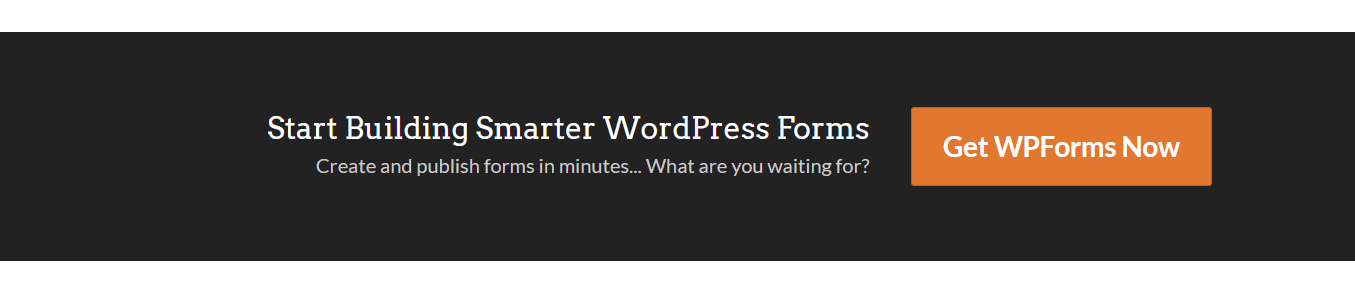
Embarking on the journey of website enhancement often begins with selecting the right tools for the job. When creating dynamic and interactive forms on your WordPress site, WPForms stands out as a go-to solution.
Whether you’re a novice seeking to enhance user engagement or a seasoned developer aiming to optimize form functionality, this will equip you with the knowledge and resources needed to get started with WPForms confidently.
Step-by-Step Guide to Installing WPForms on WordPress
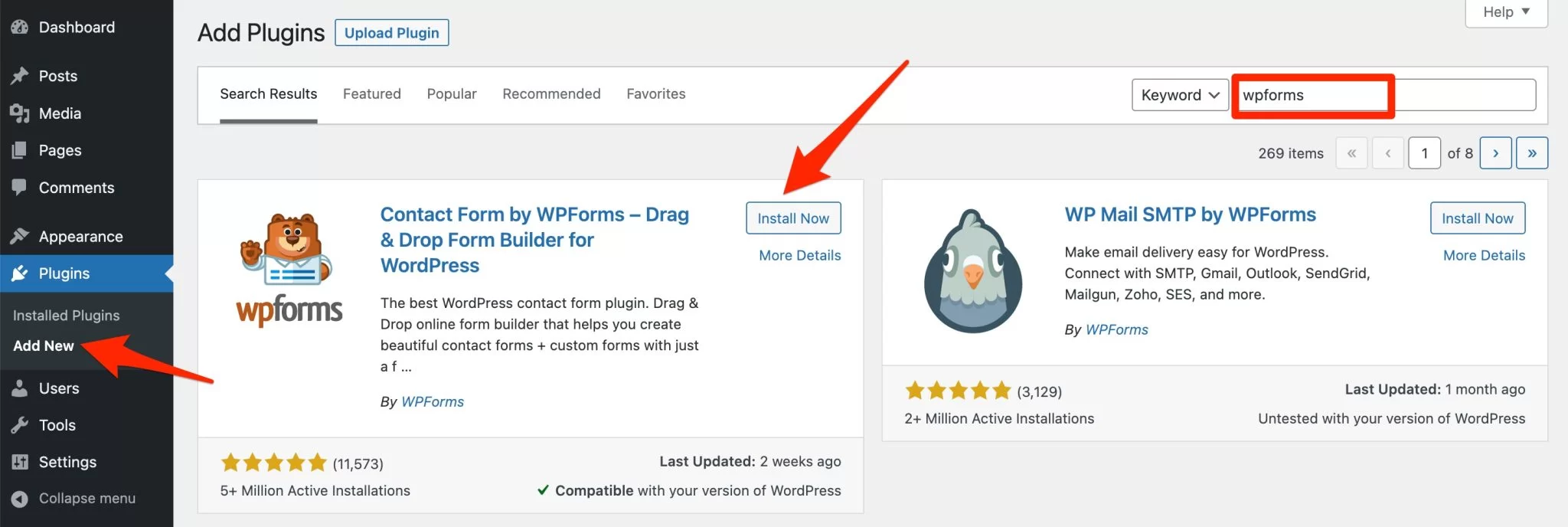
Introducing WPForms to your WordPress website opens up a world of seamless form creation and management possibilities.
Whether you’re looking to build simple contact forms or robust surveys, WPForms offers an intuitive platform to streamline the process.
Let’s look at each step of the installation process, ensuring you’re up and running with WPForms in no time.
Step 1: Login to Your WordPress Dashboard: Log in to your WordPress Dashboard area by entering your username and password.
Step 2: Navigate to Plugins: Once logged in, go to the “Plugins” menu on the dashboard’s left side.
Step 3: Click on “Add New.”: In the Plugins menu, click the “Add New” button at the top of the page. From there, you will be directed to the WordPress Plugin Repository.
Step 4: Search for WPForms: In the search bar at the top right corner, type “WPForms” and press Enter. The WPForms plugin should appear as the first result.
Step 5: Install WPForms: Click on the “Install Now” button next to the WPForms plugin. WordPress will proceed to download and install the plugin on your website.
Step 6: Activate WPForms: After installation, simply click the “Activate” button to turn on the WPForms plugin for your website.
Step 7: Verify Your License (if applicable): If you’ve purchased a premium version of WPForms, navigate to WPForms » Settings and click the”License” tab. Input your license key and then select “Verify Key.”
Step 8: Setup WPForms: Once activated, you’ll see a new ” WPForms ” menu item in your WordPress dashboard. Click on it to start using WPForms.
After doing this, you’ll have successfully installed WPForms on your WordPress website. Now, you can create stunning forms to engage with your audience and collect valuable information.
With WPForms, the possibilities are endless, and your journey to effective form management has just begun.
How to Navigate the WPForms dashboard: A user-friendly tour
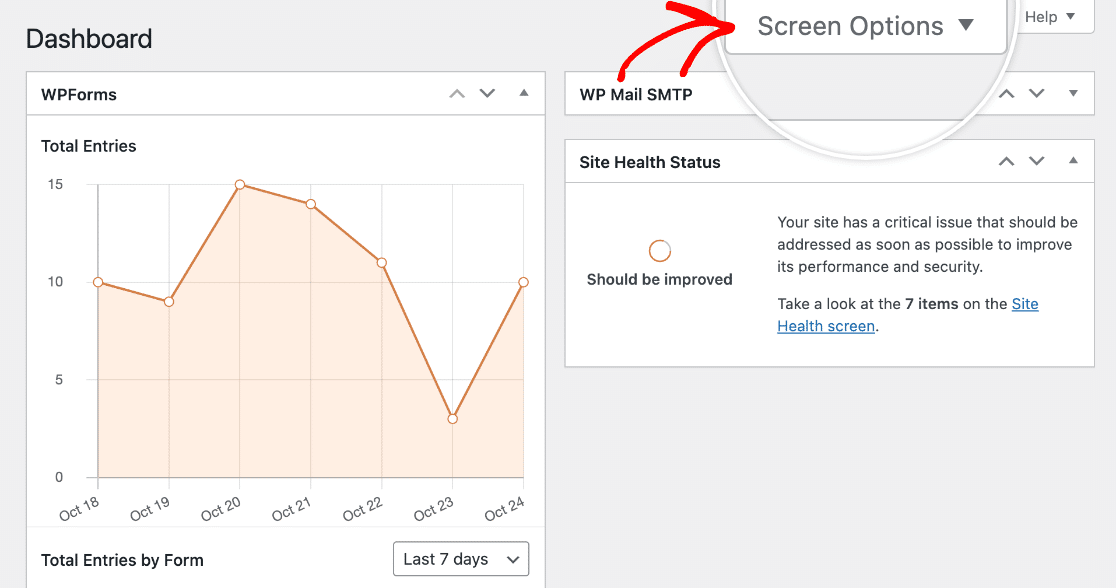
Here’s a detailed explanation of navigating the WPForms dashboard so you can effortlessly create, customize, and manage forms on your WordPress websites.
Log in to your WordPress admin area after installing and activating WPForms on your WordPress website. From the WordPress dashboard, locate the “WPForms” menu option on the left-hand side.
Overview of WPForms Interface
Clicking on the “WPForms” menu option will take you to the WPForms dashboard. Here, you’ll find a user-friendly interface divided into several sections:
-
Forms: This section displays all the forms you’ve created using WPForms. You can view, edit, duplicate, or delete existing forms from here.
-
Addons: The Addons section allows you to install and activate various addons to enhance the functionality of WPForms. Addons can include integrations with email marketing services, payment gateways, and more.
-
Settings: In this section, you can configure global settings for WPForms, such as general settings, email notifications, and reCAPTCHA settings.
-
Tools: The Tools section provides additional utilities for managing WPForms, including importing and exporting forms and resetting form confirmation messages.
-
Marketing: This section offers options for integrating WPForms with marketing platforms and services to streamline lead generation and data collection.
How to Create a New Form
To create a new form, click the “Add New” button at the top of the Forms section. You’ll be prompted to choose a form template or start with a blank form.
How to Customize Form Fields
Once you’ve selected a form template or started with a blank form, you can customize it by adding, removing, or rearranging form fields. Simply drag and drop fields from the left-hand panel onto your form canvas.
Configuring Form Settings
After customizing your form fields, navigate to the Settings tab to configure additional form settings, such as form name, form description, confirmation message, and notification email addresses.
Publishing Your Form
Once you’re satisfied with your form settings and customization, select the “Save” button to store your form. You can then embed the form on your WordPress website using the provided shortcode or WPForms block.
By following these steps, you’ll easily navigate the WPForms dashboard and create stunning forms for your WordPress website.
How to Customize Form Templates to Suit Your Needs
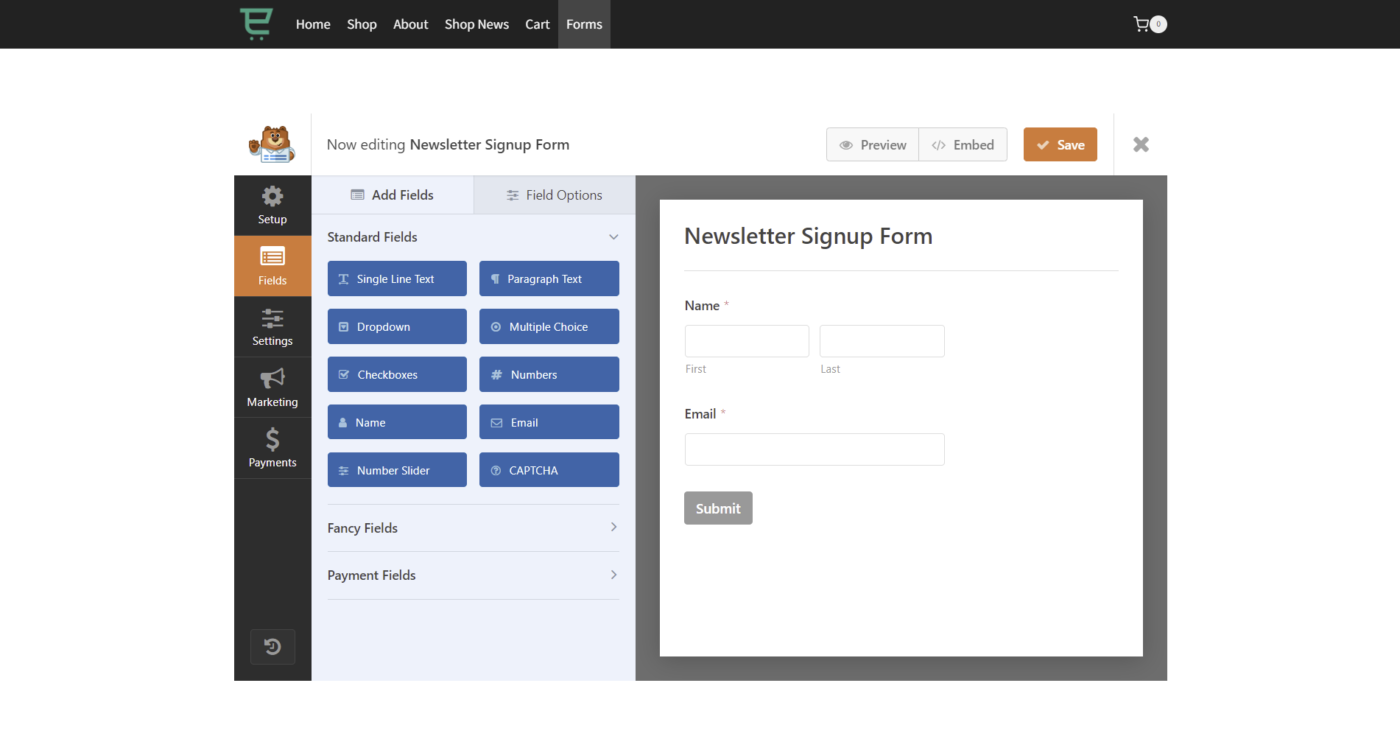
Customizing form templates in WPForms is a straightforward process, allowing you to tailor forms to your specific needs and preferences.
Here’s a detailed guide on how to customize form templates within WPForms:
i. Access Form Templates
To begin customizing a form template, log in to your WordPress admin area and navigate to the WPForms dashboard. Choose the “Add New” button to craft a fresh form or pick from existing ones in the Forms section.
ii. Choose a Form Template
You’ll be prompted to choose a form template when creating a new form. WPForms offers many pre-built templates for common form types, such as contact, survey, and registration forms. Select a template that closely matches the form you want to create.
iii. Customize Form Fields
Once you’ve selected a form template, you can customize it to suit your needs. Start by adding, removing, or rearranging form fields to collect the required information. WPForms provides a drag-and-drop interface for easy customization of form fields.
iv. Configure Form Settings
After customizing the form fields, navigate to the Settings tab to configure additional form settings. You can specify the form name, form description, confirmation message, and notification email addresses here. You can change these settings to align with your preferences and requirements.
v. Style Your Form
WPForms offers various styling options to customize the appearance of your form. Navigate to the Form Editor tab to access styling options such as font styles, colors, buttons, etc. Use these styling options to match the form’s appearance to your website’s design aesthetic.
vi. Add Conditional Logic
With WPForms, users can incorporate conditional logic into their forms, providing advanced customization options.
This feature enables you to display or conceal form fields based on user responses, enhancing the dynamism and user-friendliness of your forms. Simply head to the Conditional Logic tab to set up conditional rules for your form.
vii. Previewing and Testing Your Form
Once you’ve customized your form template to your preference, select the “Save” button to save your changes. Before publishing your form on your website, previewing and testing it to ensure everything functions as expected is essential.
Use the preview option to view your form in action and test its functionality by submitting test entries.
Following these steps, you can change and customize form templates in WPForms to suit your specific needs and create forms that seamlessly integrate with your website.
Whether you’re building a simple contact form or a complex survey form, WPForms provides the flexibility and functionality you need to create stunning forms easily.
Optimizing WPForms for SEO

Let’s look at how to optimize WPForms for improved search engine optimization performance, ensuring that your online forms are easily discoverable and rank higher in search results.
SEO, including form submissions, is crucial in driving organic traffic to your website.
When you optimize your forms for SEO, you enhance visibility and draw more traffic to your website, resulting in increased conversion rates and successful form submissions. The following are the tips for optimizing WP forms
1). Craft Descriptive Titles
Start by crafting descriptive and relevant titles for your forms. Incorporate keywords related to your form’s purpose, such as “WordPress Contact Form” or “Online Form Builder,” to improve search visibility.
2). Write Compelling Descriptions
Write compelling descriptions that provide context and encourage users to engage with your forms. Use persuasive language and relevant keywords to captivate your audience and stimulate conversions.
3). Use Clear and Concise Labels
When creating form fields, use clear and concise labels with relevant keywords. This simplifies search engines’ understanding of your form content, enhancing your visibility in search results.
Leveraging WPForms Features for Improved SEO Performance
WPForms offers several features that can help improve SEO performance for your forms:
1). Enable Schema Markup
Activate schema markup for your forms to offer search engines extra context regarding your form content. This aids search engines in grasping the intent of your forms and potentially enhances your website’s position in search results.
2). Customize Form URLs
Customize form URLs to include relevant keywords and improve their search visibility. Use descriptive URLs that precisely represent your forms’ content to attract more organic traffic.
3). Optimize Meta Tags
Customize meta tags, such as meta titles and meta descriptions, for your forms to improve their visibility in search results. Write compelling meta tags with relevant keywords and encourage users to click on your forms.
By following these tips and leveraging WPForms features, you can optimize your online forms for improved search visibility, attracting more visitors, and increasing form submissions on your WordPress website.
Common Issues with WPForms and How to Troubleshoot Them
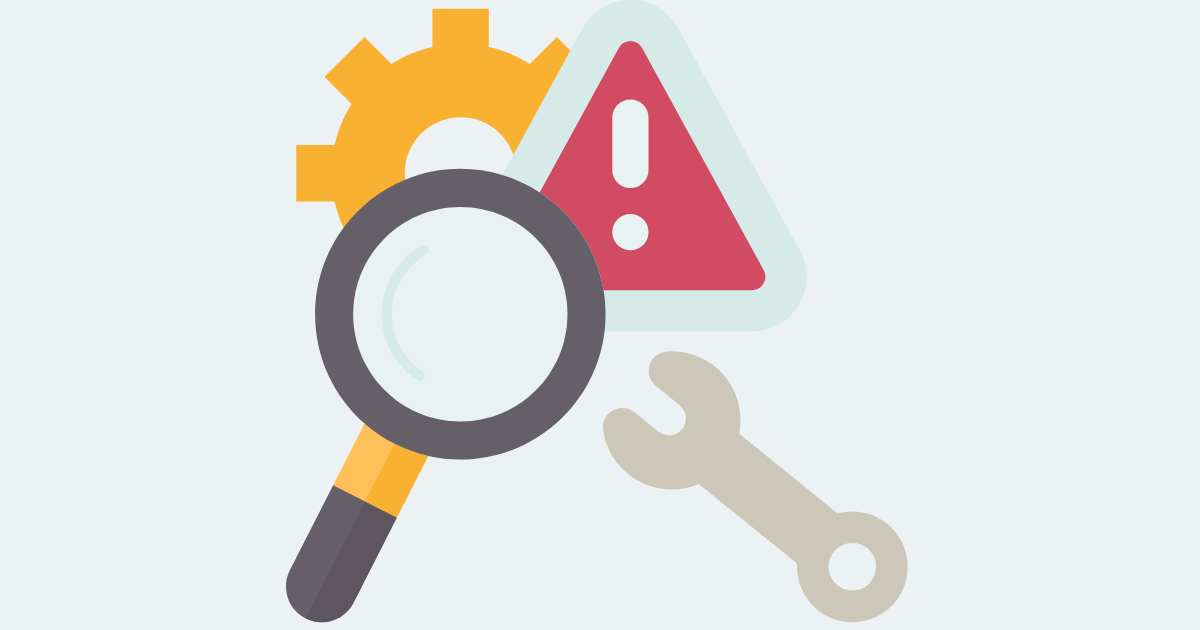
While WPForms is a powerful and easy-to-use form builder designed for WordPress, you may occasionally encounter issues that require troubleshooting.
Let’s explore some common issues and provide guidance on how to resolve them effectively.
1). Compatibility Issues with Other Form Plugins
One common issue users may face is compatibility issues with other form plugins installed on their WordPress site. This can manifest as conflicts in form functionality or display issues. To troubleshoot this, try deactivating other form plugins one by one to identify the conflicting plugins.
Once identified, consider contacting the plugin developer for guidance on resolving the compatibility issue or using WPForms exclusively for your form-building needs.
2). Troubleshooting Form Entries
Another issue users may encounter is difficulty troubleshooting form entries, such as missing or incomplete submissions. To address this, start by ensuring that WPForms is correctly configured to capture form submissions and that email notifications are set up to receive entries promptly.
Additionally, check for any spam filtering or email delivery issues that may affect the receipt of form entries. If necessary, consult WPForms documentation or support resources for further troubleshooting assistance.
3). Customizing Form Builder Layout
Some users may experience challenges customizing the layout of the form builder, such as rearranging form fields or adjusting form settings. To troubleshoot this, ensure that you’re using the latest version of WPForms and that your WordPress theme is compatible with the plugin.
Additionally, familiarize yourself with WPForms’ documentation and tutorials for guidance on customizing form layouts and settings effectively. If you encounter specific layout issues, consider reaching out to WPForms support for personalized assistance.
While encountering issues with WPForms is not uncommon, knowing how to troubleshoot them effectively can help you overcome challenges and optimize your form-building experience.
By addressing compatibility issues with other form plugins, troubleshooting form entries, and customizing form builder layouts, you can resolve common issues and unlock the full potential of WPForms for their WordPress websites.
WPForms WordPress Forms Plugin Plans and Pricing
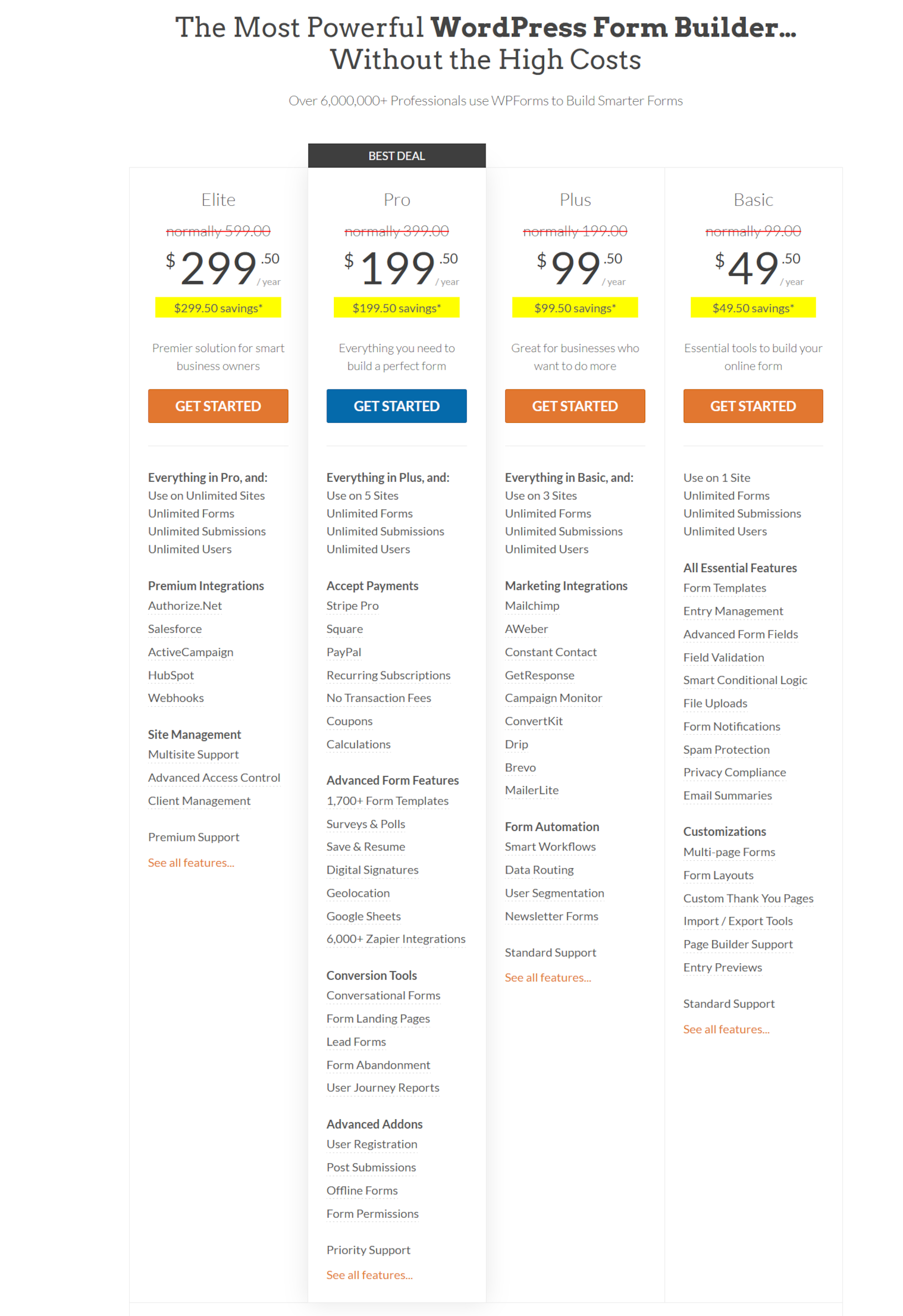
When it comes to choosing the right WordPress form builder for your website, WPForms provides flexible plans and pricing choices tailored to your requirements.
Whether you’re looking to drop WordPress form builder for simple contact forms or leverage advanced features like conversational forms, WPForms has a plan for you.
Basic Plan: Perfect for Getting Started
The Basic plan is ideal for users who are just starting with WordPress contact forms. This plan allows you to access essential features like drag-and-drop form building, pre-built templates, and unlimited forms and entries.
Whether you need a simple WordPress or a more complex form, the Basic plan provides everything you need to get started and costs $49.50/year.
Plus Plan: Enhanced Features for Growing Websites
The Plus plan offers enhanced features and capabilities for users with growing websites or more advanced form-building needs. In addition to all the features included in the Basic plan, the Plus plan includes features like conversational forms, form abandonment, and integration with popular email marketing services.
With the Plus plan, you can take your WordPress forms to the next level and engage with your audience more effectively, costing $99.50/year.
Pro Plan: Advanced Features for Professional Websites
The Pro plan is designed for users with professional websites or businesses that require advanced form-building features. In addition to all the features included in the Plus plan, the Pro plan offers additional enhancements like payment integrations, conditional logic, and priority support.
With the Pro plan, you’ll have access to everything you need to create sophisticated and interactive WordPress forms that drive results, costing $199.50/year.
Elite Plan: Unlimited Power and Support
For users who require unlimited power and support, the Elite plan offers the ultimate form-building experience. With unlimited access to all features and priority support, the Elite plan provides unparalleled flexibility and peace of mind.
Whether you’re a large enterprise or a small business, the Elite plan ensures that you have the tools and support you need to succeed with your WordPress forms, costing $299.50/year.
So, no matter your budget, WPForms offers competitive plans and pricing that meet your website’s needs, whether you’re looking to use the drop WordPress form builder, create simple contact forms, or leverage advanced features like conversational forms.
Accessing WPForms Support Resources: Forums, Documentation, and Tutorials

When navigating challenges or seeking guidance on maximizing the potential of WPForms, you also have access to various support resources provided by the WPForms team.
Let’s look at the range of support resources available, including forums, documentation, and tutorials, to assist you in overcoming obstacles and optimizing your form-building experience.
Forums: Engage with a Community of Users
WPForms forums serve as a valuable platform for you to engage with a community of fellow users and get assistance on various topics related to form-building.
Whether you’re encountering compatibility issues with other form plugins or troubleshooting form entries, the forums allow users to share insights, exchange tips, and seek guidance from experienced users and WPForms experts.
Documentation: Comprehensive Guides and Resources
WPForms offers comprehensive documentation that is a valuable resource for users seeking guidance on using the plugin effectively.
From getting started guides to in-depth tutorials on advanced features, the documentation covers a wide range of topics to help users navigate challenges and make the most of WPForms’ capabilities.
Whether you’re looking for step-by-step instructions on configuring form settings or troubleshooting common issues, the documentation provides clear and concise guidance to assist you every step of the way.
Tutorials: Step-by-Step Guides for Effective Form-Building
In addition to forums and documentation, WPForms offers a variety of tutorials that provide step-by-step guidance on using the plugin’s features effectively.
Whether you’re a beginner looking to create your first form or an experienced user seeking to optimize form performance, the tutorials offer practical insights and best practices to help you achieve your form-building goals.
From customizing form layouts to integrating with other plugins, the tutorials cover a wide range of topics to empower users to create professional and effective forms for their WordPress websites.
In summary, WPForms provides a wealth of support resources, including forums, documentation, and tutorials, to assist users in overcoming challenges and optimizing their form-building experience.
Whether you are seeking assistance from the community, consulting comprehensive documentation, or following step-by-step tutorials, WPForms ensures that users have access to the guidance and resources they need to succeed.
Tips for Staying Updated on WPForms News and Updates
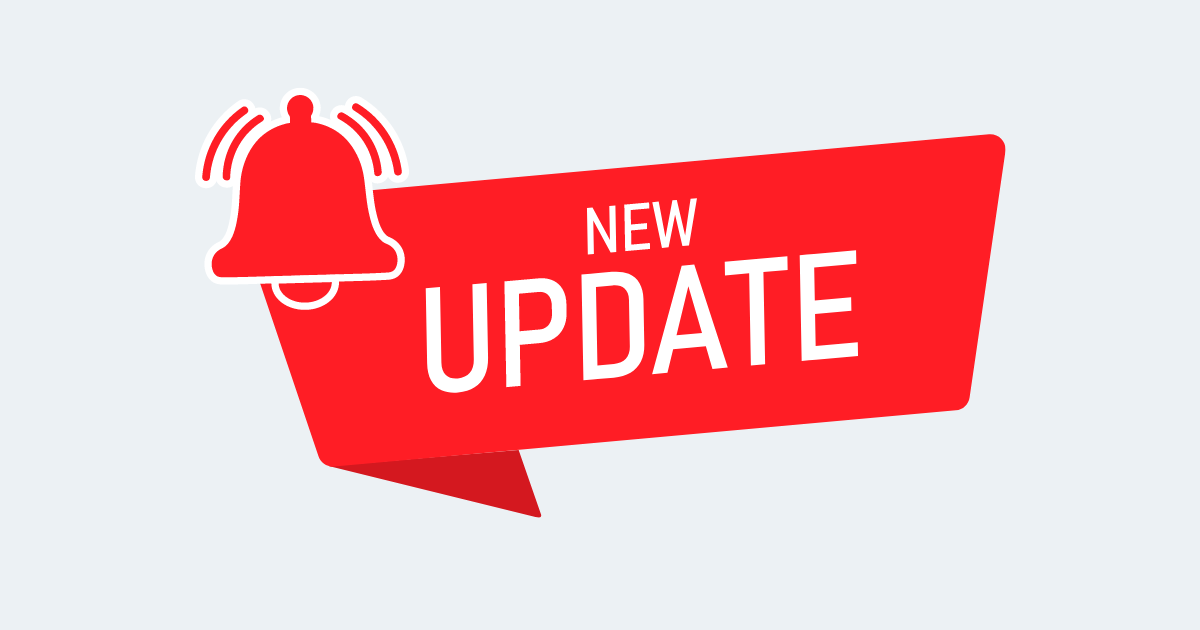
Keeping up-to-date with the latest news and updates from WPForms is important for maximizing the advantages of this WordPress contact form plugin.
Here are some tips to help you stay updated on all the contact form features, drop contact form builder enhancements, and strategies for creating beautiful contact forms:
i. Subscribe to WPForms Newsletters
Signing up for WPForms newsletters is a great way to receive frequent updates directly to your inbox. Stay informed about new features, plugin updates, and best practices for creating beautiful contact forms.
ii. Follow WPForms Blog
The WPForms blog is a valuable resource for staying updated on all things related to contact form plugins. The blog encompasses a diverse array of subjects, including tutorials, case studies, product announcements, and industry insights, all aimed at keeping you well-informed and inspired.
iii. Join WPForms Community
Engaging with the WPForms community is another effective way to stay updated on news and updates. Engage with other users in forums, social media groups, and online communities to exchange experiences, seek advice on various form-building processes, and stay updated on the latest developments.
iv. Check WPForms Documentation
The WPForms documentation is regularly updated with information about new features, enhancements, and best practices. Please take advantage of this resource to learn about all the contact form features and how to make the most of them to create beautiful contact forms.
v. Follow WPForms on Social Media
Stay connected with WPForms on social media platforms like Twitter, Facebook, and LinkedIn to receive real-time updates, announcements, and insights. Follow WPForms accounts and engage with posts to stay informed and participate in discussions.
By following these tips, you can stay updated on all the latest news and updates from WPForms, ensuring you are equipped with the knowledge and resources to create beautiful contact forms and optimize your experience with this WordPress contact form plugin.
Conclusion
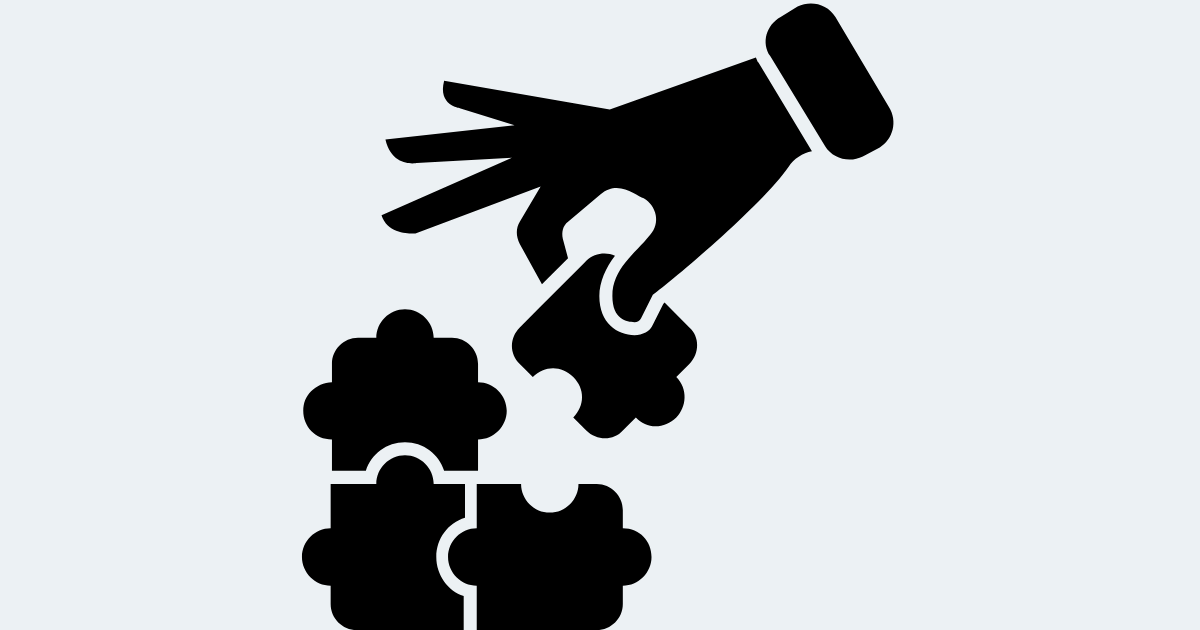
In conclusion, WPForms WordPress Forms Plugin stands out as the ultimate solution for creating dynamic, engaging, and effective forms on your WordPress website.
From its intuitive drag-and-drop interface to its extensive library of pre-built templates and advanced features like conversational forms, WPForms offers everything you need to create forms that drive results.
As we’ve explored in this guide, WPForms offers flexible and competitive plans and pricing options to suit your needs, whether you’re a beginner looking to drop WordPress form builder for simple contact forms or a seasoned user in need of advanced features for professional websites.
With its commitment to excellence, WPForms ensures that you have the tools and support you need to succeed with your WordPress forms.
So, if you’re ready to take your WordPress forms to the next level and engage with your audience more effectively, it’s time to take action. Don’t let your forms hold you back. Upgrade to WPForms and unlock the full potential of your WordPress website.