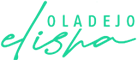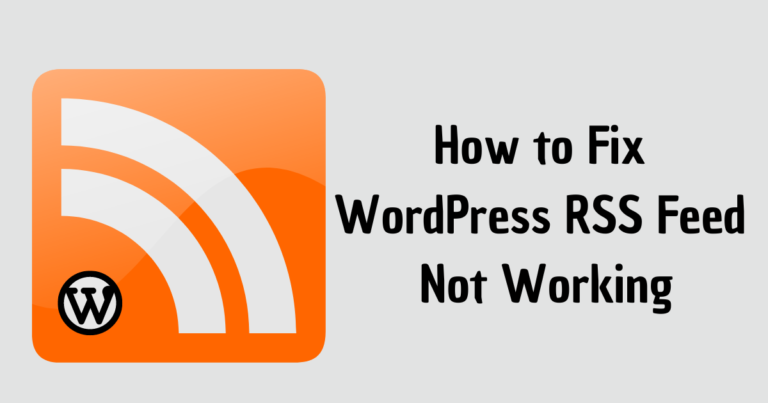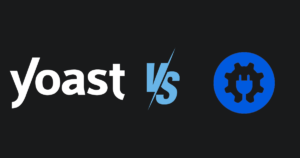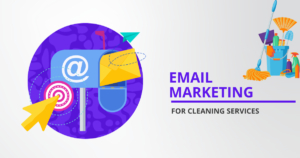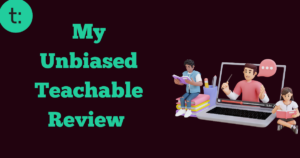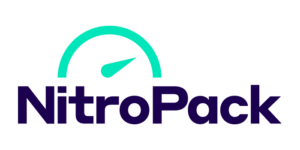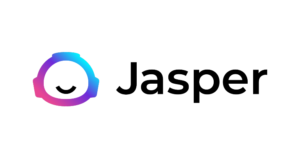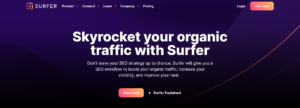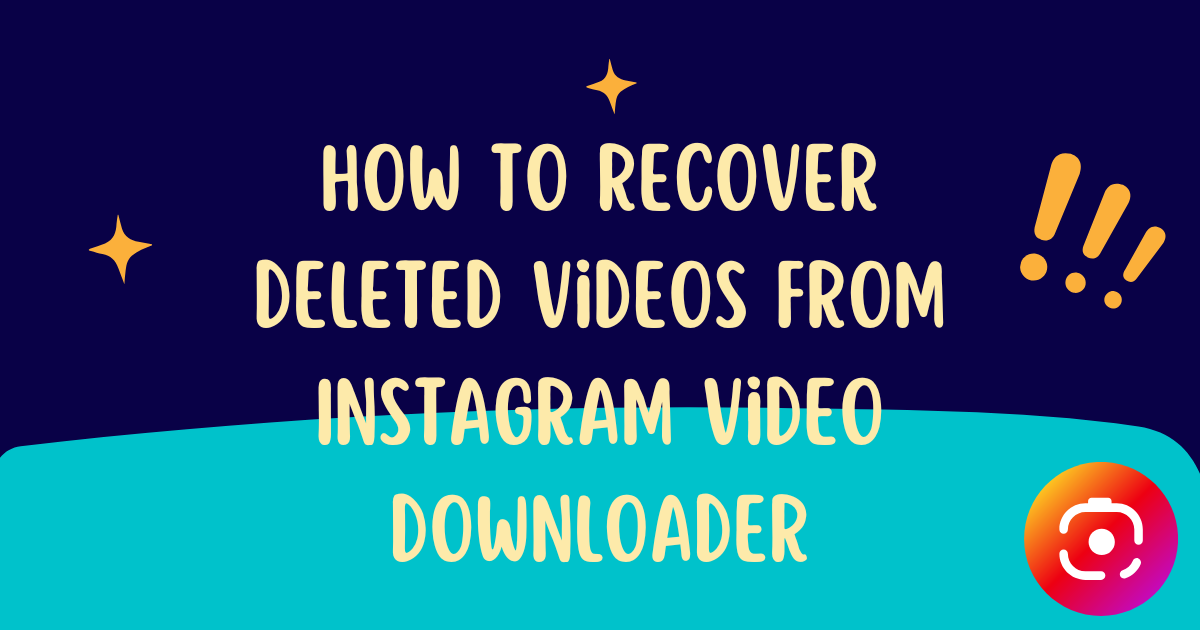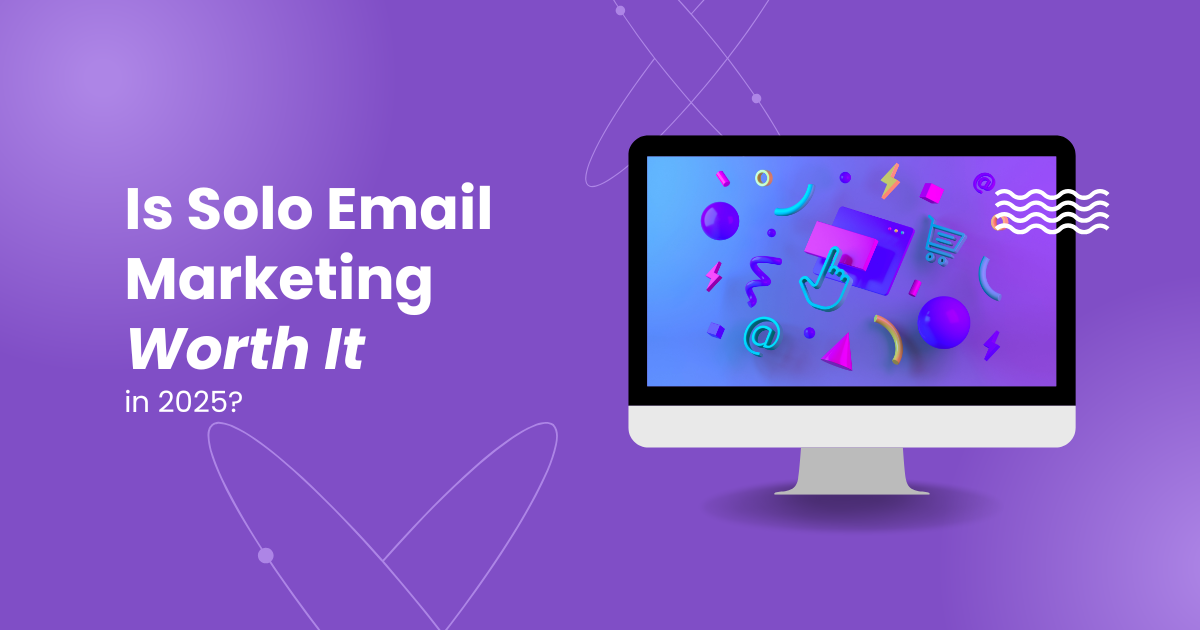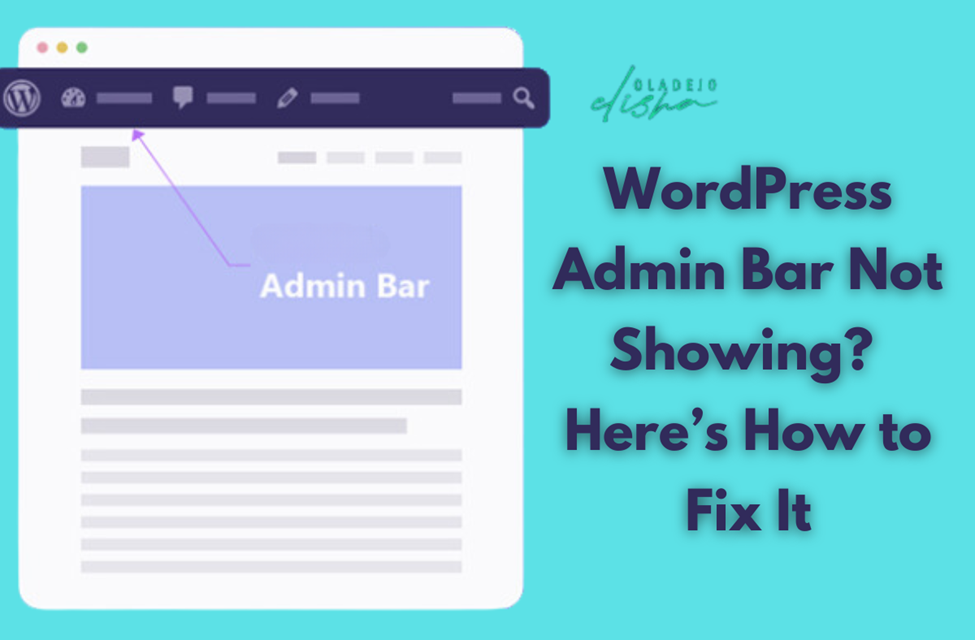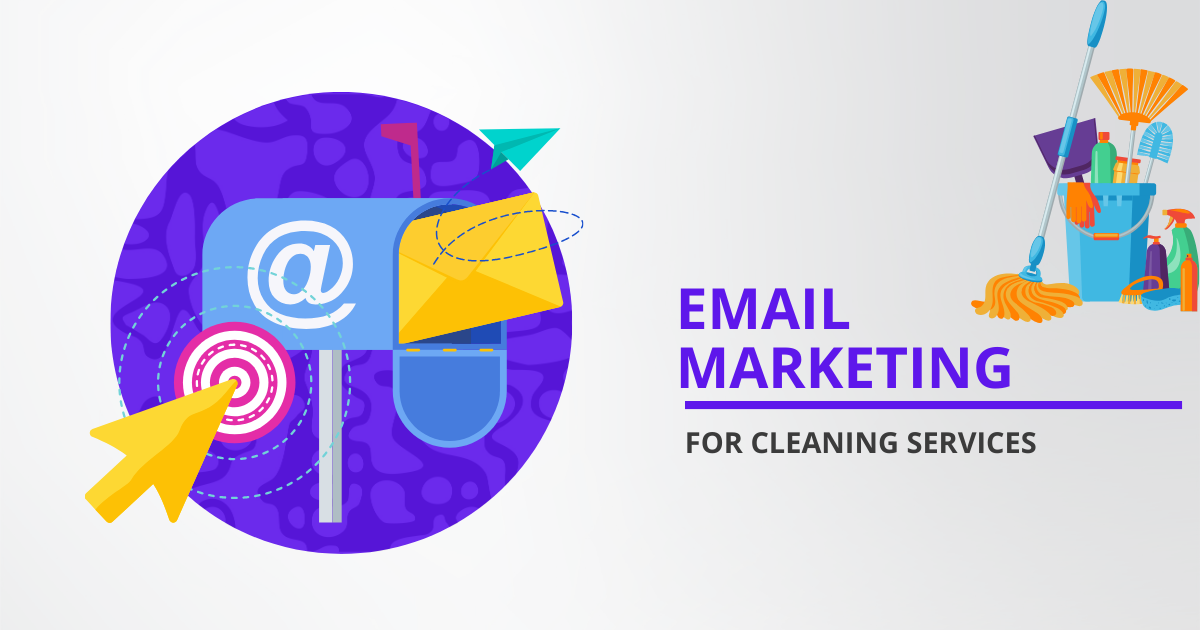It is generally known that the RSS feed is an effective marketing weapon that is perfect in helping to display the content updates of your sites, which is automatically generated by default WordPress theme.
With this in mind, subscribers who usually sign up through newsreaders like Feedbin or The Old Reader have a chance to access the latest content on time from your blog.
However, the RSS feed cannot be customized unless the function.php code or use of a plugin is edited. Meanwhile, on some occasions, the feed can be unreadable, and errors can be caused by the modification.
On a consequent note, the manner by which the app interprets the RSS feed and how your user is able to get content updates is affected.
In order for the error to be spotted, let’s look at the major causes of the WordPress RSS feed not working, and we will also look at how the error will be fixed later.
WordPress RSS Feed Not Working Errors

The RSS is written in XML language. A little mistake like a missing line or an extra space can give room to bring more errors and also create a possibility of blocking users or tools from having access to it.
Meanwhile, there are three common WordPress RSS feed error anyone can encounter. The errors are as follows:
1. Timeout Errors:
The timeout issue takes place the moment it takes a while for the server to respond to your wordpress RSS feed errors access request.
Instead of allowing you to wait ceaselessly, it will automatically show the RSS error message in order to prevent apps or users from reaching or reading your feed.
2. Size Limitation
Apps and tools usually and frequently download your RSS feed file in order for updates and changes to be identified. Meanwhile, there are enormous, large files that will prevent these aggregators from downloading them.
So, it is crucial to remember that your RSS feed’s XML file size is as light as possible and that it has a 512KB maximum. –
3. XML File Formatting
The RSS feed makes use of the XML (eXtensible Markup Language) that usually requires you to be 100% correct. Problems can easily be caused by a missing line or by an unnecessary space in the functions.php file.
Examples of Error Message
Below is the typical error message that can be received when you encounter a problem with XML Formatting.
- XML Parsing Error: not well-formed
This error occurs if the XML file has syntax errors. For example, if a tag is not closed properly, or special characters are not escaped.
- Invalid Document Structure
This error indicates that the XML document structure is incorrect. It might be due to missing required elements or having elements in the wrong order.
- Missing Attribute Error
This error occurs if an element is missing a required attribute.
- Mismatched Tag Error
This error happens when the opening and closing tags of an element do not match.
Having understood the possible errors that can take place, let’s look at what causes the WordPress RSS feed not working error
Causes of WordPress RSS Feed not Working

There are a lot of reasons behind why your WordPress RSS feed is not properly functioning, which could be that it emanates from an insignificant mistake in the functions.php file. Meanwhile, bad plugins and Poorly coded themes can also contribute to the RSS feed error.
Let’s look at the errors in detail.
1. Code Formatting in Functions.php File
The moment an error issue arises, the functions.php file should be the first place you should check on.
For this to be dealt with, you must either make use of an FTP client or ensure that the file under the Theme Editor is navigated from your admin dashboard.
Meanwhile, in the former way, it is possible for the server to be connected using an FTP client. After that, you can go to wp-content > themes > your-active-theme and then locate the functions.php file.
Instead of touching the server, it is also possible for the admin dashboard to be navigated and then ensure to fix any mistakes in the functions.php file. To achieve this, you need to do the following:
- Open Appearance > Theme Editor
- Search for functions.php, which is below the Theme Files menu.
The moment you are checking the file, it is crucial to ensure that the code is in good condition.
For instance, check if there is an additional space or braking of lines after the closing php tag.
2. Poorly Coded Theme
It is crucial to check your theme to see if your functions.php file works perfectly. This is also a significant factor that affects the RSS feed, most especially when a new theme is just applied.
For you to identify if your WordPress theme is causing the WordPress RSS feed not working error, all you need to do is temporarily switch to the default theme to check whether the issue is solved.
You can:
- Go to Themes that is below Appearance in your admin area.
- Pick a default theme, for instance, Twenty Twenty, then click on Activate.
Another way, like this first method, is for you to be able to make changes to your website theme on the server. You need to ensure that the server is connected to the server and open wp-content > themes.
The next step that follows is for all your existing themes to be renamed, aside from the WordPress default theme you want to apply. Achieving this will enable WordPress to be activated with only the value theme left.
Now, this occurs in two circumstances. The first one usually occurs if your RSS feed runs correctly. At this point, it indicates that the problem emanated comes from the one you’re using.
It is possible for the current theme to be changed into another one that aligns with your RSS. Otherwise, you can seek help from the theme developer.
In case the RSS feed is still displaying an error message, the moment you switch to the default theme, it will be apparent that the issue is not resulting from your theme. At this point, you can move on to the next step.
3. Conflicts over Plugins
Aside from the functions.php and theme, it is crucial for your plugins to be analyzed. There are chances that your RSS plugins are having a clash or are not compatible with any WordPress updates and other existing plugins or that the RSS plugins are offered by unreliable sources that contain XML syntax errors.
For your plugins to be checked, all plugins that are not in any relation to the RSS feed first need to be bulk-deactivated.
This can be achieved by doing the following:
Try to open the RSS feed again. If the process works properly, it will at least reveal that one of the plugins that was deactivated is not compatible with your native RSS feed plugin or its having.
Then, In this situation, you can ensure they are activated one after the other in order for what led to the problem to be identified.
How to Solve WordPress RSS Feeds Not Working Issue?

An effectively working RSS feed usually makes sure your users get the latest update of your WordPress website content often. The moment a small problem comes up in your XML file format, theme or plugins, functions.php code, your RSS feed automatically will not showcase the proper display in the right way, or it might not even show up.
For this issue to be troubleshooted, you can first go ahead and check if there is any coding mistake in the functions.php file. It is recommended at this point for your default theme to be turned on and also ensure that all plugins are deactivated in order to have a clear idea of where the problem is coming from.
Final Thoughts: WordPress RSS Feed Not Working
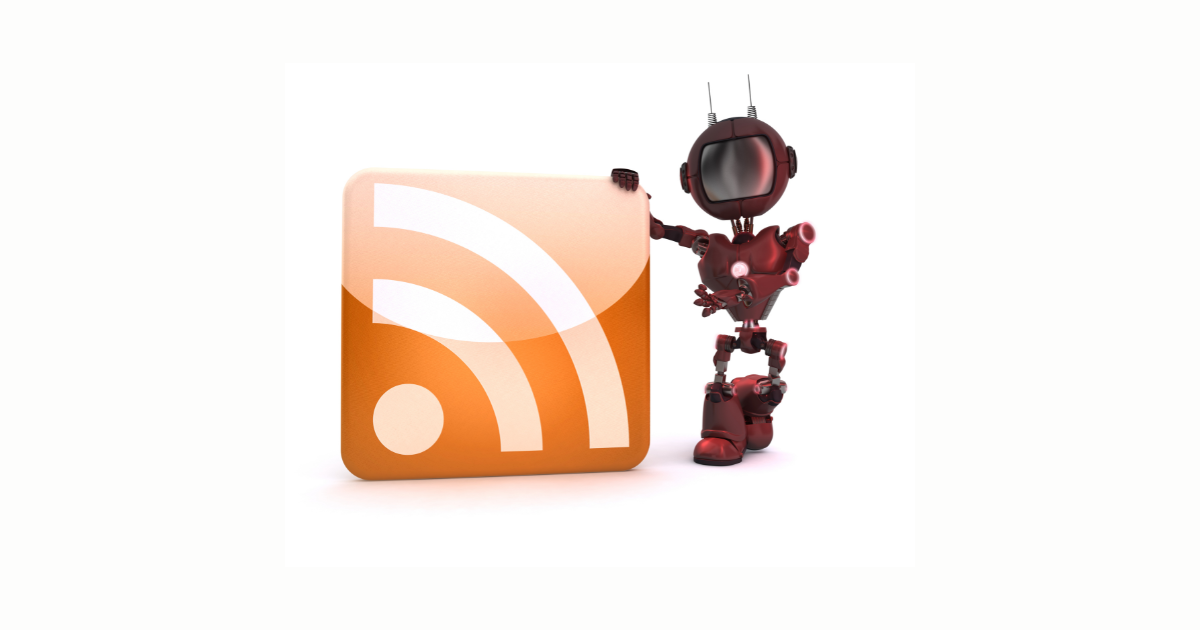
The moment you are able to identify and fix RSS feed errors in WordPress, you can make sure your site’s users often have access to your brand’s latest updates.
Whether it is a situation where you need to keep your users informed about your latest posts, or you want your new product to be promoted, it’s easier with a news feed that is functioning properly.
Frequently Asked Questions

What is an RSS feed?
RSS is defined as a type of web feed that gives access to users and applications for them to be able to get updated regularly from a website or from a blog of their choice.
Meanwhile, RSS stands for Really Simple Syndication, and other people term it as Rich Site Summary. It is also known as the feed or RSS.
How do I create an RSS feed for my website?
RSS feed can be created to keep your audience updated with your new blogs or podcast episodes. You can make use of Notepad or any software that is text-processing to code an RSS feed, and then it can be uploaded to your site using FTP or cPanel.
Alternatively, you can use programs like RSS. app, FeedForAll, or others for the process to be automated.