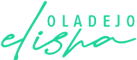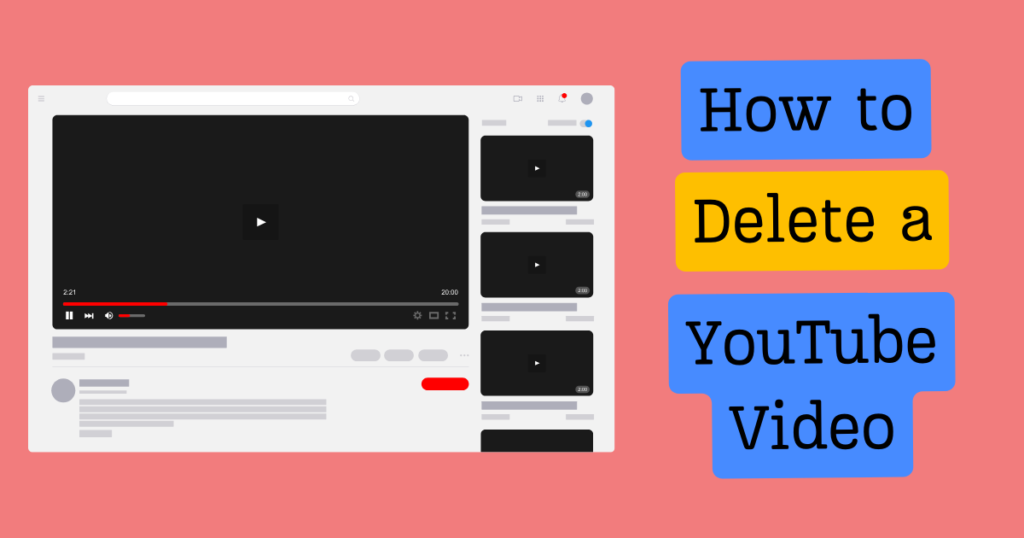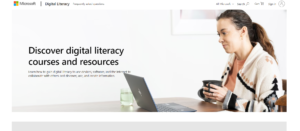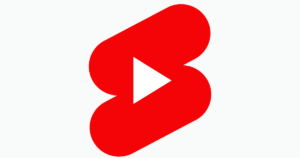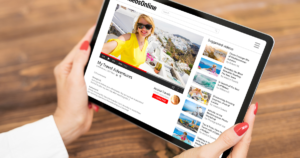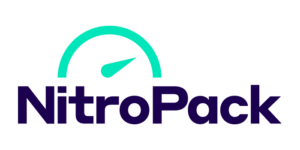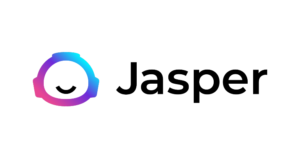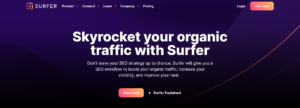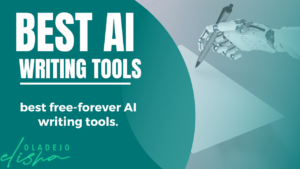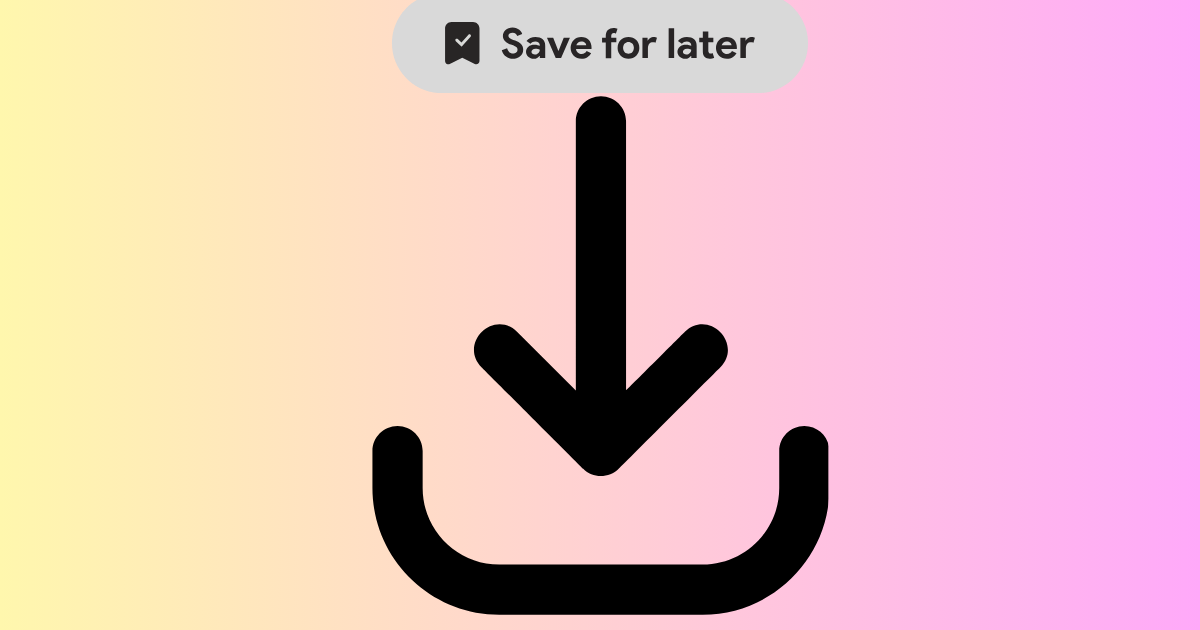You must have found yourself scrolling through your YouTube channel and stumbled upon a video that makes you think, “What was I even thinking posting this?” You’re not alone!
Whether it’s an old tutorial on how to knit sweaters for your cat or a video blog from your emo phase, we all have those moments.
Thankfully, learning how to delete YouTube video is as simple as pie, and way less embarrassing than explaining why you thought ‘cat sweaters’ would be the next big thing.
In this guide, I’ll walk you through the steps to clean up your channel with YouTube studio by removing those videos that you’d rather have deleted from YouTube (and your memory). Let’s turn your channel into a space that you’re proud of, one deleted YouTube video at a time!
Key Takeaways
-
YouTube Studio is an all-in-one hub for managing video content on both desktop and mobile devices, enabling users to upload, delete, analyze, and manage videos as well as gain audience insights.
-
To delete a video, navigate to YouTube Studio, select the video, choose ‘Delete’ or select ‘Delete Forever’, and confirm the action. Remember, deletion is irreversible so it’s critical to be sure before proceeding.
-
Before deleting, consider alternatives like setting a video to private or unlisted to limit visibility without erasing the video’s history, and always back up your content in case you need it later.
How to Navigate YouTube Studio for Video Management

YouTube Studio gives you full control of all your YouTube content with an extensive set of tools. You can upload, download, and delete videos to multiple channels from both desktop and mobile devices.
Plus, its performance analytics will help you understand audience retention by giving valuable insights into viewership numbers for each video that’s been uploaded.
All this makes YouTube Studio the ultimate command center when it comes to managing your YouTube presence!
How to Access YouTube Studio on Desktop
To access YouTube Studio on a desktop, sign in to your account by clicking the profile icon and selecting “YouTube Studio” from the drop-down menu.
For a smoother experience, make sure you have Google Chrome, Firefox, or Safari installed along with an OS of Windows 7+, Mac OS X 10.7+, or Ubuntu 10+.
If that’s too much trouble for you, there is also another easy way: simply type studio.Youtube.com into your browser bar to instantly get straight to YouTube Studio where all options like deleting videos are available at your fingertips!
Using YouTube Studio on Mobile Devices
With the YouTube Studio app, it is easy to manage content and channel performance while on the go. To download this video manager for your YouTube channel, find the app in either the Google Play Store or App Store, then tap the Install button.
And what’s even better? The tool is available both for Android and iOS devices so you don’t need to access a website like youtube.com anymore!
This convenient application allows users to upload videos (from anywhere) as well as edit existing ones. Making sure that all relevant information can be customized according to their personal preferences with ease while tracking audience engagement statistics enabled by analytics is possible too without accessing the YouTube website homepage itself.
Steps To Delete YouTube Videos With YouTube Studio
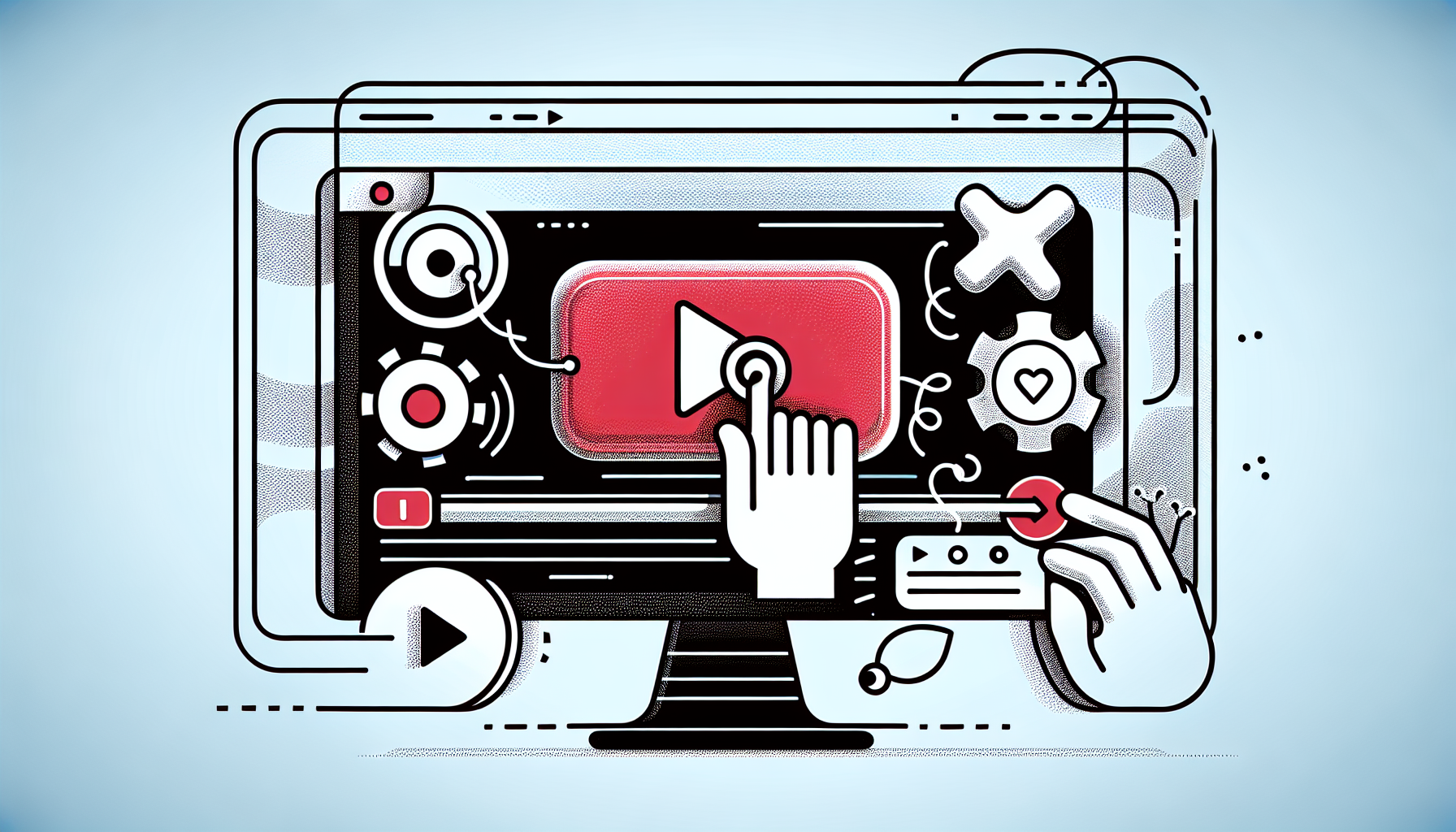
If you want to delete a video from your YouTube channel page, it’s as simple as 1-2-3. Select the YouTube video that needs deleting and initiate this action, just be aware that once deleted the process is final so confirm before taking any steps towards removal of said clip.
Step 1: Select the Video You Want to Delete
To locate your initial deleted YouTube videos that have been uploaded onto YouTube Studio, there are a few steps you can take. Head to the content tab or click on your profile picture in the top right corner of YouTube.
This will give you access to all videos that have ever been posted by yourself, including any clips that may now be permanently deleted.
Organizing these files is effortless with YouTube Studio. Simply put together playlists and choose which particular videos should go into each one for easier retrieval when needed at some point down the line.
Still also allows checking out settings related privacy-wise, overviews regarding performance, activities going on under your channel plus commentaries alongside stats about viewership statistics too!
Step 2: Initiate the Delete Action
To get rid of the video you want from your YouTube account, begin by logging into your YouTube Studio and then accessing the left menu. After that look for a three-dot button next to its details.
This is known as ‘More Actions’. When clicked on it will offer two options – ‘Delete Video’ or ‘Delete Forever’, use these carefully because their purpose differs.
The former removes any trace of the video whereas with the latter all views and comments are lost forever too!
Step 3: Confirm Your Decision
When you wish to delete a video from YouTube, there is one last step in the deletion process which provides an opportunity for reconsideration.
You will be shown a message that clarifies how deleting your clip will result in it being erased permanently and without any possibility of recovery.
To complete this procedure, select ‘Delete Forever’. It’s imperative to pause before committing – once deleted it cannot ever be reversed or retrieved again. The video then gets irreversibly wiped away forevermore!
Alternatives to Deleting Your YouTube Videos
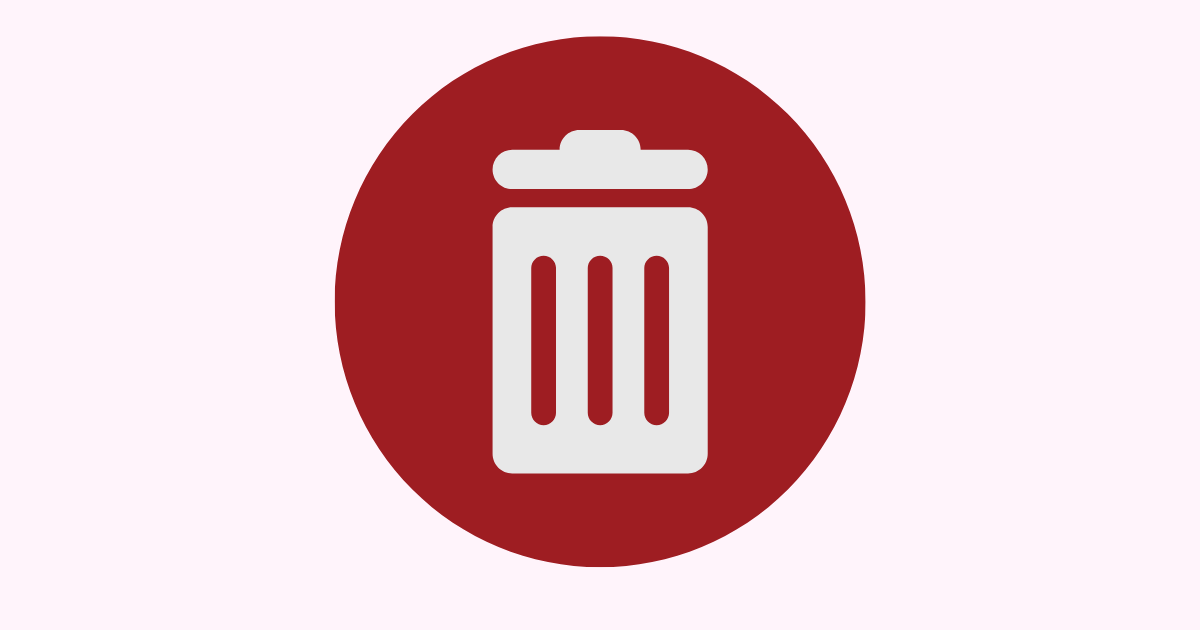
If you are wary about taking away a video from YouTube permanently, remember that there is another way.
Instead of deleting all the videos, making the clip either private or unlisted will still keep it on the platform but restrict who can watch it at the same time permitting you to retain its views and all associated remarks plus historical records.
1. Making a Video Private
If you want to make a YouTube video private, there are two ways you can do so: using your desktop or mobile device.
On the channel dashboard for desktops, click ‘Videos’ in the sidebar and select which video from that list needs its visibility level changed. Set it to ‘private’ then save it afterwards.
For mobiles on YouTube app, tap Menu icon > find your desired videos >. Privacy drop-down menu > switch display mode to Private and hit Save button afterward.
You may also share this specific video with certain people via entering their email addresses into the Visibility section before saving again.
2. Setting a Video as Unlisted
Setting videos to be unlisted is another effective way of controlling who can watch them. This offers several advantages, such as the original video not appearing on your channel or in searches while still allowing anyone with a link access to view it.
An especially useful option for keeping content private but at the same time sharing it within a particular group of individuals.
Changing visibility in YouTube Studio is easy and straightforward: click Content section, select all relevant videos you wish to adjust privacy settings from, and voilà!
They are now hidden from search results and your account’s page. Do remember that they may still be viewed by anyone if given direct connection details.
The Consequences of Deletion

Before choosing to delete a video from YouTube, one should fully grasp the effects it will have. This means that once gone, the video cannot be restored and all associated elements such as views, comments likes or dislikes are completely erased.
Removing a particular item can also modify some of your channel’s metrics drastically. With watch time minutes lost along with any total view counts previously acquired by this deleted clip and potential subscriber dips as well resulting due to deleting an upload.
It is vital then for someone looking into eliminating a certain uploaded work on their profile to consider these ramifications beforehand when making such decisions regarding their own content hosted on YouTube specifically before hitting the final ‘delete’ button.
Backup Strategies Before You Delete
When deciding to delete a YouTube video, it is recommended that you make an extra copy of the content so it can be used later on.
That way, even in case you change your mind or accidentally erase something, having backed up material will provide a means for restoration.
A few methods exist that enable users to back up their videos from YouTube. Google Takeout allows saving all clips simultaneously with one click.
Other local alternatives such as Backblaze Personal Backup permit downloading directly into any computer.
It comes along with free programs like YouTube DL and third-party software solutions enabling both distant storage facilities plus devices located nearby.
If intending to watch saved movies without internet access, then, MP4 should become the format of choice due to its compatibility level and equilibrium between quality versus file size ratios.
Conclusion
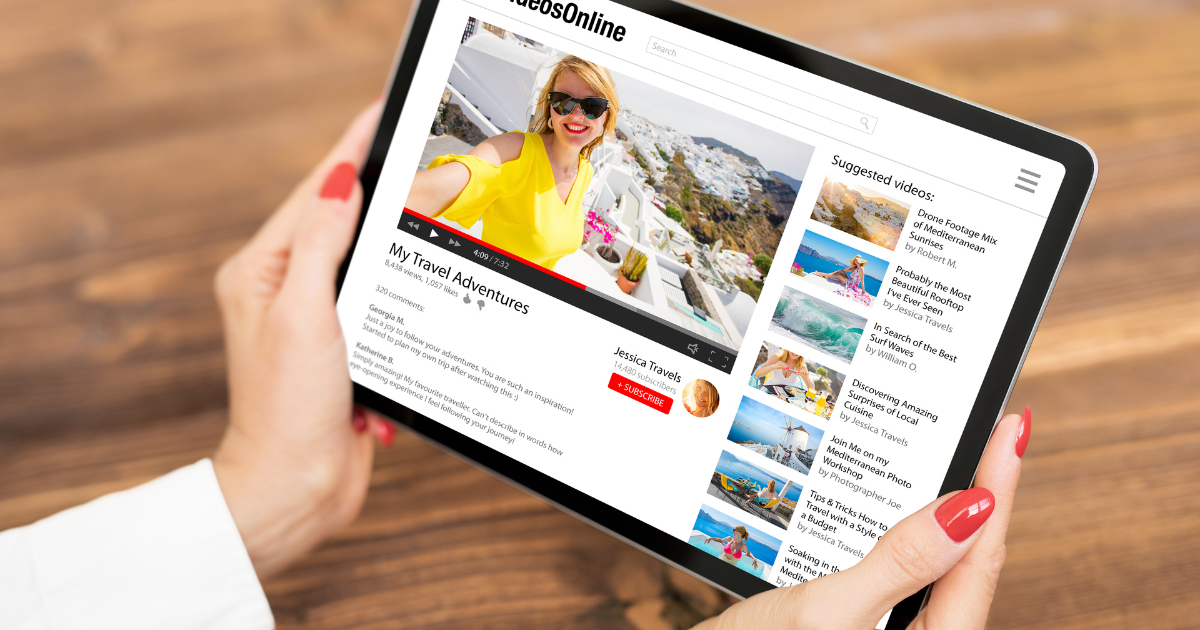
Managing your YouTube channel requires properly maintaining and organizing videos, especially when it comes to deleting them. Through either the desktop version or mobile version of the YouTube Studio app, you can quickly delete videos.
Remember that this process is irreversible. So making a video private or unlisted may be preferable instead of not disrupting metrics on the channel. Make sure you always back up any deleted clips before deletion as those will be gone forever!
Frequently Asked Questions
How do I delete certain videos from YouTube?
Once you have logged in to your YouTube account, head over to the Library and select the video that needs to be deleted. Hit More followed by Delete as a confirmation and voila! Your chosen videos will no longer be visible on your channel.
How Do I Handle Multiple YouTube Videos?
If you’ve got many YouTube videos to work with, bulk actions on YouTube Studio can save a lot of time. This feature enables deleting or making private/unlisted all the selected videos quickly and efficiently, including multiple clips at once.
To delete several files simultaneously, just go to your channel’s studio and pick out some vids, then click “delete” for them together instead of one by one.
To make numerous movies invisible, select content in YouTube Studio first. Choose the required pieces, and after that, set up their privacy as a group rather than individually.
How do I delete YouTube videos from my iPhone?
Sign in to YouTube on your iPhone, go to “Your videos” under the Library tab, and tap the three dots beside each video. Press ‘Delete’ after confirmation if you wish to remove a YouTube video from your phone.
How do I delete a YouTube video in 2023?
Sign in to YouTube Studio, select the “Content” menu on the left side, and choose an option that reads “Delete forever” if you want to erase a YouTube video permanently as of 2023.
What are the alternatives to deleting a YouTube video?
If you don’t want to completely remove a YouTube video, it is possible to make the content private or unlisted. This can help ensure that only certain people can view your video while still preserving it on the platform.
Can I delete multiple YouTube videos at once?
It is possible to erase multiple YouTube videos all at once through the mass actions feature of YouTube Studio. The user needs only select which videos should be removed from their account and, within the account, select which videos should be removed from the account.