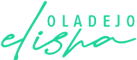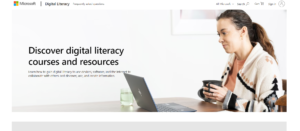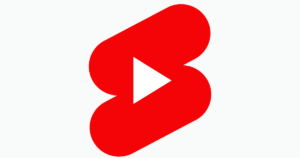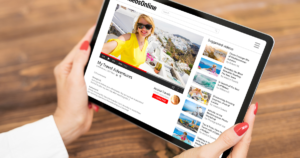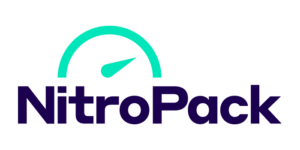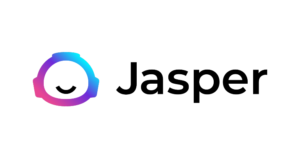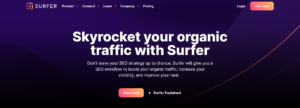Ah, the digital world – where everything runs smoothly until it doesn’t. Especially when you’re navigating the bustling streets of WooCommerce and suddenly realize your emails have gone on an unexpected vacation.
I mean, isn’t it just wonderful when you set up a slick online store, everything’s ticking along nicely, and then bam – WooCommerce decides not to send emails anymore?
Now, before you start thinking your WooCommerce email settings have developed a mind of their own or your email notifications are playing hide and seek in the spam folder, let me tell you, you’re not alone.
This hiccup is more common than you think. Emails are the unrecognized heroes of e-commerce – from order confirmations to payment page alerts, they keep the communication wheel spinning.
But fear not! I’ve been through this maze and come out the other side. We’re going to tackle this together and provide solutions to woocommerce not sending emails with some easy steps to get those WooCommerce emails back on track.
Whether it’s tweaking the WP Mail SMTP settings or summoning the powers of Simple Mail Transfer Protocol, we’ve got this.
Understanding Why Woocommerce is Not Sending Emails
WooCommerce email settings are the puppet masters of your email notifications. If they’re not configured correctly, your emails could end up in a digital limbo.
This misconfiguration could range from incorrect email addresses to unoptimized settings within your WordPress dashboard.
It’s like telling your emails to go to the party next door – they just end up in the wrong place. And speaking of wrong places, the spam folder is notorious for gobbling up emails. It’s a bit like a black hole in your email universe, where important order confirmations and payment gateway notifications disappear.
Then, there’s the hero of email delivery – WP Mail SMTP. This tool is like the reliable postman for your WooCommerce emails, ensuring they find their way through the intricate web of the internet. When WP Mail SMTP settings aren’t rightly configured, your emails might just be wandering aimlessly in cyberspace.
Along similar lines, the SMTP provider you choose plays a vital role. Think of them as the GPS for your emails, guiding them to the right inbox without taking unnecessary detours.
For any eCommerce business, this issue isn’t just a minor hiccup. It’s like having a store with a broken front door; customers can’t enter, and sales can’t happen.
WooCommerce not sending emails is a multifaceted issue. It’s a blend of technical settings within your WooCommerce email settings, the intricacies of your WordPress dashboard, and external factors like your SMTP provider and spam filters. Fear not, as we’re about to embark on a journey to fix this, one step at a time.
4 Basic Troubleshooting Steps

Before we dive into the deep end, let’s start with some basic troubleshooting steps. Think of these as the first aid kit for when your WooCommerce is not sending emails. It’s like checking if the power cord is plugged in before calling the electrician.
First things first, let’s send a test email. This simple act can tell us a lot about where the issue might lie. It’s like sending a scout ahead in a dense forest.
If the test email fails, we know we need to dig deeper. Maybe the WP Mail SMTP settings need a tweak, or perhaps the WooCommerce email deliverability settings are off-kilter. We can also employ tools like the WP Mail Logging plugin to track our email’s journey.
It’s like having a tracking device for your emails. And let’s not forget to have a word with our hosting provider. Sometimes, they hold the key to resolving these email mysteries.
These steps are our groundwork, setting the stage for more detailed troubleshooting if needed.
1. Verify Your WooCommerce email settings
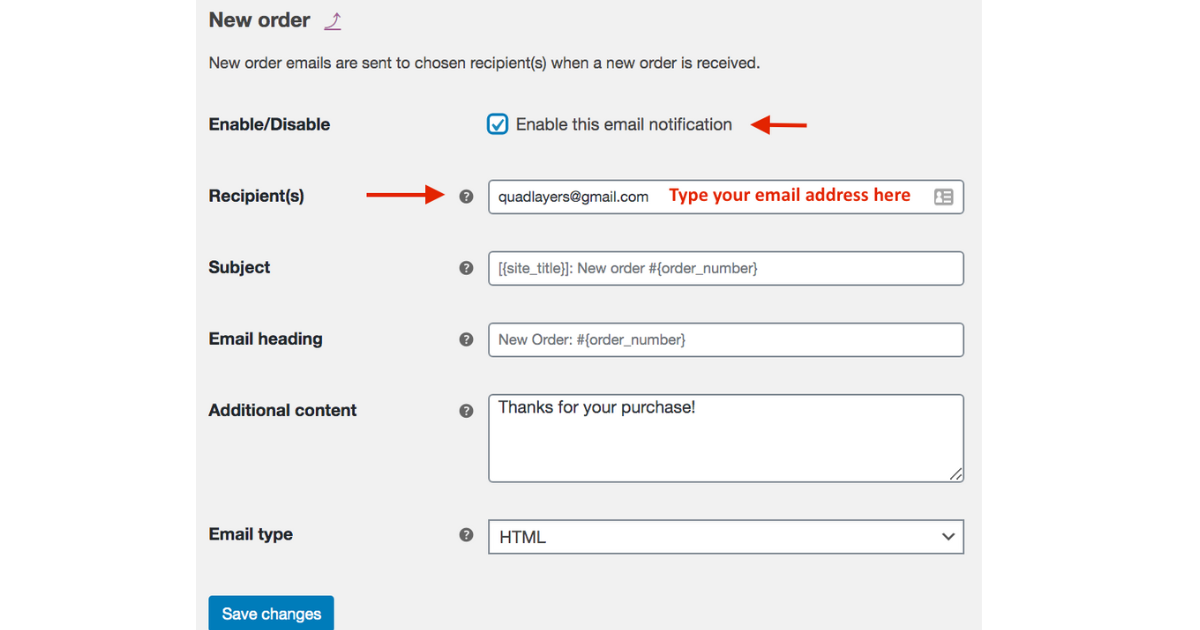
To start, we need to ensure that the email address configured in the WooCommerce settings is correct. It’s the digital equivalent of making sure you’re sending a letter to the right address.
Then, we go WP Mail SMTP settings. This is where we establish a reliable connection with the mail server, ensuring that our emails aren’t just shouting into the void but are actually being heard.
Setting up WP Mail SMTP correctly is like tuning a radio to the right frequency – it ensures your messages are clear and reach their destination.
Let’s talk about testing. Sending a test email through WooCommerce is like sending a probe into space to see if the path is clear.
It helps us understand if our emails are successfully leaving the WordPress environment and reaching the intended inboxes. If they’re not, it’s a clear sign that our settings need further tweaking.
It’s also vital to consider the role of your hosting provider in this process. Sometimes, the issue might not be within WooCommerce itself but with how the hosting environment is configured to handle emails.
The server settings provided by your host can impact how your emails are processed and sent. It’s like ensuring the roads are clear for the mail trucks to deliver your parcels.
Lastly, remember that WooCommerce emails are not just any emails – they are transactional emails, which play a crucial role in the customer experience.
Each email is a touchpoint with your customer, an opportunity to reinforce trust and reliability. Therefore, getting these settings right is more than a technical necessity; it’s about ensuring your customers’ journey with your store is smooth and reassuring.
2. Check the WP Mail SMTP settings
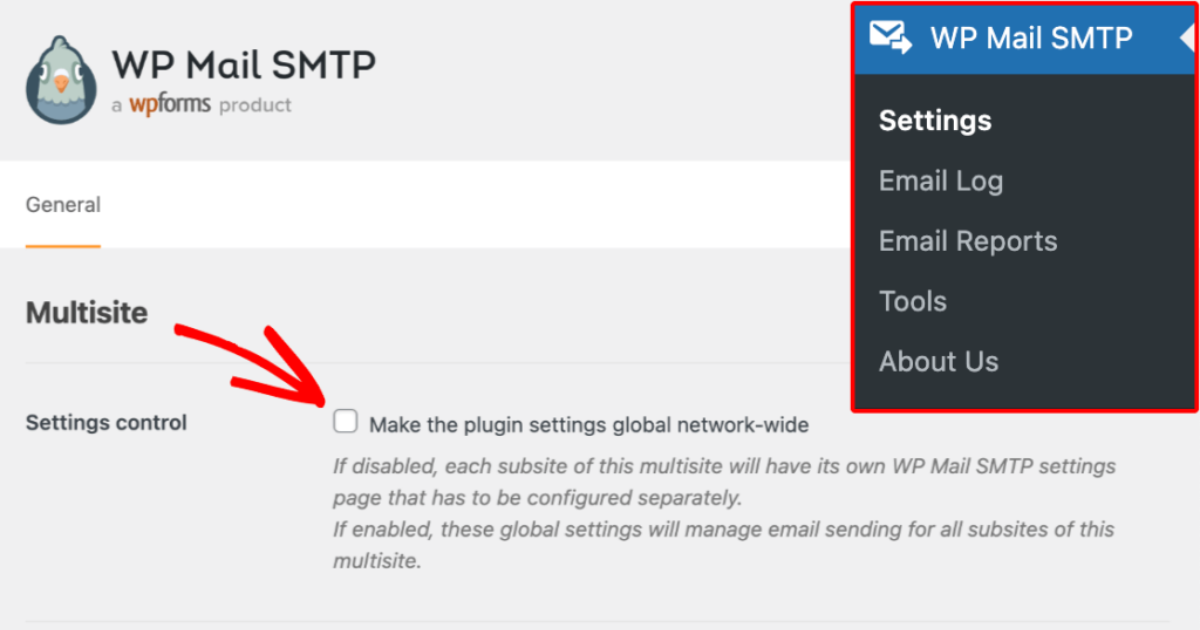
WP Mail SMTP, is your email’s best friend. It acts as a liaison between your WooCommerce store and the SMTP server, ensuring that your transactional emails are not just sent but delivered.
First, let’s decode what SMTP stands for – Simple Mail Transfer Protocol. It’s the industry standard for sending emails across the Internet, and WP Mail SMTP helps WordPress, the foundation of your WooCommerce store, to use this reliable method.
Without it, your emails might be relying on less dependable methods, leading to the dreaded WooCommerce not sending emails scenario.
Now, setting up WP Mail SMTP can sound like a techy task, but it’s more straightforward than you think. Within your WordPress dashboard, you’ll find the ‘Emails’ tab.
Here, you can enter the SMTP server details provided by your mail service. This includes the SMTP host, the type of encryption, and your SMTP login credentials. Think of it as giving your emails a map and a key – the map is the server details, and the key is your login information.
After setting it up, don’t forget to send a test email. This step is like a dress rehearsal before the big show. It allows you to confirm that everything is set up correctly. You can use a mail tester website to see exactly how your emails are being received and whether they pass the various checks that mail servers perform.
By correctly configuring WP Mail SMTP settings, you’re not just fixing WooCommerce not sending emails; you’re ensuring a robust and reliable communication channel.
It’s about making sure that every order confirmation, every update, and every little note from your eCommerce store lands gracefully in your customers’ inboxes, not lost in cyberspace.
This effective communication is essential for customer satisfaction and trust, which, in turn, is the bedrock of a successful WooCommerce store.
3. Check the spam folder and email filters
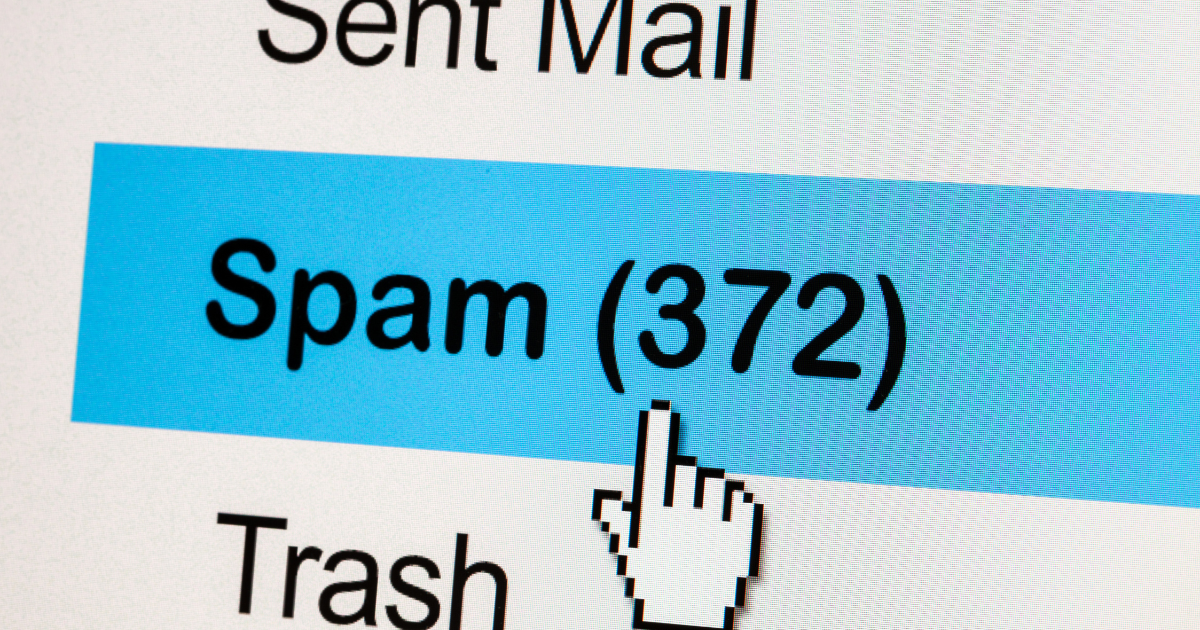
The spam folder is like a purgatory for emails – they reach their destination but never see the light of day. Regularly checking it can sometimes reveal that your WooCommerce emails are indeed being sent but are just being misdirected.
This can often be rectified by adjusting the email notification settings within WooCommerce, ensuring that the emails are less likely to be flagged as spam.
Additionally, the configuration of email filters on the mail domain server plays a critical role. These filters are like vigilant gatekeepers, scrutinizing every email that comes through.
They can sometimes be overzealous, filtering out legitimate emails from your WooCommerce store. To counter this, it’s essential to conduct test emails to see if these filters are unfairly trapping your WooCommerce emails.
This step also involves a bit of detective work on your end. For instance, if a test WooCommerce email deliverability check reveals that emails are reaching some inboxes but not others, it could indicate an issue with specific mail servers or filters.
In this case, tweaking the WooCommerce email notification settings might be necessary to ensure compatibility and deliverability across different mail servers.
In essence, routinely checking the spam folder and assessing email filters is a straightforward yet effective method of troubleshooting email deliverability issues in WooCommerce.
It’s about ensuring that the digital path from your WooCommerce store to your customer’s inbox is clear and unobstructed.
By doing so, you ensure that each crucial piece of communication reaches its intended recipient, maintaining the smooth operation and trustworthiness of your WooCommerce business.
4. Ensure WordPress and WooCommerce are up-to-date

When WordPress and WooCommerce are not up-to-date, the journey of outgoing emails from your store to your customers’ inboxes can become fraught with obstacles.
By ensuring both WordPress and WooCommerce are updated, you’re effectively clearing the path, making it easier for emails to travel smoothly.
Updating also brings another critical benefit: it keeps your site in harmony with the latest protocols and standards set by web hosting providers and mailer services. Web hosts and mail services continually update their systems to enhance security and efficiency.
If your WordPress and WooCommerce platforms are lagging behind, this mismatch can lead to emails being lost or rejected by mail servers.
Moreover, each update often comes with improvements to the WordPress emails system. Developers are constantly working to make the system more robust against the challenges of email delivery.
By staying updated, you’re not just fixing current issues like WooCommerce not sending emails; you’re also future-proofing your email communications against potential problems down the line.
It aligns your site with the latest technological standards, enhances compatibility with web hosts and mailer services, and ensures that your email communications reach your customers without a hitch.
It’s a simple yet powerful way to maintain the effectiveness and reliability of your WooCommerce email communications.
2 Advanced Troubleshooting Techniques

When basic methods fall short, it’s time to roll up our sleeves and delve into advanced troubleshooting techniques to fix the issue of WooCommerce not sending emails.
This journey is not just about ensuring emails reach your customers’ inboxes; it’s about maintaining a personal and meaningful conversation with your audience.
Advanced techniques involve a deeper analysis, like a detective looking for clues. We’ll explore beneath the surface of the emails tab and interact with the mail server settings, scrutinizing every aspect that could affect email deliverability.
Whether it’s conducting detailed test emails, fine-tuning settings with your mailer service, or liaising with your web host for deeper insights, these steps are crucial.
They ensure not just the delivery but the integrity and reliability of your WooCommerce emails, keeping the lines of communication with your customers open and effective.
1. Inspecting server mail logs
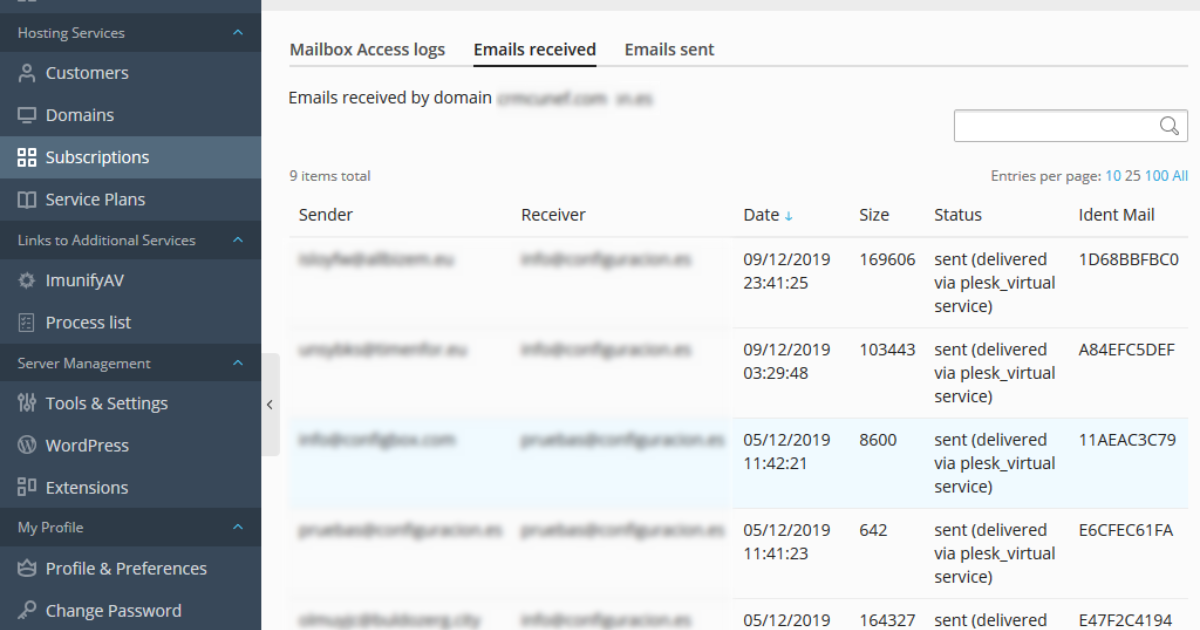
This step involves using tools like WP Mail Logging or a WordPress SMTP plugin, which provide a transparent view of the email sending process. With these tools, you can trace every email’s path and identify where things might be going awry.
Are the emails leaving your server successfully? Are they being rejected by the recipient’s server? These are the kinds of questions that server mail logs can help answer.
Moreover, inspecting these logs can pinpoint issues with specific email notification settings in WooCommerce.
Sometimes, it’s not a broad issue with email deliverability but a problem with how a specific type of email is configured to be sent. For instance, a particular SMTP plugin setting might be causing transactional emails to fail.
By diving into server mail logs, you’re not just attempting to fix WooCommerce not sending emails; you’re ensuring that each email sent is a step towards building a reliable and effective communication channel with your customers.
It’s about making sure that your store’s voice is heard loud and clear in the crowded space of your customers’ inboxes.
2. Testing with SMTP plugins

When it comes to fixing the issue of WooCommerce not sending emails, testing with SMTP plugins is like giving your emails a GPS navigation system – it guides them precisely to your customers’ inboxes. Two standout plugins in this arena are WP Mail SMTP and.
These tools essentially reconfigure the way your WordPress site sends emails, ensuring they use a reliable SMTP server, which significantly enhances email deliverability. Some of these tools include:
I. WP Mail SMTP plugin
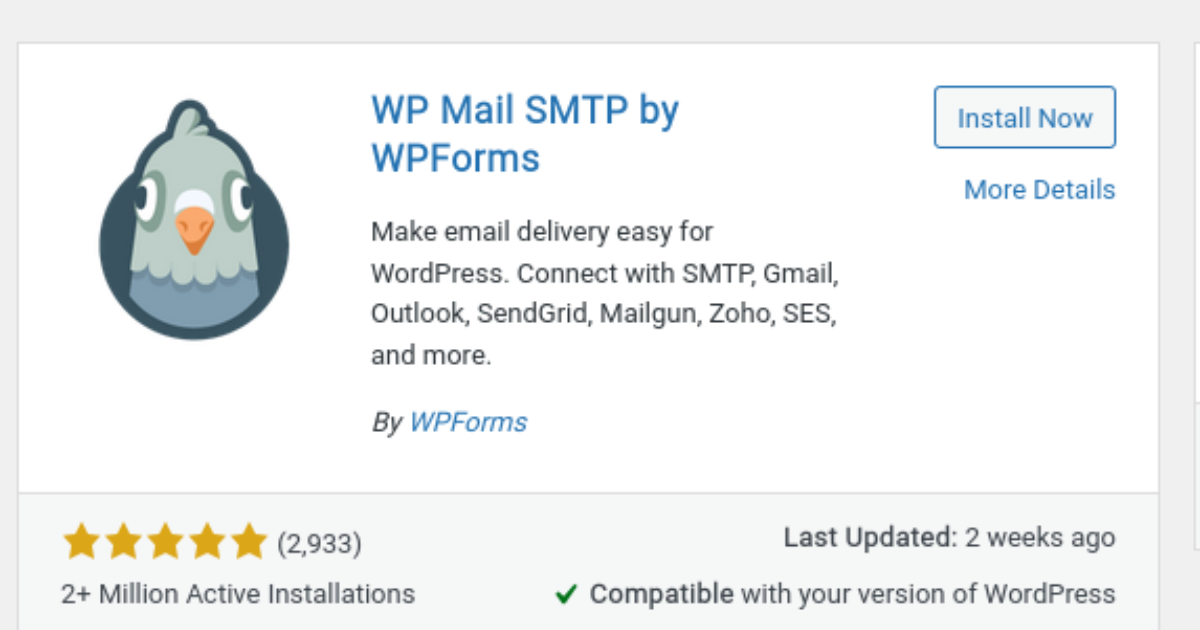
Tackling the challenge of WooCommerce not sending emails often leads us to the doorstep of the WP Mail SMTP plugin, a powerful ally in ensuring your emails reach your customers’ inboxes.
Installing and using this plugin is like giving your WooCommerce store a new superpower. The process begins in your WordPress dashboard, where you can easily install WP Mail SMTP.
Once activated, the real magic starts with its configuration. Here, you input your SMTP provider’s details – think of it as setting up a direct line between your email system and the most efficient mail delivery route.
After configuring, the crucial step is to send a test email. This is your litmus test to see if your WooCommerce emails will successfully navigate the digital landscape to your customer’s inbox. You can even use a mail tester to see exactly how your emails are being received.
By harnessing the capabilities of WP Mail SMTP, you’re not just fixing a technical glitch; you’re reinforcing the bridge of communication between your WooCommerce store and your customers, ensuring every important update, confirmation, or newsletter is delivered right where it needs to be.
II. Easy WP SMTP plugin

This tool is a game-changer in ensuring that your emails reliably land in your customers’ inboxes. The journey begins with its installation and configuration setup, which is a straightforward process in your WordPress dashboard.
Once you install Easy WP SMTP, you embark on a mission to fine-tune your email delivery system.
Configuring this plugin involves inputting specific email notification settings, tailoring them to align perfectly with your WooCommerce store’s needs. It’s about creating a bespoke path for each email, ensuring they’re not just sent but received as intended.
After setting everything up, conducting a test email becomes vital. This step is akin to a trial run, ensuring everything is working seamlessly. Using a mail tester at this stage can provide insightful feedback, confirming that your WooCommerce emails are indeed reaching their destination.
By leveraging Easy WP SMTP, you’re taking a significant step towards fixing WooCommerce email issues, ensuring your store maintains its vital connection with its customers.
Conclusion

As we wrap up our journey through the maze of WooCommerce not sending emails, let’s take a moment to reflect on the key points we’ve covered.
We’ve navigated through the basics, like checking WooCommerce email settings and spam folders, to more advanced strategies, like inspecting server mail logs and testing with SMTP plugins.
Remember, sending a test email is your first line of defense, a simple yet effective way to start diagnosing and fixing email issues.
Implementing these solutions is not just about technical adjustments; it’s about ensuring that every WooCommerce email reaches your customers’ inboxes, fostering clear and reliable communication. Utilizing tools like SMTP plugins and mail testers and fine-tuning specific email notification settings can make a significant difference in your email deliverability.
Now, I encourage you to apply these strategies to your WooCommerce store. And as you do, I’d love to hear from you! Your feedback, experiences, and additional tips are invaluable. They not only help me but also our community of readers who might be facing similar challenges.
So, don’t hesitate to share your thoughts and insights in the comments below. Together, let’s make sure our WooCommerce emails always find their way home!